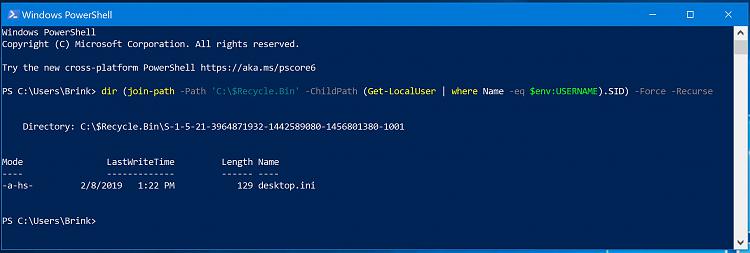How to Empty Recycle Bin in Windows 10
The Recycle Bin provides a safety net when deleting files or folders. When you delete any of these items from a hard disk, Windows places it in the Recycle Bin and the Recycle Bin icon changes from empty to full.
If you have multiple hard drives, partitions, or an external hard drive connected to your PC, each location will have its own $Recycle.Bin and Recycle Bin settings. Removable drives, such as USB flash drives and memory cards, will not have a Recycle Bin. Files deleted from removable drives are permanently deleted.
Each user account on the PC will have their own separate Recycle Bin, and will be referenced by their Security Identifier (SID) in each drive's $Recycle.Bin.
Items in the Recycle Bin still take up hard disk space and can be undeleted or restored back to their original location. When the Recycle Bin of a drive reaches its maximum storage size, Windows will automatically permanently delete (empty) older files in the Recycle Bin location to accommodate the most recently deleted files and folders.
When you manually empty the Recycle Bin, all files in the Recycle Bin will be permanently deleted to free up disk space.
This tutorial will show you different ways on how to empty Recycle Bin for your account in Windows 10.
Contents
- Option One: To Empty Recycle Bin for all drives from Recycle Bin desktop icon
- Option Two: To Empty Recycle Bin for all drives from File Explorer Navigation Pane
- Option Three: To Empty Recycle Bin for all drives from File Explorer Ribbon
- Option Four: To Empty Recycle Bin for specific drive in Disk Cleanup
- Option Five: To Empty Recycle Bin for specific or all drives in PowerShell
- Option Six: To Empty Recycle Bin for specific or all drives in Command Prompt
1 Right click or press and hold on the Recycle Bin desktop icon, and click/tap on Empty Recycle Bin. (see screenshot below)
This option is only available if you have set to show all folders in the navigation pane, or added the Recycle Bin to the navigation pane.
1 Right click or press and hold on the Recycle Bin in the navigation pane, and click/tap on Empty Recycle Bin. (see screenshot below)
1 Open the Recycle Bin.
2 Click/tap on the "Recycle Bin Tools" Manage tab, and click/tap on Empty Recycle Bin in the ribbon. (see screenshot below)
1 Open Disk Cleanup.
2 If you have more than one drive or partition on your PC, then select the drive you want to empty the Recycle Bin for, and click/tap on OK. (see screenshot below)
3 Check the Recycle Bin box, and click/tap on OK. (see screenshot below)
4 Click/tap on Delete Files to confirm. (see screenshot below)
For more usage details of the Clear-RecycleBin command, see: Clear-RecycleBin - Microsoft Developer Network
1 Open PowerShell.
2 Type the command below you want to use into PowerShell, and press Enter. (see screenshots below)
(Empty Recycle Bin for all drives)
Clear-RecycleBin -force -ErrorAction:Ignore
OR
(Empty Recycle Bin for specific drive)
Clear-RecycleBin -DriveLetter <drive letter> -force -ErrorAction:Ignore
Substitute <drive letter> in the command above with the actual drive letter (ex: "C") you want to empty the Recycle Bin for.
For example:Clear-RecycleBin -DriveLetter C -force -ErrorAction:Ignore
3 When finished, you can close PowerShell if you like.
1 Open a command prompt.
2 Type the command below you want to use into the command prompt, and press Enter.
(Empty Recycle Bin for all drives)
PowerShell Clear-RecycleBin -force -ErrorAction:Ignore
OR
(Empty Recycle Bin for specific drive)
PowerShell Clear-RecycleBin -DriveLetter <drive letter> -force -ErrorAction:Ignore
Substitute <drive letter> in the command above with the actual drive letter (ex: "C") you want to empty the Recycle Bin for.
For example:PowerShell Clear-RecycleBin -DriveLetter C -force -ErrorAction:Ignore
3 When finished, you can close the command prompt if you like.
The Recycle Bin desktop icon will not automatically refresh to the empty icon using this option. You can open and close the Recycle Bin to refresh the icon.
That's it,
Shawn Brink
Related Tutorials
- How to Add Empty Recycle Bin to Context Menu in Windows 10
- Add or Remove Empty Recycle Bin Context Menu for Recycle Bin in Windows
- How to Set Recycle Bin to Permanently Delete Files Immediately in Windows 10
- How to Turn On or Off Recycle Bin Delete Confirmation in Windows 10
- How to Change Maximum Storage Size for Recycle Bin in Windows 10
- How to Add or Remove Recycle Bin in Navigation Pane of File Explorer in Windows 10
- How to Pin Recycle Bin to Taskbar in Windows 10
- How to Change the Default Recycle Bin Icon in Windows 10
- How to Fix Corrupted Recycle Bin in Windows
- How to Specify when Storage Sense Delete Files in Recycle Bin in Windows 10
- How to Add Secure Delete to Recycle Bin Context Menu in Windows 10
Empty Recycle Bin in Windows 10
-
-
-
New #3
For some unexplainable (to me at least) reason when I looked in the C:\$Recycle.Bin folder, although I had tried ALL 6 options of the tutorial, my C:\$Recycle.Bin was not empty.
Windows reported it as empty, the PowerShell command was showing that the command had succeeded, but the C:\$Recycle.Bin of my account, was not empty!!!
The only explanation I could possibly think, has to do with restoration of Macrium image, but again before the image was taken, I had run Windows cleanup... who knows!
The proof:
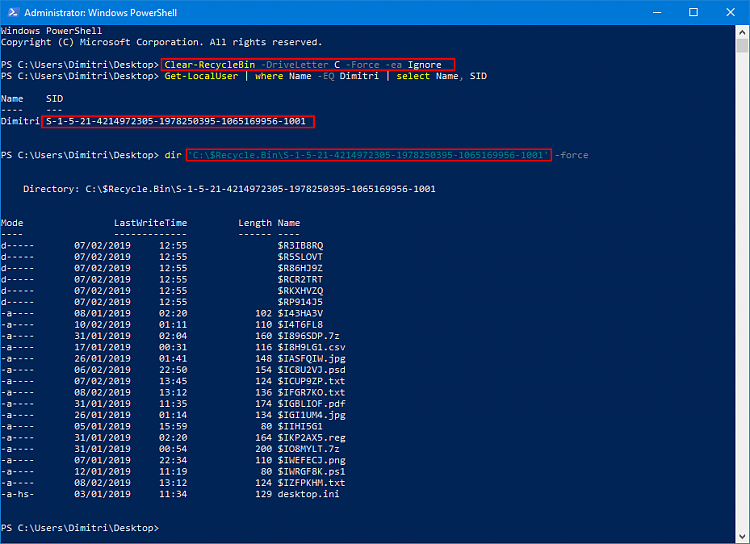
The only way to clean it up, was to use Powershell and remove all files and folders in the $Recycle.Bin of my account.
So, in case someone faces the same problem, and none of the Options of the tutorial actually cleans the $Recycle.Bin, just run this command:
and $Recycle.Bin is emptied. It should be noted that the deleted "desktop.ini" file, will be recreated upon system startup.Code:dir (join-path -Path 'C:\$Recycle.Bin' -ChildPath (Get-LocalUser | where Name -eq $env:USERNAME).SID) -Force -Recurse | Remove-Item -Force -Recurse
HTH
-
-
-
New #6
Thanks a lot Shawn. I appreciate it.
I just deleted two files, one csv with powershell output and the image I created to upload in my previous post. When emptied the bin, the csv was gone but the image got a filename starting with $I plus some characters in capital letters and an extension .png (the same extension with the recycled image).
The only way to delete it from the Recycle Bin was with PS.
I may need to try Fix Corrupted Recycle Bin in Windows | TutorialsLast edited by ddelo; 13 Feb 2019 at 03:21.
-
New #7
Update:
Deleting the $Recycle.Bin folder seems to have done it.
I guess it got somehow corrupted and recreating it, fixed it, at least for now!
Thanks a lot Shawn
-
-
-
New #9
batch file fails after upgrade to v2004
The above member used a CMD file to empty Recycle Bin automatically at Windows startup but disliked the CMD window. The following VBScript can do the same without a window appearing.
https://www.tenforums.com/attachment...version-2-.vbs
You may add it into this tutorial if you find it useful.Code:CreateObject("wscript.shell").run("PowerShell Clear-RecycleBin -force -ErrorAction:Ignore"),0

Empty Recycle Bin in Windows 10
How to Empty Recycle Bin in Windows 10Published by Shawn BrinkCategory: Performance & Maintenance
02 Nov 2023
Tutorial Categories


Related Discussions



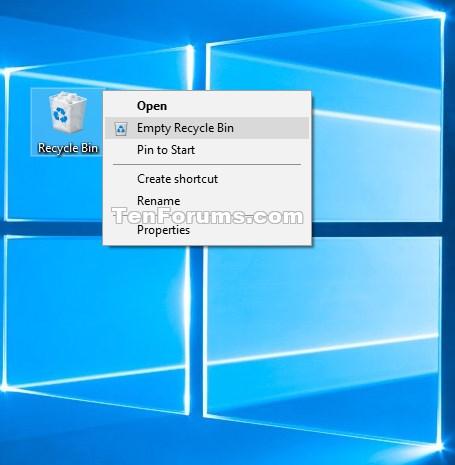


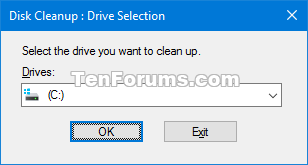





 Quote
Quote