Open Apps and Features from Win+X Menu to Control Panel or Settings in Windows 10
The Win+X Quick Link menu is a pop-up menu from the Start button that includes shortcuts of common management, configuration, and other power user Windows tools.
Starting with Windows 10 build 14942, Programs and Features in the Win+X menu opens to Settings by default now instead of the Control Panel.
Programs and Features in the Win+X Quick Link menu has been renamed to Apps and Features.
This tutorial will show you how to have Apps and Features (Settings) or Programs and Features (Control Panel) in the Win+X Quick Link menu for your account in Windows 10.
EXAMPLE: Apps and Features in Win+X menu open to Control Panel or Settings
Here's How:
1 Click/tap on the Download button below to download a ZIP file for a Control Panel or Settings shortcut depending on what you want Apps and Features in the Win+X menu to open to.
2 Save the .zip file to your desktop.
3 Unblock the .zip file.
4 Open the .zip file. (see screenshots below)
5 Open a separate File Explorer (Win+E) window, copy and paste the location below into the address bar, and press Enter. (see screenshots below)
6 Drag and drop (copy) the 10 - AppsAndFeatures shortcut from the .zip file in step 4 into the Group3 folder in step 5.
7 Click/tap on Replace the file in the destination when prompted. (see screenshot below)
8 Restart explorer to apply.
That's it,
Shawn
Related Tutorials
- How to Open Win+X Quick Link Menu in Windows 10
- How to Add or Remove Default Items on Win+X Quick Link Menu in Windows 10
- How to Add Custom Shortcuts to Win+X Quick Link Menu in Windows 10
- How to Rename Shortcuts in Win+X Quick Link Menu in Windows 10
- How to Add Win+X Classic Menu to context menu in Windows 10
- How to Add or Remove Control Panel on Win+X Menu in Windows 10
- How to Add or Remove Settings on Win+X Menu in Windows 10
- How to Open Network Connections from Win+X Menu to Control Panel or Settings in Windows 10
- How to Open Power Options from Win+X Menu to Control Panel or Settings in Windows 10
- How to Open System from Win+X Menu to Control Panel or Settings in Windows 10
- How to Open the Control Panel in Windows 10
- How to Open Settings in Windows 10
Open Apps and Features from Win+X to Control Panel or Settings
-
New #1
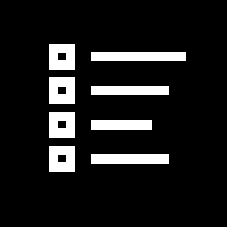
Open Apps and Features from Win+X to Control Panel or Settings
Open Apps and Features from Win+X Menu to Control Panel or Settings in Windows 10Published by Shawn BrinkCategory: Customization
11 Apr 2020
Tutorial Categories


Related Discussions


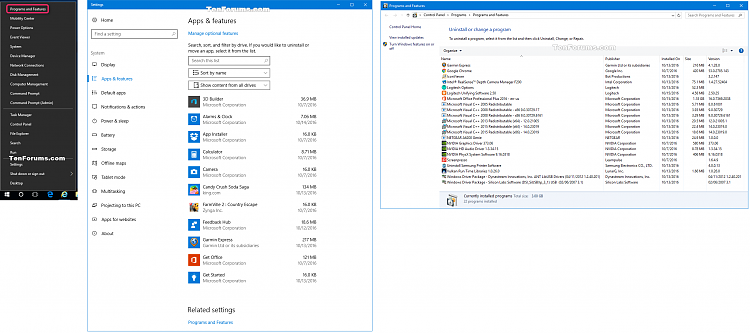




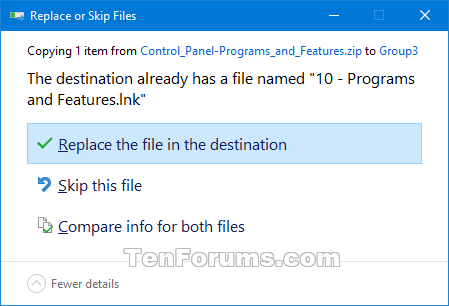
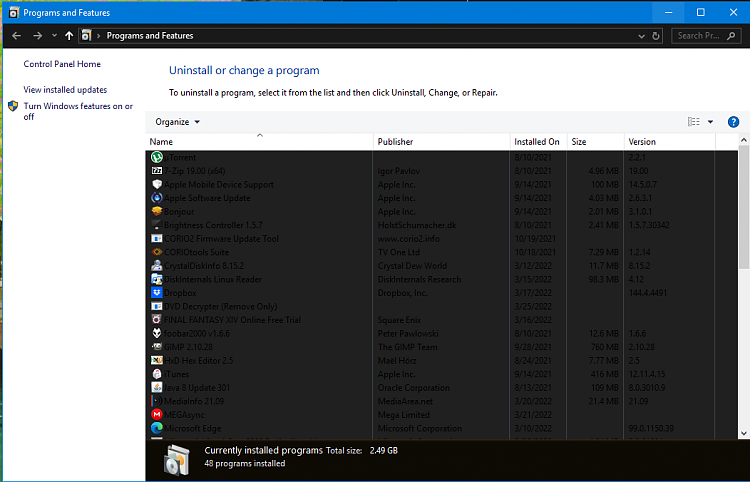

 Quote
Quote