New
#10
Add or Remove Search Glyph in Search Box in Windows 10
-
-
New #11
I'll certainly be interested in what you discover so I can add it as a note or warning in the tutorials.
-
New #12
I couldn't find a solution (to change "Search box" text...! Is that possible to change "Search box" color to dark gray without change the "App Mode" to dark?
I applied these:
Change Color of Search Box on Taskbar to White in Windows 10
Cortana Search Box turned white on Windows 10
Nothing works!
As I mentioned before, I disabled "Cortana" and web search...
My current taskbar color:

My "Color Settings":
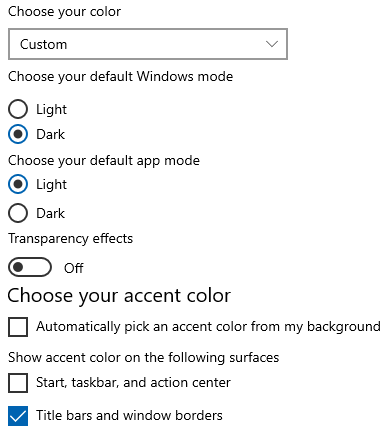
-
New #13
Hello @atinfo,
Did you already try the method in the tutorial below to change the search box text?
 Change Search Box Text in Windows 10
Change Search Box Text in Windows 10
-
New #14
Hello Mr @Brink ,
,
A wonderful thing happens! When I apply the "bat" file (from Change Search Box Text in Windows 10 lnk), a text that I replaced (I have changed "Type here..." to "Microsoft" in "bat" file) appears just for a second! Then returns back to default text ("Type here...") after "Explorer" restart! What's wrong with my search and "Search box"?!
How can force "Search box" to use dark gray while I am using "Light" in "App mode"?
You can check SS below that I recorded from "Search box" zone, this happens after apply the "bat" file but after about 1 second it returns to default text (when "Explorer" loads completely).

-
-
New #16
No Mr @Brink !
I did "Cortana" reset with "Power shell",again enable "Cortana in "GPEdit", enable "Search Index" and enable "Web search..." in "GPEdit", then enable "Background app" in "Settings", after Windows restart everything was the same
Thanks, if I could solve this "Axiom of Choice" I would share the solution...
-
New #17
It's not working for me either. Suspecting that some other setting was interfering with it, I tried it on a fresh install of Windows 10 ver. 21H1 Build 19043.928. It had no effect there either. I then set HKCU\Software\Microsoft\Windows\CurrentVersion\Search : SearchboxTaskbarMode = 1 (which changed the searchbox on the taskbar to a magnifying-glass icon) and rebooted, but when I click on it, the searchbox opens with the magnifying glass still there in the searchbox.
Has anyone gotten this to work with a recent Win.10 build?
-
-
-
New #19
Tutorial Categories


Related Discussions


 Quote
Quote

 That magnifying glass in the searchbox is a totally useless space-waster. And now that I know that there once was a way to eliminate it, it's now also not just a space-waster, it's an annoyance!
That magnifying glass in the searchbox is a totally useless space-waster. And now that I know that there once was a way to eliminate it, it's now also not just a space-waster, it's an annoyance!