How to Open System from Win+X Menu to Control Panel or Settings in Windows 10
The Win+X Quick Link menu is a pop-up menu from the Start button that includes shortcuts of common management, configuration, and other power user Windows tools.
Starting with Windows 10 build 14942, System in the Win+X menu opens to Settings by default now instead of the Control Panel.
This tutorial will show you how to have System in the Win+X Quick Link menu open to Control Panel or Settings for your account in Windows 10.
EXAMPLE: System in Win+X menu open to Control Panel or Settings
Here's How:
1 Click/tap on the Download button below to download a ZIP file for a Control Panel or Settings shortcut depending on what you want System in the Win+X menu to open to.
2 Save the .zip file to your desktop.
3 Unblock the .zip file.
4 Open the .zip file. (see screenshots below)
5 Open a seperate File Explorer window, copy and paste the location below into the address bar, and press Enter. (see screenshots below)
6 Drag and drop (copy) the 06 - SystemAbout shortcut from the .zip file in step 4 into the Group3 folder in step 5.
7 Click/tap on Replace the file in the destination when prompted. (see screenshot below)
8 Restart explorer to apply.
That's it,
Shawn
Related Tutorials
- How to Open Win+X Quick Link Menu in Windows 10
- How to Add Custom Shortcuts to Win+X Quick Link Menu in Windows 10
- How to Rename Shortcuts in Win+X Quick Link Menu in Windows 10
- How to Add Win+X Classic Menu to context menu in Windows 10
- How to Add or Remove Control Panel on Win+X Menu in Windows 10
- How to Add or Remove Settings on Win+X Menu in Windows 10
- How to Open Network Connections from Win+X Menu to Control Panel or Settings in Windows 10
- How to Open Power Options from Win+X Menu to Control Panel or Settings in Windows 10
- How to Open Programs and Features from Win+X Menu to Control Panel or Settings in Windows 10
- How to Open the Control Panel in Windows 10
- How to Open Settings in Windows 10
Open System from Win+X to Control Panel or Settings in Windows 10
-
New #1
Hi Brink,
I just downloaded and installed the "RTM" Creator's update, and this seems to no longer work.
I'm not sure WHY - the Control Panel shortcut works, but if I try to replace any of the four Modern "group 3" WinX shortcuts with their versions from 1607, and restart Explorer, they simply disappear from the list!
See here ...
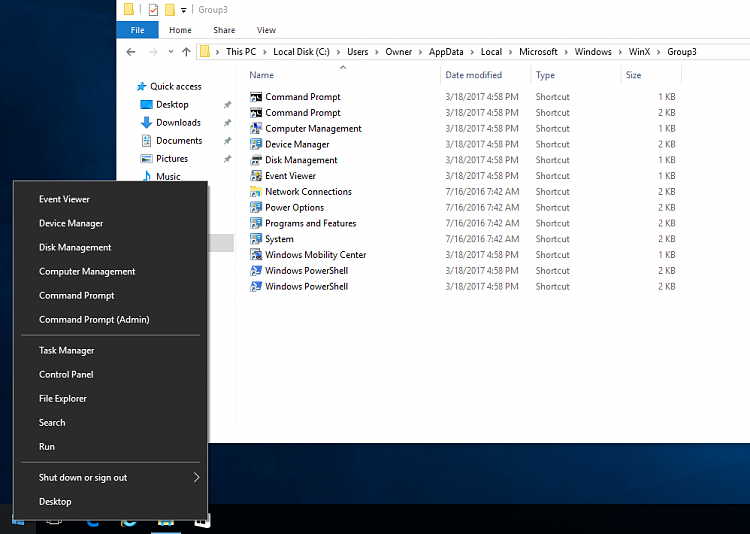
Note that the names have been changed, they are now:
04-1 - NetworkStatus.lnk
06 - SystemAbout.lnk
08 - PowerAndSleep.lnk
10 - AppsAndFeatures.lnk
I tried overwriting them using a livebooting Linux (in case it was something funky with the naming), just doing a direct replace of the SystemAbout link with the one from 1607, and nope - "System" is gone upon boot. It's like it's somehow hash-checking those shortcuts when starting Explorer
Curious that Control Panel works just fine though, as seen in my screenshot, that one goes in Group2 and not Group3 for what it's worth.
-
New #2
It appears the Control Panel option no longer works now.
I've updated the download for the Settings options so you can restore it if you like.
-
New #3
Do you have any idea why? I'm curious why the regular Control Panel shortcut in Group2 still works while the Group3 ones don't. I would really, really love to have the vintage options back - it's not like you can't just open settings the normal way if you want those!
-
New #4
I figured it out!
The shortcuts have to be checksummed using some internal API feature or they won't show up in that menu. It appears they made the requirements more strict for control panel applets (but oddly, not the main control panel itself)
I used **REMOVED** to make new shortcuts that will work in the RTM creator's update
Because I don't like telling people to go download random software, I've attached them here. These ones should work using the same steps as above, just with the new shortcut!
Edit: it's attached to this post but I can't figure out how to get the link to show up, maybe a mod can help
Shortcuts.zip
-
-
New #6
Sweet. Maybe include two versions of the shortcut, one for the Creator's Update and then the existing one for all earlier versions. Since Creator's also changed the names!
-
New #7
That's a good idea. I'll have to make it easy to understand in the tutorials to avoid confusion though.
EDIT: The few builds between 14942 and 14986 when it changed again is so few, it would be best to just have the latest version.
Last edited by Brink; 13 Apr 2017 at 14:37.

Open System from Win+X to Control Panel or Settings in Windows 10
How to Open System from Win+X Menu to Control Panel or Settings in Windows 10Published by Shawn BrinkCategory: Customization
11 Apr 2020
Tutorial Categories


Related Discussions


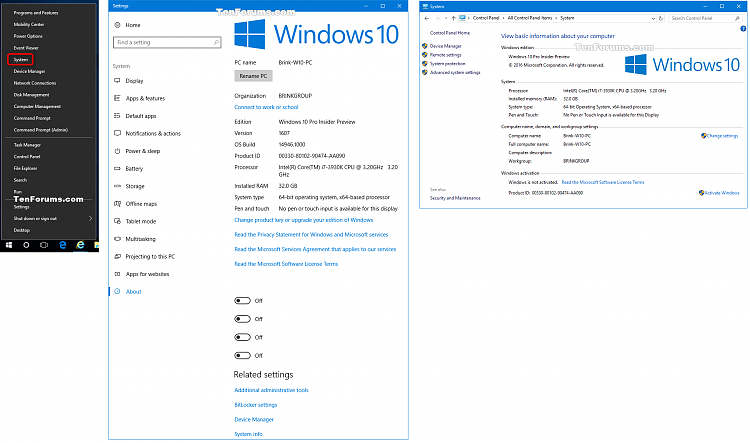
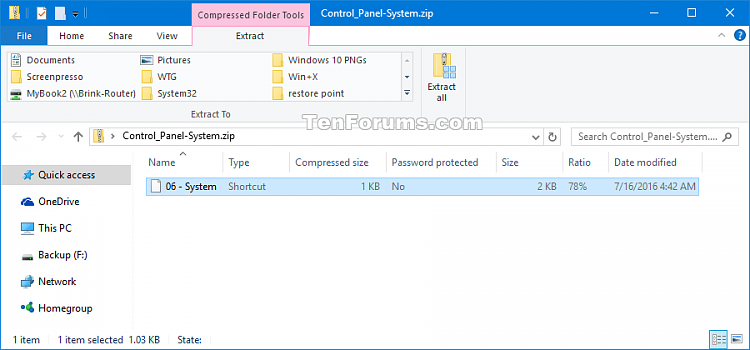
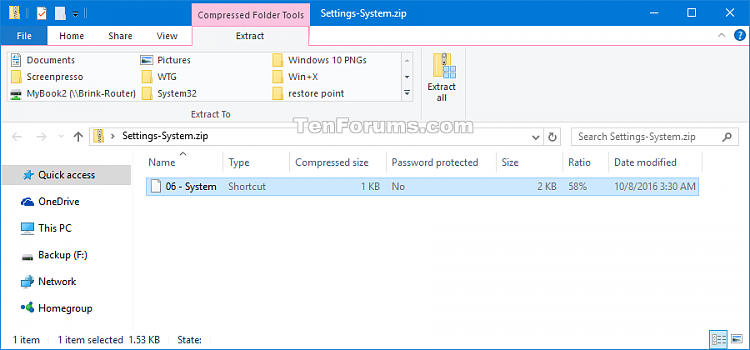


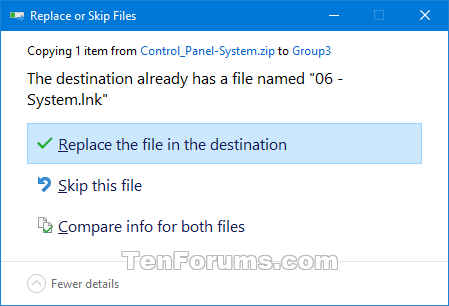

 Quote
Quote
