How to Open Each Folder in the Same or New Window in Windows 10
While you browse in File Explorer, you can open each drive, folder, and library in the same window or in its own new window.
This tutorial will show you different ways on how to open each drive, folder, or library in the same or new window for your account in Windows 10.
Contents
- Option One: Open Folder, Library, or Drive in New Window using Context Menu
- Option Two: Open Folder, Library, or Drive in New Window using Keyboard Shortcut
- Option Three: Open Folder, Library, or Drive in New Windows from File Menu in File Explorer
- Option Four: Open Folder, Library, or Drive in Same or New Windows from File Explorer Ribbon
- Option Five: Set to Open Folders, Libraries, and Drives in Same or New Window by Default in Folder Options
- Option Six: Set to Open Folders, Libraries, and Drives in Same or New Window by Default in Registry Editor
1 Open File Explorer (Win+X).
2 Right click or press and hold on one or more selected folders, libraries, or drives in File Explorer, and click/tap on Open in new window. (see screenshot below)
1 Press the Ctrl + N keys to open the currently opened folder, drive, or library in a new window.
1 While in File Explorer (Win+E), select one or more folders, libraries, and/or drives. (see screenshot below)
2 Click/tap on the File tab on the menu bar, and:
A) Click/tap on Open new window.
OR
B) Click/tap on the arrow to the right of Open new window, and click/tap on either Open new window or Open new window in new process.
1 While in File Explorer (Win+E), select one or more folders, libraries, and/or drives.
2 Click/tap on the Home tab (folder/library) or Computer tab (This PC), and do one of the following actions:
- Press and hold the Shift key, click/tap on Open in the ribbon, and release the Shift key.
- Press and hold the Ctrl key, click/tap on Open in the ribbon, and release the Ctrl key. In Windows 10 build 17639, this will open the folder in a new tab instead if Tabs in apps (Sets) is turned on.
If you select more than one folder, library, and/or drive, then this will open each item in its own new window.
If you select only one folder, library, or drive, then:
Shift will open the item how you have it set to do so in Option Four or Option Five below.
Ctrl will open the item the opposite of how you have it set to do so in Option Five or Option Six below. In Windows 10 build 17639, this will open the folder in a new tab instead if Tabs in apps (Sets) is turned on.
1 Open Folder Options (aka: File Explorer Options).
2 In the General tab, select (dot) Open each folder in the same window (default) or Open each folder in its own folder for what you want under Browse folders, and click/tap on OK. (see screenshot below)
1 Press the Win + R keys to open Run, type regedit into Run, and click/tap on OK to open Registry Editor.
2 Navigate to the registry key location below in Registry Editor. (see screenshot below)
HKEY_CURRENT_USER\Software\Microsoft\Windows\CurrentVersion\Explorer\CabinetState
3 In the right pane of the CabinetState key, double click/tap on the Settings binary value to modify it. (see screenshot above)
4 Do step 5 (same) or step 6 (new) below for what you want.
This is the default setting.
A) In the 5th column of line 0000, change 2A to 0A, click/tap on OK, and go to step 7 below. (see screenshot below)
A) In the 5th column of line 0000, change 0A to 2A, click/tap on OK, and go to step 7 below. (see screenshot below)
7 You can now close Registry Editor if you like.
That's it,
Shawn
Related Tutorials
- How to Add or Remove Open in New Window context menu in Windows 10
- How to Open Items with Single-Click or Double-Click in Windows 10
- How to Open Folder in New Tab in Windows 10 File Explorer
- How to Change how Apps and Websites Automatically Open for Sets in Windows 10
- How to Enable or Disable Launch Folder Windows in a Separate Process in Windows
Open Each Folder in Same or New Window in Windows 10
-
New #1
I have Windows 10 Pro Version 1703 (OS Build 15063.786), and have setup File Explorer to "open each folder in the same window". It works properly for all cases - except the following:
While viewing the set of icons on my Desktop - many of which are folders - I can open any folder using File Explorer. BUT when I open a 2nd folder - the 2nd folder always opens in a separate window. Furthermore, if I click on a 3rd Desktop folder icon - File Explorer opens a 3rd separate window. And so forth.
I followed your procedure(s) to "Open Each Folder in the Same Window in Windows 10" - and it works perfectly in all cases, except when opening folders using the icons on my Desktop.
I thought that the registry was possibly corrupted - so I reinstalled the Windows 10 Pro from scratch.
I checked the File Explorer folder browsing options and verified that the option was set to "open each folder in the same window". BUT once again - whenever I use icons on my Desktop to open folders - File Explorer always opens each folder in its "own" separate window.
I would like to open a series of Desktop folders - and have each sequential folder being opened, to have its contents overwrite the prior folder's contents being displayed in the one single window.
Do you know how to make "File Explorer" use the same window when opening Desktop folder icons?
I appreciate any thoughts you can share...
-
New #2
Hello rwgarre, and welcome to Ten Forums. :)
"Open each folder in the same window" only applies when you are opening folders in the same File Explorer window.
When you click on a folder icon on your desktop, that is considered to be different that your other currently opened File Explorer windows, so it will open the folder from your desktop in a new window. This is normal behavior.
As a workaround, you could turn on "Show all folders" in the navigation pane of File Explorer.
 Turn On or Off Show all folders in Windows 10 Navigation Pane Customization Tutorials
Turn On or Off Show all folders in Windows 10 Navigation Pane Customization Tutorials
Afterwards, you should see all the folders (not shortcuts though) on your desktop at the bottom of the tree chart in the navigation pane like below to click on and have them open in that same window.
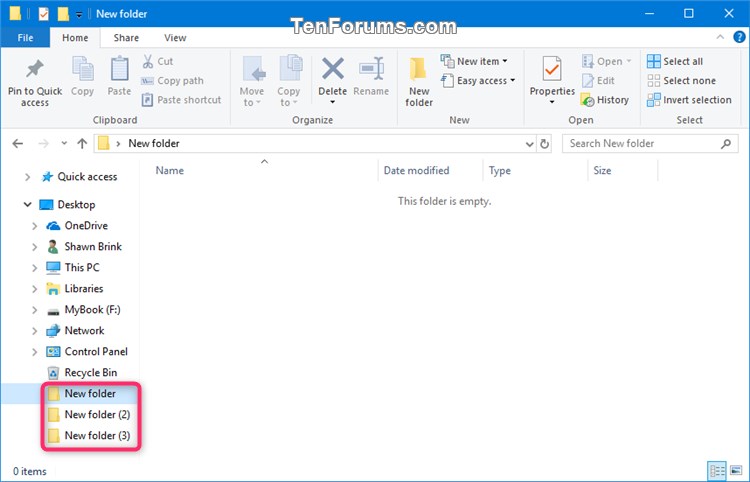
-
New #3
Thank you very much for your clear explanation - and your helpful suggestion. Your great knowledge, tutorials, and insights have been invaluable to me and undoubtedly others for many years. I sincerely wish you a very happy, healthy and prosperous New Year Shawn...
-
-
New #5
Hello Shawn, I hope you're well!!
I have the opposite problem. This is a new W10 install I'm setting up to my liking.
.
I did some changes in context menu behavior,
§
and may be also some mistakes....
...and lo....
now Explorer open each "folder" in a new windows.
> in context menu there is only the option open in a new windows, and if I press Shift it give me "open in a new process".
That doesn't happens in Disks, only in folders.
Is there any Reg file to restore normal "Open",
or I can do what suggested in option "Six" to get back my folders in the same windows?
I cannot find the 0A or 2A value... may be that changed ?
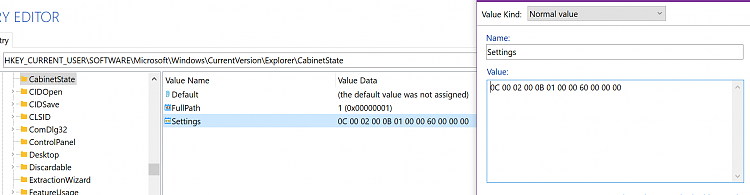
I'm banging my head on all folders and look all "context" utilities to see if and where that got changed.
No results so far.
Thanks
Alain
- Update
I updated the value from "0B" to "0A" > rebooted nothing changed it still open in a new windows
- I forced the "2A" value > now also the disks open in a new windows.
- Before rolling back to "0B" I tried "2B" > the Folder open in a new windows > the Disks same windows
- Upd 2
I did click on the "navigation panel" on the left > Lo! both folder an Disk open in the same windows
If I click on the central pane I get a new window for both, and that is strange!!!
-
New #6
Hello Alain,
Option 5 is the quickest way to restore the default setting for this tutorial.
Since the "Open" context menu item is missing only for folders, you could see if downloading and merging the REG file for "Folder" in the table of option two in the tutorial below may fix this for you.
Restore Default File Type Associations in Windows 10
-
New #7
Wow!!! THANKS!!!
that was fast!
I didnt see your reply and so I updated 3 times the previous comment.
Option "five" dont works... forgot to tell !
I check the new link you posted and report back
- - - Updated - - -
Report nothing works:
I downloaded an run "folders" "disks" "directories" REGs and merged it.
Restarted Explorer and got same behavior on rthe central pane
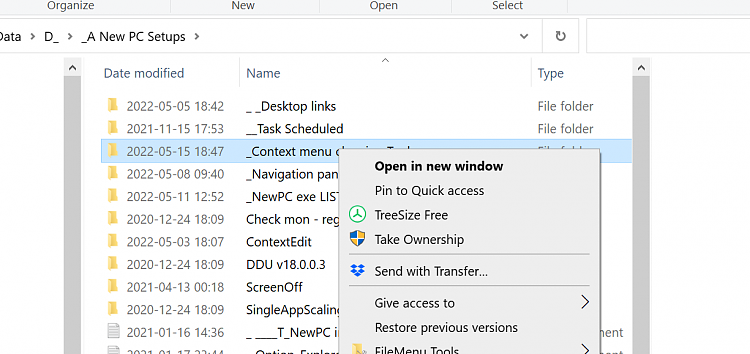
- - - Updated - - -
I try to restart W10
-
New #8
If that doesn't help, here's a REG file below to restore the default CabinetState key value used in this tutorial.
CabinetState.reg
-
-
New #9
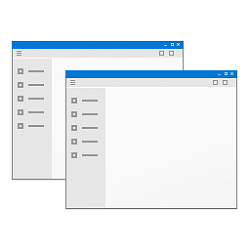
Open Each Folder in Same or New Window in Windows 10
How to Open Each Folder in the Same or New Window in Windows 10Published by Shawn BrinkCategory: Customization
04 Feb 2021
Tutorial Categories


Related Discussions



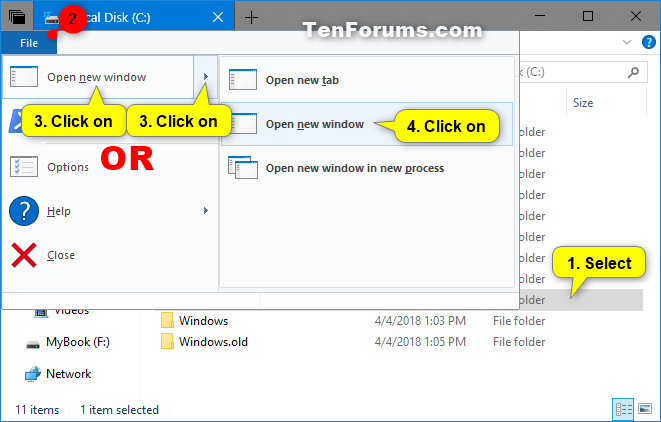


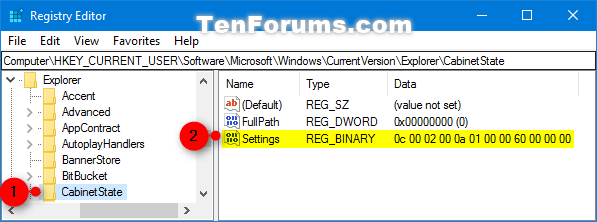



 Quote
Quote


