How to Install a CAB File in Windows 10
A cabinet is a single file, usually with a .cab extension, that stores compressed files in a file library. Some Windows 10 updates are redistributed in the .cab archive format.
You can use the DISM /Add-Package command with Windows cabinet (.cab) files to install or remove updates, service packs, language packs, and to enable or disable Windows features.
This tutorial will show you how to install a .cab file in Windows 10 and Windows 11.
You must be signed in as an administrator to install a .cab file.
The options in this tutorial will not work to install Realtek HD audio drivers from a .cab file. For that, see: Install Realtek CAB file in Windows 10
Contents
- Option One: To Install CAB file using Context Menu
- Option Two: To Install CAB file in Command Prompt
- Option Three: To Install CAB file in PowerShell
For more details about the DISM /Online /Add-Package command usage, see:
DISM Operating System Package (.cab or .msu) Servicing Command-Line Options
How to use DISM to install a hotfix from within Windows | Ask the Core Team
1 Open an elevated command prompt.
2 Type the command below into the elevated command prompt, and press Enter. (see screenshot below)
DISM /Online /Add-Package /PackagePath:"Full path of .cab file"
Substitute Full path of .cab file with the actual full path of the .cab file's location.
For example:DISM /Online /Add-Package /PackagePath:"C:\Users\Brink\Desktop\windows10.0-kb3197356-x64_d6fad26f376b0d75ead84ab704fb760cf8b5e34e.cab"
3 If prompted to restart the computer, type Y when ready to do so.
For more details about the Add-WindowsPackage command usage, see: Add-WindowsPackage | Microsoft Docs
1 Open an elevated PowerShell.
2 Type the command below into the elevated PowerShell, and press Enter. (see screenshot below)
Add-WindowsPackage -Online -PackagePath "Full path of .cab file"
Substitute Full path of .cab file with the actual full path of the .cab file's location.
For example:Add-WindowsPackage -Online -PackagePath "C:\Users\Brink\Desktop\Windows10.0-KB4586853-x64.cab"
3 If prompted to restart the computer, type Y when ready to do so.
That's it,
Shawn Brink
Install CAB file in Windows 10
-
New #1
For some strange reasons my Win 10 x64 tries always to run DISM (or SFC) 32bit.
To make it work fine I've had to use a small trick: "C:\windows\sysnative\DISM ..."
-
New #2
Another way to install a cab file (Realtek Audio driver as example)
- Extract the cab file to a directory using winrar or other extraction tool (create a new directory)
- Open the Device Manager in admin mode (Win+R devmgmt.msc)
- Select the device and Click "Update Driver Software..."

- Browse and select the folder where you have extracted the cab

- And install the driver !
This is the easiest way i foundLast edited by D4ni3l; 22 Nov 2016 at 02:33.
-
New #3
Getting this error when trying to install a file using the context menu install option.Attachment 116610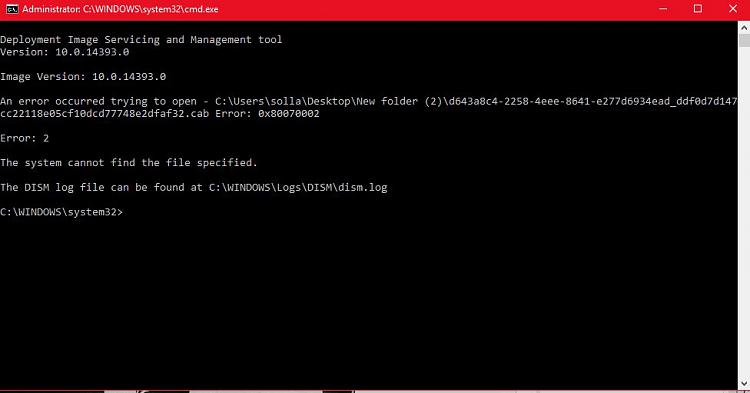
-
-
New #5
I actually got 3 errors. but when I downloaded the other version of the sound drivers and tried to install that one the way I normally do now through device manager it found it and worked fine. Only the smaller size file for the realtek driver wasn't installing correctly anyway, I tried. The larger file though did through up and error when trying to install it through this means.
-
New #6
Odd. You may need to use a program like the free 7-Zip to extract the contents of the large .cab file to hopefully have a setup.exe file to use to install it.
-
New #7
Ya I prefer 7zip to winrar.
-
New #8
-
-
New #9
trying to install Latest Realtek HD Audio Driver Version

Dism method does not work
I have unzipped cab file (with 7zip, winrar, etc..) as explained above and installed the package with "Device Manager / Update Driver Software" with success
As there is no setup.exe in the cab file, it seems to be the only working method

Install CAB file in Windows 10
How to Install a CAB File in Windows 10Published by Shawn BrinkCategory: Windows Update & Activation
05 Nov 2021
Tutorial Categories


Related Discussions






 Quote
Quote