How to Hide or Show App List in Start Menu in Windows 10
All apps in the Start menu displays an alphabetical list of all your installed Windows apps and desktop apps in Windows 10. Some of these apps are grouped into folders with the folder name in the alphabetical list.
Starting with Windows 10 build 14942, users can hide or show the app list (aka: "All apps") in their Start menu.
When you set to hide the app list next to the pinned tiles in Start. An All apps button will be displayed on Start to open the all apps list.
This tutorial will show you how to hide or show the app list in the Start menu for your account in Windows 10.
This doesn't apply to full screen Start.
EXAMPLE: Hide or show app list in Start menu

Here's How:
1 Open Settings, and click/tap on the Personalization icon.
2 Click/tap on Start on the left side, and turn on (default) or off to Show app list in Start menu on the right side for what you want. (see screenshot below)
3 When finished, you can close Settings if you like.
That's it,
Shawn
Related Tutorials
- How to Open and Use All apps in Windows 10 Start menu
- How to Add or Remove All Apps List in Start Menu in Windows 10
- How to Turn On or Off to Use Full-screen Start in Windows 10
- How to Add or Remove Items in All apps in Windows 10 Start menu
- How to Add or Remove Common Program Groups from Start Menu in Windows
- How to Add or Remove User Program Groups from Start Menu in Windows
- How to Keep Start Menu Open when Opening Apps in Windows 10
Hide or Show App List in Start Menu in Windows 10
-
New #1
-
-
-
New #4
Hello BmLava, :)
The setting is set in the Data binary value in the registry key below, but it is a binary value that other settings use as well.
Code:HKEY_CURRENT_USER\Software\Microsoft\Windows\CurrentVersion\CloudStore\Store\Cache\DefaultAccount\$$windows.data.unifiedtile.startglobalproperties\Current
Last edited by Brink; 11 Apr 2017 at 20:37.
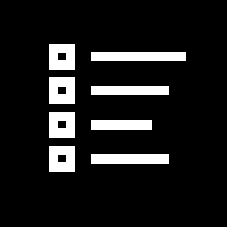
Hide or Show App List in Start Menu in Windows 10
How to Hide or Show App List in Start Menu in Windows 10Published by Shawn BrinkCategory: Customization
06 Jul 2020
Tutorial Categories


Related Discussions




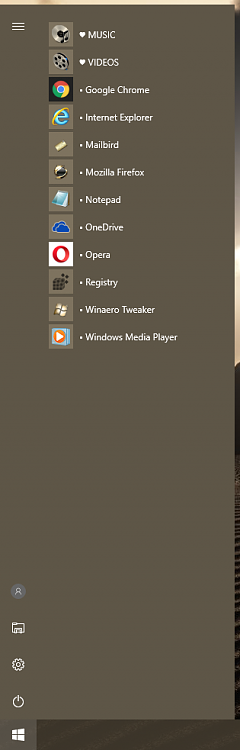

 Quote
Quote
