How to Add or Remove Install CAB Context Menu in Windows 10
A cabinet is a single file, usually with a .cab extension, that stores compressed files in a file library. Some Windows 10 updates are redistributed in the .cab archive format.
You can use the DISM /Add-Package command with Windows cabinet (.cab) files to install or remove updates, service packs, language packs, and to enable or disable Windows features.
This DISM command can be used to make installing a .cab updates (ex: KB3197356) easy with a single click in its context menu.
This tutorial will show you how to add or remove Install from the context menu of .cab files for all users in Windows 10.
If you have the .cab file extension type associated to open with a third party app (ex: 7Zip, WinZip, WinRAR, etc...) by default, the Install context menu item added from this tutorial will not show until you restore the default association for the .cab file type.
You must be signed in as an administrator to be able to add, remove, and use the Install context menu.
The context menu in this tutorial will not work to install Realtek HD audio drivers from a .cab file. For that, see: Install Realtek CAB file in Windows 10
Usage of "Install" .cab context menu:
1) Right click or press and hold on a .cab file (ex: KB3197356).
2) Click/tap on Install in context menu.
3) Click/tap on Yes in UAC prompt to approve.
4) When the operation has completed successfully, you may need to type Y in the command prompt to restart the computer to finish installing.
EXAMPLE: Install CAB context menu
Here's How:
1 Do step 2 (add) or step 3 (remove) below for what you would like to do.
A) Click/tap on the Download button below to download the file below, and go to step 4 below.
Add_Install_to_cab_context_menu.reg
Download
(Content of .reg file for reference)
Code:Windows Registry Editor Version 5.00 [-HKEY_CLASSES_ROOT\CABFolder\Shell\RunAs] [HKEY_CLASSES_ROOT\CABFolder\Shell\RunAs] @="Install" "HasLUAShield"="" [HKEY_CLASSES_ROOT\CABFolder\Shell\RunAs\Command] @="cmd /k dism /online /add-package /packagepath:\"%1\""
This is the default setting.
A) Click/tap on the Download button below to download the file below, and go to step 4 below.
Remove_Install_from_cab_context_menu.reg
Download
(Content of .reg file for reference)
Code:Windows Registry Editor Version 5.00 [-HKEY_CLASSES_ROOT\CABFolder\Shell\RunAs]
4 Save the .reg file to your desktop.
5 Double click/tap on the downloaded .reg file to merge it.
6 When prompted, click/tap on Run, Yes (UAC), Yes, and OK to approve the merge.
7 You can now delete the downloaded .reg file if you like.
If you used step 2 and still do not see Install in the context menu of .cab files, then:
1) Download and merge the .reg file for cab in the table of option two in the tutorial here (click on link) to restore the default association for .cab files.
2) Merge the .reg file here in step 2 again.
That's it,
Shawn Brink
CAB file - Add Install to Context Menu in Windows 10
-
New #1
Step 2 does not work for me, even after rebooting.
-
New #2
Hello Berton, :)
What doesn't work for you?
Is it not adding "Install" to the context menu of .cab files for you?
-
-
New #4
Ah, ok. That was just an example.
Merging the .reg file in step 2 should have added "Install" to the context menu of .cab files for you.
As a test, you could just rename a new .txt file's extension to .cab to see if "Install" is added or not.
-
New #5
Working through this showed me that somewhere in the last couple of updates I lost my Microsoft Account, just had to work through setting up a new one during the last 30 minutes, what a pain. Maybe Microsoft decided to finally start getting rid of Hotmail.com accounts? Had to create one in Outlook.com to get it to work.
No, renaming any file doesn't bring up the Install. It wasn't the KB number I had the issue with, just the statement of 1) Right click or press and hold on downloaded .cab file.
EDIT: I just compared the .reg file with the entries in the Registry and the first one of HasLUAShield is in RunAs but the entry in Command isn't there.
-
New #6
It sounds like the .reg file may not have successfully merged completely. Try downloading a new copy and merge it again to see if it may merge.
-
New #7
I ran the Remove first then ran the Add Install .reg file.
This is what I get in the download:
On the RunAs entry the "HasLUAShield"="" part is on the line below (Default) and on the Command entry the other/long line is on the (Default), no other lines below it.Windows Registry Editor Version 5.00
; Created by: Shawn Brink
; Created on: October 6th 2016
; Tutorial: CAB file - Add Install to Context Menu in Windows 10 - Windows 10 Forums
[-HKEY_CLASSES_ROOT\CABFolder\Shell\RunAs]
[HKEY_CLASSES_ROOT\CABFolder\Shell\RunAs]
@="Install"
"HasLUAShield"=""
[HKEY_CLASSES_ROOT\CABFolder\Shell\RunAs\Command]
@="cmd /k dism /online /add-package /packagepath:"%1""
Attachment 107438
That whole section:Attachment 107439
-
New #8
That looks correct for the registry. Do you have "Install" in the context menu of .cab files now?
-
-
New #9
No, not showing up. Guess I can wait to get the update. My concern now is if this modification doesn't work what else may not work, especially when installing programs.Last edited by Brink; 12 Mar 2020 at 09:18. Reason: removed broken attachment

CAB file - Add Install to Context Menu in Windows 10
How to Add or Remove Install CAB Context Menu in Windows 10Published by Shawn BrinkCategory: Customization
21 Nov 2021
Tutorial Categories


Related Discussions



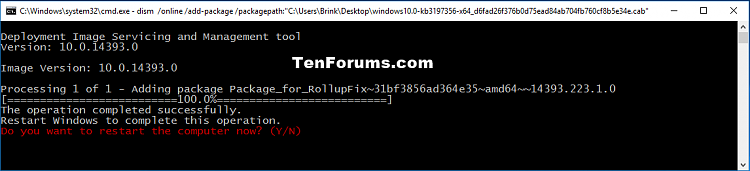
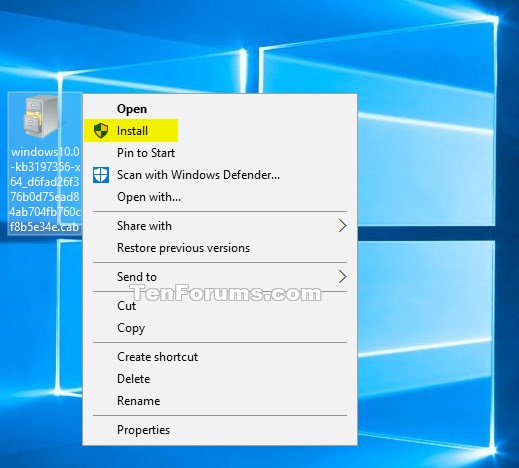

 Quote
Quote