How to Add or Remove Microsoft XPS Document Writer Printer in Windows 10
Windows 10 allows you to Print to XPS natively using the Microsoft XPS Document Writer printer feature. Microsoft XPS Document Writer lets you create a XPS file of the contents of any web page or file without the need to use third-party software.
The .xps file created by Microsoft XPS Document Writer can be opened by any app that supports this format. XPS Viewer is the default app used to open .xps files with in Windows 10.
This tutorial will show you different ways on how to add or remove the Microsoft XPS Document Writer printer for all users in Windows 10.
You must be signed in as an administrator to add or remove a printer.
Contents
- Option One: To Remove "Microsoft XPS Document Writer" Printer in Settings
- Option Two: To Remove "Microsoft XPS Document Writer" Printer in Devices and Printers
- Option Three: To Remove "Microsoft XPS Document Writer" Printer in PowerShell
- Option Four: To Remove "Microsoft XPS Document Writer" Printer in Command Prompt
- Option Five: To Add "Microsoft XPS Document Writer" Printer in Windows Features
EXAMPLE: "Microsoft XPS Document Writer" printer
1 Open Settings, and click/tap on the Devices icon.
2 Click/tap on Printers & scanners on the left side, click/tap on Microsoft XPS Document Writer under Printers & scanners on the right side, and click/tap on Remove device. (see screenshot below)
3 Click/tap on Yes to confirm. (see screenshot below)
4 You can now close Settings if you like.
1 Open the Control Panel (icons view), and click/tap on the Devices and Printers icon.
2 Right click or press and hold on the Microsoft XPS Document Writer printer, and click/tap on Remove device. (see screenshot below)
3 Click/tap on Yes to confirm. (see screenshot below)
4 You can now close Devices and Printers if you like.
1 Open PowerShell.
2 Copy and paste the command below into PowerShell, and press Enter. (see screenshot below)
3 You can now close PowerShell if you like.
1 Open a command prompt.
2 Copy and paste the command below into the command prompt, and press Enter. (see screenshot below)
3 You can now close the command prompt if you like.
1 Open Windows Features.
2 Check Microsoft XPS Document Writer, and click/tap on OK. (see screenshot below)
If Microsoft XPS Document Writer is already checked and you still do not have the printer available, uncheck Microsoft XPS Document Writer, click/tap on OK, and repeat step 2 to check it. This will toggle Microsoft XPS Document Writer off and on to repair it.
3 Click/tap on Close. (see screenshot below)
4 You can now close Windows Features if you like.
That's it,
Shawn
Related Tutorials
- How to Add or Remove Microsoft Print to PDF Printer in Windows 10
- Create Printers Folder Shortcut in Windows
- How to Remove a Printer in Windows 10
- How to Add or Remove XPS Viewer app in Windows 10
Add or Remove Microsoft XPS Document Writer Printer in Windows 10
-
New #1
Thank You Shawn ,
Option Two (Powershell way as admin)
works also with "Fax" printer (another stupidity in 2016)
I suppose will work with any other printer .
I wonder if a new Cumulative Update will reinstall them or not . Will see that.
c
-
New #2
Hello C, :)
Yep, you can use it for any printer by substituting the printer name with the one you wanted to remove instead.
Remove-PrinterLast edited by Brink; 25 Dec 2017 at 16:14. Reason: updated link
-
New #3
Since my last Windows 10 update, I have not been able to print. It seems my issue is caused by a missing Microsoft XPS Document Writer. In step 1 of Option 5, the lines for XPS Services and XPS Viewer do not even appear in my Window Features window. What do I need to do?
-
New #4
Hello CM, and welcome to Ten Forums.
Step 1 in Option 5 is no longer available or required in Windows 10 version 1803.
You should be able to continue on with the rest of the steps in Option 5 to add it though.
-
New #5
Stuck at Step 7 [WINDOWS 10 PRO x64 v1909]
When I get to Step7 the only XPS alternatives are :
- Microsoft MS-XPS Class Driver 2
- Microsoft OpenXPS Class Driver
- Microsoft OpenXPS Class Driver 2
- Microsoft XPS Class Driver
I'm guessing I need to DL the (updated?) driver from MS before proceeding, but where from? Or do I?
— 7
-
New #6
Hello 7,
Odd.
If you like, I have exported my printers and their drivers into the ZIP file below from my OneDrive if you wanted to import them to hopefully restore the Microsoft XPS printer.
Backup and Restore Printers in Windows
** Linked Removed **
Please let me know when you have it downloaded so I can remove the download link.Last edited by Brink; 27 Mar 2020 at 14:33.
-
New #7
Brink,
Thanks for that! I dl'd the zip file for future use. In this instance I had one of those well-known derp moments. I forgot to check the Optional Features enablement. The Geek Page site (How to Reinstall Microsoft XPS Document Writer in Windows) got me there in just a few rather embarrassing seconds.
7
-
New #8
-

Add or Remove Microsoft XPS Document Writer Printer in Windows 10
How to Add or Remove Microsoft XPS Document Writer Printer in Windows 10Published by Shawn BrinkCategory: Hardware & Drivers
28 Mar 2020
Tutorial Categories


Related Discussions



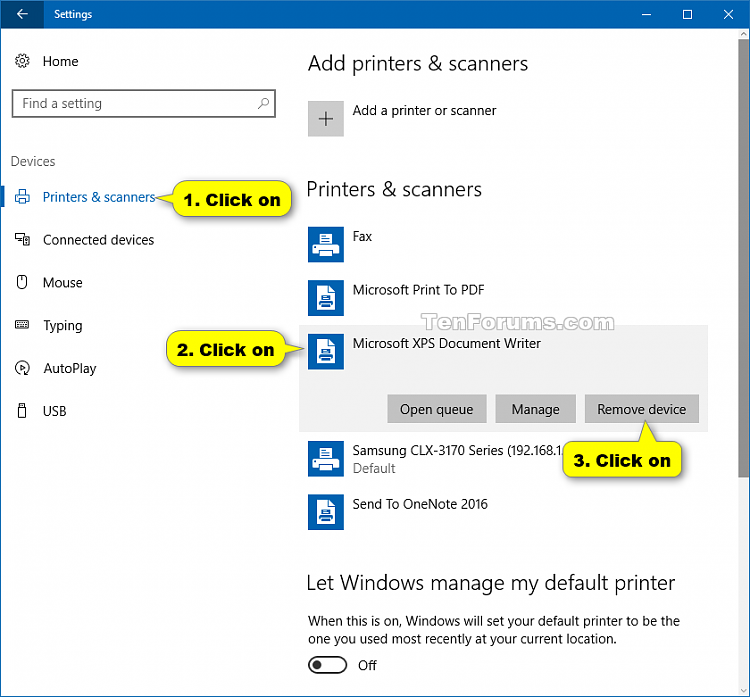








 Quote
Quote