New
#10
So, Brink, according to my screenshot above even though I've set it to sync every 24 hours it ignores me?
And if it does, which sucks, is this the only solution?
So, Brink, according to my screenshot above even though I've set it to sync every 24 hours it ignores me?
And if it does, which sucks, is this the only solution?
It would be worth a try, but a few seconds is not going to hurt anything since it should eventually auto sync before the time gets to out of sync.
Well, I made it work and I'm really glad for this! :)
(I suppose it is obvious that I am NOT doing all this for the 2-3 seconds my clock was out of sync - IF it actually was - but for the possibility to set MY OWN sync time interval).
The solution was simple: I changed the Status of the Windows Time Service, W32Time, from Manual to Automatic. Then I set the SpecialPollInterval value to 360 seconds (6 minutes) just for testing purposes. It works perfectly!
Between these 6 minutes I have changed my System Time, both the hour, the minutes and the seconds to various values, without rebooting. Like 2 hours + X min + Y seconds ahead. After 6 minutes it synchronized to the correct time :)
Before doing this simple task - changing the Status of the Service - I played a bit with the default SynchronizeTime task in the Task Scheduler, and also tried to create my own Time_Sync task. Nothing worked. The only thing that worked - after restoring the default SynchronizeTime at its default state, was the setting of W32Time to Automatic (so now it runs all the time - I think).
Anyway, I'm really glad about this. I will now change the SpecialPollInterval to 86400 seconds = 24 hours, and keep an eye on this.
Thank you!
EDIT: One thing I've observed, after all this, is that now my clock synchronizes each time I reboot. I don't know if this has something to do with the fact that I've "played" a bit with the default SynchronizeTime task in the Task Scheduler, I do not mind at all however. It does keep the interval set in the Registry, though, six hours in this example:
So, now it is like this: if I reboot the clock syncs right way. If I won't, it will sync 6 hours after the initial synchronization.
:)
Last edited by Joanne; 02 Feb 2016 at 05:14.
With me the Windows time is about 2-3 minutes off.
I did try to resync
Control Panel\Clock, Language and Region->Tab Internet Time change settings
using both time.windows.com and time.nist.gov
no change
then w32tm /resync
then set services.msc windows time->automatic
still no change.
didn't go thru the steps of Joanne: would not know where to find this 'SpecialPollInterval'-thing.
discovered this 'wrong windows time' as I normally set all clocks and my wristwatch to Windows.
Updated all times when changing from Feb. 29 to march 01 and started missing the news on the radio and tv.
Will not be using Windows time anymore.
=
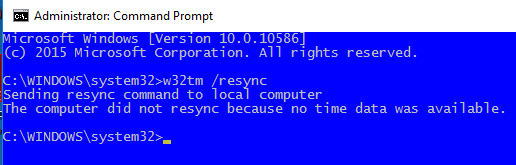
Hello tfwul, :)
Are you getting a successful sync using OPTION ONE?
You last screenshot from using OPTION TWO show that is was not able to sync with the time server.
If you're not getting successful syncs in a row, then you may need to keep trying different time servers until you find a more reliable one.
Here's the tutorial below for SpecialPollInterval that's for how to increase the update interval for Internet time synchronization to have it check and sync more often.
Internet Time Synchronization Update Interval
Hello Brink,
I tried option 1: that is the option with the timeservers, right?
got some error
=
=
Have updated the registry setting (SpecialPollInterval) to 86400
=
=
I need to wait until tomorrow before I know it will work.
Meanwhile my Internet Security Suite seems to be malfunctioning, the license key cannot be applied.
The support pages provide a few causes and one of them is
--
Incorrect system date & time: Please check the date & time on your computer. If this information is incorrect, please correct it and then try inserting the license again.
--
Wonder whether this 2,5 minutes 'wrong' could be the cause.
=
p.s. later . . .
somewhere I read about disabling the firewall, which I did on a temporary basis
the time is okay now.
will need to check if indeed it is a firewall thing.
=
Last edited by tfwul; 06 Mar 2016 at 10:09.
tfwul,
Double check to make sure that the firewall is not set to block the NPT access on UDP port 123, and allow Internet Time Server.
That's correct. Port 13 is for "Daytime Protocol". :)
https://en.wikipedia.org/wiki/Daytime_Protocol
