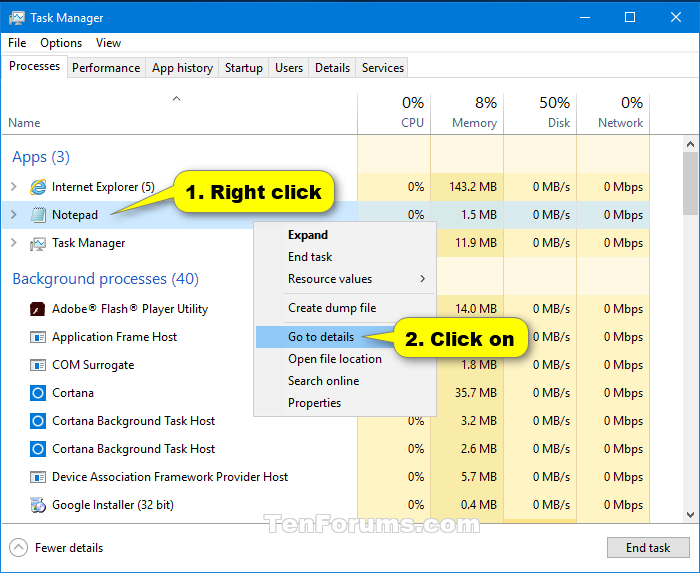Information
A process is an instance of a program that is being executed. Each process running in Windows is assigned a unique decimal number called the process ID, or PID.
Run as different user allows a user to run .bat, .cmd, .exe, .msc, and .msi files with different permissions than the user's current logon provides.
Run as different user will only affect the current instance of the running .bat, .cmd, .exe, .msc, or .msi file. You can open multiple instances of the file with each instance running as a different user.
This tutorial will show you how to see what user name a process is running as with that user's permissions in Windows 10.
Here's How:
1. Open Task Manager in more details view.
2. Do step 3 or step 4 below for how you would like to see what user a process is running as.
3. In the Processes tab, right click or press and hold on a process (ex: Notepad), click/tap on Go to details, and go to step 4 below. (see screenshot below)
4. In the Details tab, you will see the user (ex: Test) listed in the User name column for the process name (ex: notepad.exe). The process (ex: notepad.exe) is running using the permissions of this user (ex: Test).
That's it,
Shawn
Related Tutorials
- How to See if a Process is 32-bit or 64-bit in Windows 10
- How to See if Process is Running as Administrator (elevated) in Windows 10
- How to 'Run as different user' in Windows 10
- How to Kill a Process in Windows 10
- How to Save List of Running Processes to File in Windows
See What User a Process is Running As in Windows 10
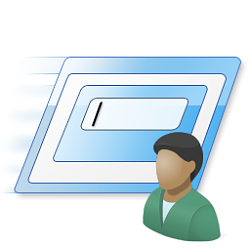
See What User a Process is Running As in Windows 10
How to See What User a Process is Running As in Windows 10Published by Shawn BrinkCategory: User Accounts
29 Sep 2018
Tutorial Categories


Related Discussions