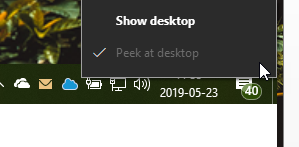New
#20
Thanks! I'm happy to be here!
In the case of Show window contents while dragging shown below, if I change it in the Performance window on the left, hit apply and hit F5 in Regedit that value will update (I had set this up as a DWord and it actually will switch it to a Reg_SZ which was helpful to troubleshoot this)
Drag full windows Before
Drag full windows After
For the documented Peek entries, no change is made when I choose Apply
Enable Peek Before
Enable Peek After
Is there another spot where I need to change this?



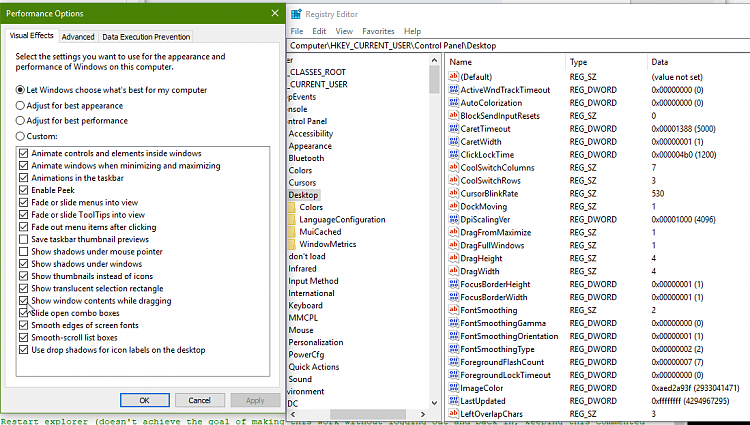
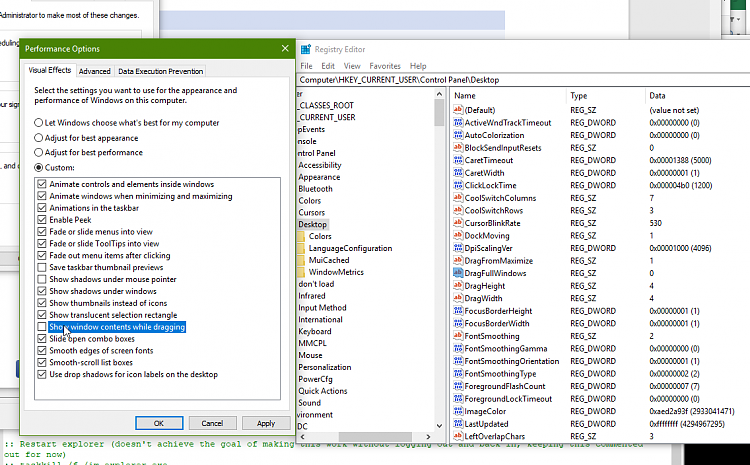
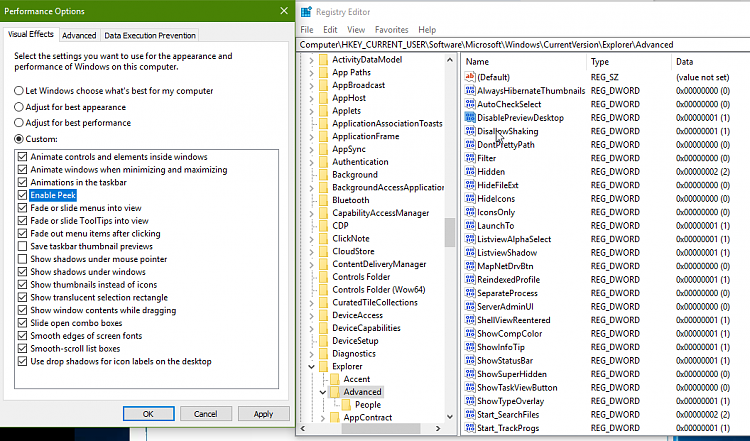
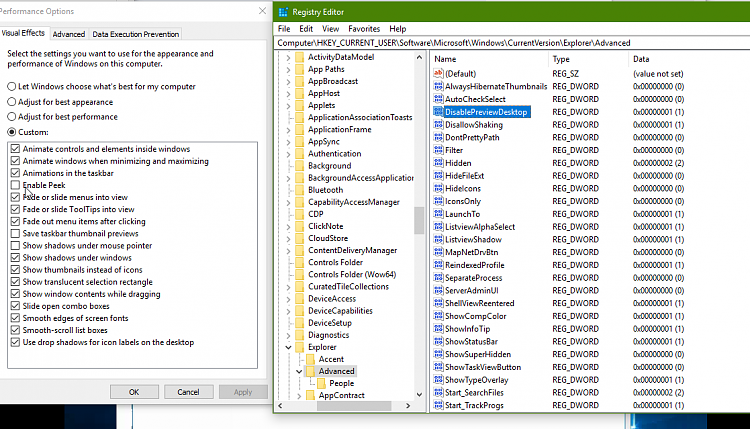

 Quote
Quote