How to See Sleep States Available on your Windows 10 PC
To the user, the system appears to be either on or off. There are no other detectable states. However, the system supports multiple power states that correspond to the power states defined in the Advanced Configuration and Power Interface (ACPI) specification. There are also variations of these states, such as hybrid sleep and fast startup.
System power states describe the power consumption of the system as a whole. The operating system supports six system power states, referred to as S0 (fully on and operational) through S5 (power off). Each state is characterized by the following:
- Power consumption: how much power does the computer use?
- Software resumption: from what point does the operating system restart?
- Hardware latency: how long does it take to return the computer to the working state?
- System hardware context (such as the content of volatile processor registers, memory caches, and RAM): how much system hardware context is retained? Must the operating system reboot to return to the working state?
State S0 is the working state. States S1, S2, S3, and S4 are sleeping states, in which the computer appears off because of reduced power consumption but retains enough context to return to the working state without restarting the operating system. State S5 is the shutdown or off state.
A system is waking when it is in transition from the shutdown state (S5) or any sleeping state (S1-S4) to the working state (S0), and it is going to sleep when it is in transition from the working state to any sleep state or the shutdown state. Some devices can wake the system from a sleeping state when certain events occur, such as an incoming call to a modem. In addition, on some computers, an external indicator tells the user that the system is merely sleeping.
With each successive sleep state, from S1 to S4, more of the computer is shut down. All ACPI-compliant computers shut off their processor clocks at S1 and lose system hardware context at S4 (unless a hibernate file is written before shutdown), as listed in the sections below. Details of the intermediate sleep states can vary depending on how the manufacturer has designed the machine. For example, on some machines certain chips on the motherboard might lose power at S3, while on others such chips retain power until S4. Furthermore, some devices might be able to wake the system only from S1 and not from deeper sleep states.
Power state ACPI state Description Working S0 The system is fully usable. Hardware components that are not in use can save power by entering a lower power state.
Power consumption
Maximum. However, the power state of individual devices can change dynamically as power conservation takes place on a per-device basis. Unused devices can be powered down and powered up as needed.
Software resumption
Not applicable.
Hardware latency
None.
System hardware context
All context is retained.Sleep (Modern Standby) S0 low-power idle Some SoC systems support a low-power idle state known as Modern Standby. In this state, the system can very quickly switch from a low-power state to high-power state, so that it can respond quickly to hardware and network events. Systems that support Modern Standby do not use S1-S3. Sleep S1
S2
S3The system appears to be off. Power consumed in these states (S1-S3) is less than S0 and more than S4; S3 consumes less power than S2, and S2 consumes less power than S1. Systems typically support one of these three states, not all three.
In these states (S1-S3), volatile memory is kept refreshed to maintain the system state. Some components remain powered so the computer can wake from input from the keyboard, LAN, or a USB device.
Hybrid sleep, used on desktops, is where a system uses a hibernation file with S1-S3. The hibernation file saves the system state in case the system loses power while in sleep.
S1 Power consumption
Less consumption than in S0 and greater than in the other sleep states. Processor clock is off and bus clocks are stopped.
S1 Software resumption
Control restarts where it left off.
S1 Hardware latency
Typically no more than two seconds.
S1 System hardware context
All context retained and maintained by hardware.
S2 Power consumption
Less consumption than in state S1 and greater than in S3. Processor is off. Bus clocks are stopped; some buses might lose power.
S2 Software resumption
After wake-up, control starts from the processor's reset vector.
S2 Hardware latency
Two seconds or more; greater than or equal to the latency for S1.
S2 System hardware context
CPU context and system cache contents are lost.
S3 Power consumption
Less consumption than in state S2. Processor is off and some chips on the motherboard also might be off.
S3 Software resumption
After the wake-up event, control starts from the processor's reset vector.
S3 Hardware latency
Almost indistinguishable from S2.
S3 System hardware context
Only system memory is retained. CPU context, cache contents, and chipset context are lost.Hibernate S4 The system appears to be off. Power consumption is reduced to the lowest level. The system saves the contents of volatile memory to a hibernation file to preserve system state. Some components remain powered so the computer can wake from input from the keyboard, LAN, or a USB device. The working context can be restored if it is stored on nonvolatile media.
Fast startup is where the user is logged off before the hibernation file is created. This allows for a smaller hibernation file, more appropriate for systems with less storage capabilities.
Power consumption
Off, except for trickle current to the power button and similar devices.
Software resumption
System restarts from the saved hibernate file. If the hibernate file cannot be loaded, rebooting is required. Reconfiguring the hardware while the system is in the S4 state might result in changes that prevent the hibernate file from loading correctly.
Hardware latency
Long and undefined. Only physical interaction returns the system to the working state. Such interaction might include the user pressing the ON switch or, if the appropriate hardware is present and wake-up is enabled, an incoming ring for the modem or activity on a LAN. The machine can also awaken from a resume timer if the hardware supports it.
System hardware context
None retained in hardware. The system writes an image of memory in the hibernate file before powering down. When the operating system is loaded, it reads this file and jumps to its previous location.Soft Off S5 The system appears to be off. This state is comprised of a full shutdown and boot cycle.
Power consumption
Off, except for trickle current to devices such as the power button.
Software resumption
Boot is required upon awakening.
Hardware latency
Long and undefined. Only physical interaction, such as the user pressing the ON switch, returns the system to the working state. The BIOS can also awaken from a resume timer if the system is so configured.
System hardware context
None retained.Mechanical Off G3 The system is completely off and consumes no power. The system returns to the working state only after a full reboot.
For more information, see:
- System Power States (Windows)
- System Power States (Windows Drivers)
- System Sleeping States (Windows Drivers)
- What is Modern Standby? | Microsoft Docs
- Device Power States | Microsoft Docs
This tutorial will explain and show you how to see the sleep states available on your Windows 10 PC.
Here's How:
1 Open a command prompt.
2 Type thepowercfg -acommand into the command prompt, and press Enter. (see screenshot below)

That's it,
Shawn Brink
Related Tutorials
- How to Check if Modern Standby is Supported in Windows 10
- How to Change Power Plan Settings in Windows 10
- How to Enable or Disable Hibernate in Windows 10
- How to Turn On or Off Fast Startup in Windows 10
- How to Hibernate the Computer in Windows 10
- How to Put Your Computer to Sleep in Windows 10
- How to Change Computer Sleep After Time in Windows 10
- How to Generate a System Sleep Diagnostics Report in Windows 10
- How to Generate a Sleep Study Report in Windows 10
- How to Enable or Disable Windows To Go Workspace using Hibernate on Windows 10 PC
- How to Enable or Disable Windows To Go Workspace using Sleep on Windows 10 PC
- How to Add 'System unattended sleep timeout' to Power Options in Windows 10
- How to Add 'Allow sleep with remote opens' to Power Options in Windows 10
- How to Add or Remove 'Sleep after' from Power Options in Windows
Sleep States Available on your Windows 10 PC
-
New #1
I used the command and results were same as your second screenshot. Wondering if that points to anything in particular in relation to my problem. My W10 Home laptop stopped being able to enter Sleep (at Start > Power) after the December 2019 W10 update. I have even reinstalled Windows and been thru numerous "help" sessions with W10 Chat. No results. One day it worked, the day after that update it did not. Hoping to get a lead on what to be checking.
-
New #2
Hello geogat,
Is Sleep available in the Power menu, or just doesn't do anything?
Add or Remove Sleep after from Power Options in Windows
If you haven't already, you might see if an option below may allow Sleep.
Sleep Computer in Windows 10
-
New #3
Yes, Sleep is available under Start > Power > (options). I will read over the "Sleep Computer in W10" suggestion, but wanted to reply right away and say THANK YOU for responding so quickly. After I created this post (of course) I figured out how to post a new inquiry pertaining to this issue, and did so. I'll report back on the "SCiW10."
-
New #4
Greetings Brink. Wanted to touch base and not have you think I was being impolite. Have been receiving extensive help from Caledon Ken and thought I had better keep my problem in that thread area so as to not be bothering two people about the same thing.
Did want to report that I went through all the methods in your link on How to Sleep. Everything results in same thing. My laptop will appear to be going down the road to sleep - the 2 external monitors go black, the battery light on the right goes off. The far left light, for presence of AC power, stays on (as it always has when this used to work), and the middle light, for "system is powered on," blinks slowly but never goes off. Formerly when the laptop entered normal Sleep, this light went off. In addition, if I move anything - slight bump of the desk, mouse, whatever, the computer comes back to full on and the monitors come back on with the Log On screen appearing. The only way I have been able to get the laptop to enter sleep since 12/2019 is to use CMD prompt to enter this: rundll32.exe powrprof.dll,SetSuspendState 0,1,0.
Ken has some tasks set out for me to try and I also intend to go through your list of related Tutorials.
It feels so good to be getting some concrete help and also for the fact that people here on W10F are so willing to help. I had almost given up after the many excruciating UnHelp session with MS.
-
-
New #6
Thank you. Ken is continuing to come up with good stuff to try and I am willing to try anything. Plus I learn more every time I try something new. If we ever overcome this, I'll be sure to post to let others know what worked. Cheers!
-
New #7
About modern standby... I'm still on my first steps with this mode and maybe I didn't set my laptop correcly. Last time I left my laptop on my kitchen table for few days, and when I needed it, it was completely dead. It stayed in S0 all the way, yet it never went to hibernate... Is the new S0 mode that great, that now we can avoid hibernate? I don't think so until proven otherwise. @Brink, what do you think about it? Is there a "best" setting to fully enjoy modern standby s0 but avoiding killing the battery? Should I activate S4 (if possible) to put my laptop to hibernate after 1-2 days ? What are your thoughts?
Than you in advance!
Yan
-
New #8
Hello Yan,
Modern standby on a PC is the same as the instant on/off feature of a smartphone.
You will not have hibernate with modern standby.
Modern standby can be good if you need the instant on/off, but it can cause the battery to drain like that. It would be best to leave the laptop plugged in when not using it for a while.Last edited by Brink; 27 Oct 2021 at 15:06.
-
-

Sleep States Available on your Windows 10 PC
How to See Sleep States Available on your Windows 10 PCPublished by Shawn BrinkCategory: Performance & Maintenance
31 Oct 2021
Tutorial Categories


Related Discussions


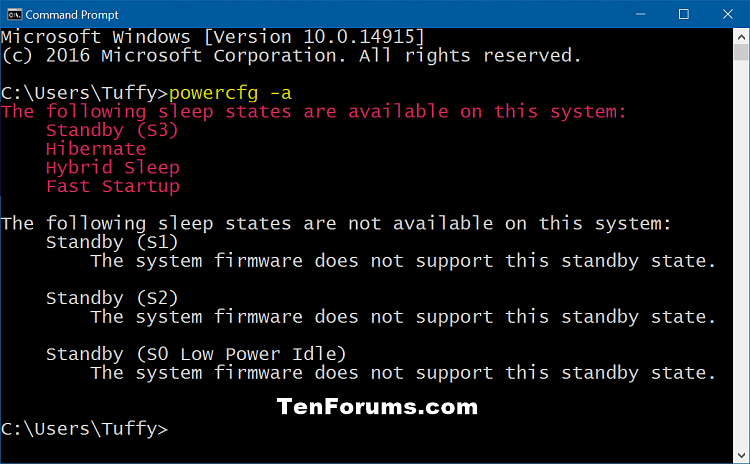

 Quote
Quote