New
#20
Hi! I too have an ASUS (UX360UAK) laptop. The power button is annoyingly on the side and rather inconvenient to push down every time I want to wake my laptop, and hitting a keyboard button won't wake it from sleep either.
I've gone into device management-->keyboards-->power management. In device management there are three keyboards: a PC/AT Enhanced PS/2 (101/102-Key), and two HID Keyboard Devices. I'm not sure which one of these is the physical keyboard, but only the only one that has a Power Management tab is one of the HID Keyboard Device's so I'm assuming it's this one. In Power Management, Allow this device to wake the computer is CHECKED/ENABLED but still keyboard won't wake my laptop from sleep.
I've completed the BIOS instruction too, and HID Keyboard Device (001) is listed and enabled (See pic)
I've also tried entering this command: powercfg -deviceenablewake "HID Keyboard Device (002)" and it doesn't work I get the following:
C:\Users\Mahsa>powercfg -deviceenablewake "HID Keyboard Device (002)"Unable to perform operation. An unexpected error (0x490) has occurred: Element not found.

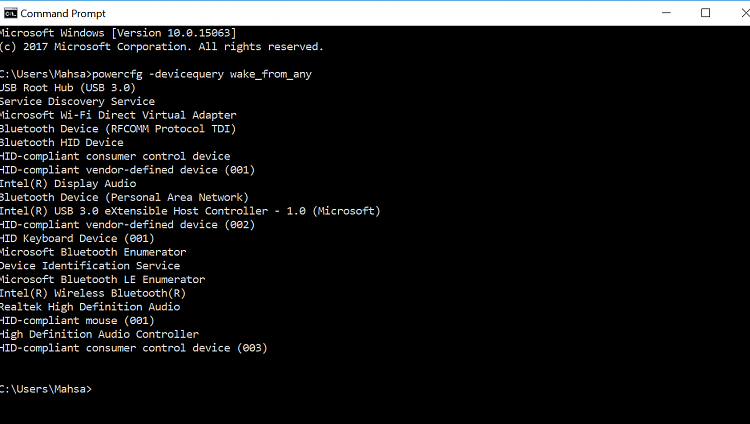

 Quote
Quote


