How to View Active Wake Timers in Windows 10
A wake timer is a timed event that wakes the PC from sleep and hibernate states at a specific time. For example, a task in Task Scheduler set with the "Wake the computer to run this task" check box checked.
Important wake timers are a new class of wake timer in Windows 10 that includes things like reboots after a Windows update that requires one. They supersede all other settings.
This tutorial will show you how to view a list of active wake timers set to wake the computer in Windows 10.
You must be signed in as an administrator to generate a list of active wake timers.
Contents
- Option One: View All Active Wake Timers in Elevated Command Prompt
- Option Two: View All Wake Timers in PowerShell
1 Open an elevated command prompt.
2 Copy and paste thepowercfg -waketimerscommand into the elevated command prompt, and press Enter. (see screenshots below)
1 Open PowerShell.
2 Copy and paste the command below into PowerShell, and press Enter. (see screenshots below)
Get-ScheduledTask | ? {$_.Settings.WakeToRun} | Out-GridView
That's it,
Shawn
Related Tutorials
- How to Enable or Disable to Allow Wake Timers in Windows 10
- How to See Wake Source in Windows 10
- How to See Devices that are able to Wake Computer in Windows 10
- How to Allow or Prevent Devices to Wake Computer in Windows 10
- How to Change Automatic Maintenance Settings in Windows 10
- How to Change System Unattended Sleep Timeout in Windows 10
- How to Enable or Disable Wake on LAN (WOL) in Windows 10
View Wake Timers in Windows 10
-
New #1
Hi Brink , just tried this and am wondering if it should show a list or just one item ?
The reason I ask is it showed me a task i wanted scheduled but not to wake the computer , so I changed the Task , (I had missed the Wake checkbox) ran the command again to check it was now disabled , but was shown another task , so I disable that one too etc....
Found this Tutorial looking for info on WOL actually , I guess there is no longer a way in Win10 to make WOL work from Shutdown? only from Sleep Mode.
KB.
-
New #2
Hello KB, :)
If your BIOS/UEFI and computer supports it, Wake On LAN can wake a computer from shutdown state. This is a bit old below, but you might see if it may help some.
Troubleshooting Wake On LAN Issues
-
New #3
thanks Brink I will have a look at that but have been told Win10 does not Support WOL from S5/Off
Feel free to move thes couple of posts to here if you want...don't want to clogg up this new Tut. for you.
Wake on lan after power of not working (intel I218-V) - Windows 10 Forums
-
-
New #5
Hi Shawn,
Those characters at the end of the command line where the date should be, does that mean some kind of corruption in that app?
Attachment 363108
-
-
New #7
Thanks Shawn,
Not really sure where else to look for it, only came across it because StartMenuExperienceHost is waking my PC.
Here is the Notepad version:
Attachment 363117
-
New #8
I'm not sure where to find it either, but you can disable wake timers if wanted.
Enable or Disable Wake Timers in Windows 10
-
-
New #9
Do you happen to use or have you installed the Windows Tweaker Program Winaero lately?
I use a lot of .reg files form here on the Forum ( thanks Shawn ) and a friend had suggested I try Winaero instead,
in particular for the Windows 10 default Font changes I typically do with Advanced Font Changer (AFC), but Winaero
somehow corrupted the Font's in the Windows Clock (taskbar) adding weird little characters like that. Took a while to
figure that out but Uninstalling Winaero and it's Tweaks finally fixed it.
KB

View Wake Timers in Windows 10
How to View Active Wake Timers in Windows 10Published by Shawn BrinkCategory: Performance & Maintenance
04 Mar 2021
Tutorial Categories


Related Discussions





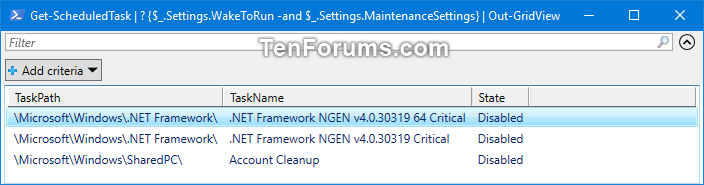

 Quote
Quote

