How to Specify Scheduled Scan Type for Microsoft Defender Antivirus in Windows 10
Starting with Windows 10 version 2004, Windows Defender Antivirus as been renamed to Microsoft Defender Antivirus.
Windows 10 includes Windows Security, which provides the latest antivirus protection. Your device will be actively protected from the moment you start Windows 10. Windows Security continually scans for malware (malicious software), viruses, and security threats. In addition to this real-time protection, updates are downloaded automatically to help keep your device safe and protect it from threats.
Microsoft Defender Antivirus helps protect your PC against malware (malicious software) like viruses, spyware, and other potentially unwanted software. Malware can infect your PC without your knowledge: it might install itself from an email message, when you connect to the Internet, or when you install certain apps using a USB flash drive, CD, DVD, or other removable media. Some malware can also be programmed to run at unexpected times, not only when it's installed.
Microsoft Defender Antivirus regularly scans your device to help keep it safe. Windows tries to do this while you are not using your device so it doesn’t interfere with your work. You can also schedule Windows Defender Antivirus to scan at a time and frequency that you choose.
By default, Microsoft Defender Antivirus will perform a Quick Scan during a scheduled scan.
This tutorial will show you how to specify to use a Quick Full scan type during a scheduled scan by Microsoft Defender Antivirus in Windows 10.
You must be signed in as an administrator to specify a scheduled scan type to use for Microsoft Defender Antivirus.
Contents
- Option One: To See Current Scheduled Scan Type for Microsoft Defender Antivirus
- Option Two: To Specify Scheduled Scan Type for Microsoft Defender Antivirus in PowerShell
- Option Three: To Specify Scheduled Scan Type for Microsoft Defender Antivirus in Local Group Policy Editor
- Option Four: To Specify Scheduled Scan Type for Microsoft Defender Antivirus using a REG file for Local Group Policy
1 Open an elevated PowerShell.
2 Copy and paste the command below into the elevated PowerShell, and press Enter. (see screenshot below)
Get-MpPreference | select ScanParameters
3 You will now see either 1 for Quick scan or 2 for Full scan in the ScanParameters results.
4 You can now close the elevated PowerShell window if you like.
This option will set the ScanParameters DWORD value in the HKEY_LOCAL_MACHINE\SOFTWARE\Microsoft\Windows Defender\Scan key in Registry Editor.
1 Open an elevated PowerShell.
2 Type the command below into the elevated PowerShell, and press Enter. (see screenshot below)
Set-MpPreference -ScanParameters <value>
Substitute <value> in the command above with a value of 1 for Quick scan (default) or 2 for Full scan for what you want to specify.
For example:Set-MpPreference -ScanParameters 1
3 You can now close the elevated PowerShell window if you like.
The Local Group Policy Editor is only available in the Windows 10 Pro, Enterprise, and Education editions.
If the policy in this option is enabled to specify, it will override Option Two.
All editions can use Option Two or Option Four.
1 Open the Local Group Policy Editor.
2 In the left pane of Local Group Policy Editor, navigate to the location below depending on which verstion of Windows 10 you have. (see screenshot below)
(Windows 10 version 2004 and higher)
Computer Configuration/Administrative Templates/Windows Components/Microsoft Defender Antivirus/Scan
OR
(Windows 10 version 1909 and lower)
Computer Configuration/Administrative Templates/Windows Components/Windows Defender Antivirus/Scan
3 In the right pane of Scan in Local Group Policy Editor, double click/tap on the Specify the scan type to use for a scheduled scan policy to edit it. (see screenshot above)
4 Do step 5 (specify) or step 6 (undo) below for what you would like to do.
A) Select (dot) Enabled. (see screenshot below)
B) Under Options, select Quick scan (default) or Full scan for what you want to specify, click/tap on OK, and go to step 7 below.
A) Select (dot) Not Configured or Disabled, click/tap on OK, and go to step 7 below. (see screenshot below)
Not Configured is the default setting.
7 When finished, you can close the Local Group Policy Editor if you like.
The option is for the same policy as Option Three.
If the policy in this option is enabled to specify, it will override Option Two.
The downloadable .reg files below will modify the DWORD value in the registry key below.
HKEY_LOCAL_MACHINE\SOFTWARE\Policies\Microsoft\Windows Defender\Scan
ScanParameters DWORD
<delete> = Undo (default)
1 = Quick scan
2 = Full scan
1 Do step 2 (quick), step 3 (full) , or step 4 (undo) below for what you would like to do.
A) Click/tap on the Download button below to download the file below, and go to step 5 below.
Specify_Quick_Scan_for_scheduled_scan_by_Windows_Defender_Antivirus.reg
Download
A) Click/tap on the Download button below to download the file below, and go to step 5 below.
Specify_Full_Scan_for_scheduled_scan_by_Windows_Defender_Antivirus.reg
Download
This is the default setting.
A) Click/tap on the Download button below to download the file below, and go to step 5 below.
Undo_policy_to_Specify_scan_type_for_scheduled_scan_by_Windows_Defender_Antivirus.reg
Download
5 Save the .reg file to your desktop.
6 Double click/tap on the downloaded .reg file to merge it.
7 When prompted, click/tap on Run, Yes (UAC), Yes, and OK to approve the merge.
8 You can now delete the downloaded .reg file if you like.
Related Tutorials
- How to Turn On or Off Microsoft Defender Antivirus in Windows 10
- How to Change Windows Defender Antivirus Maximum CPU Usage for a Scan in Windows 10
- How to Turn On or Off Periodic Scanning with Windows Defender Antivirus in Windows 10
- How to Manually Scan Files, Folders, and Drives with Windows Defender Antivirus in Windows 10
- How to Schedule a Scan in Microsoft Defender Antivirus in Windows 10
- How to Add or Remove 'Scan with Microsoft Defender' Context Menu in Windows 10
- How to Add or Remove Microsoft Defender context menu in Windows 10
- How to Enable or Disable Scan Archive Files by Windows Defender in Windows 10
- Enable or Disable Scan Mapped Network Drives with Windows Defender in Windows 10
- Enable or Disable Scan Removable Drives during Windows Defender Full Scan in Windows 10
- How to Enable or Disable Scan Network Files with Windows Defender Antivirus in Windows 10
Specify Microsoft Defender Antivirus Scheduled Scan Type in Windows 10
-
New #1
Hi @Brink
I don't have GPO (W10 1909 x64 Home) and found a lot of references to WD in my boot delays (Diagnosis perf.). I use Defender as my only AV and when looking in Task Scheduler under Windows Defender I find that 3 tasks run always at exactly the same time, Power Point: RandomizeScheduleTaskTimes: True, ScanParameters: 1
Can I not disable the Scheduled Task? There are no triggers in task scheduler but in registry all 4 tasks
run: C:\ProgramData\Microsoft\Windows Defender\platform\4.18.2006.9-0\MpCmdRun.exe with the same
Schema: 10004 and Index: 3 (Load on demand?) the trigger values are difficult to read (very long). I can disable (Index 4?) the
Scheduled task and see if my system is still automatically scanned? There is no longer a Schedule option in Windows Security 1909.

Edit: I waited till I got a notification that my system was scanned automatically (random)


at 2:19 pm my system was scanned with the Verification task (2:19 pm), I will now disable the Scheduled WD task and see if I still get that verification but for 3 WD scans.......
Edit
It's on manual scan now, won't verify so I will enable the Scheduled scan again hoping it will run at a different time than the other 2 scans.Last edited by FrankW; 24 Jun 2020 at 00:50.
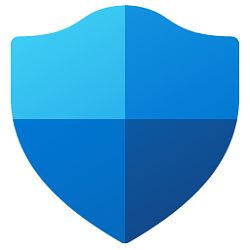
Specify Microsoft Defender Antivirus Scheduled Scan Type in Windows 10
How to Specify Scheduled Scan Type for Microsoft Defender Antivirus in Windows 10Published by Shawn BrinkCategory: Security System
06 Jul 2020
Tutorial Categories


Related Discussions



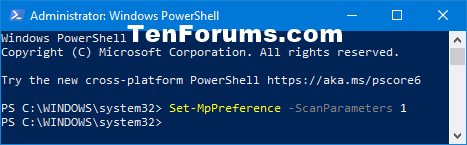
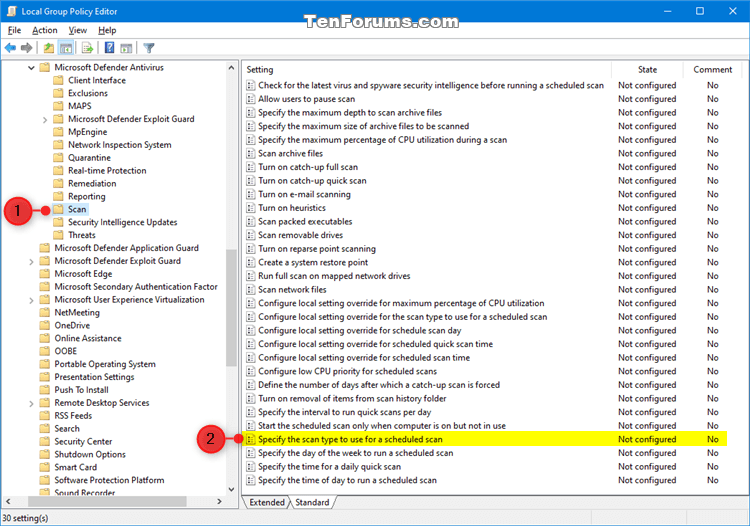
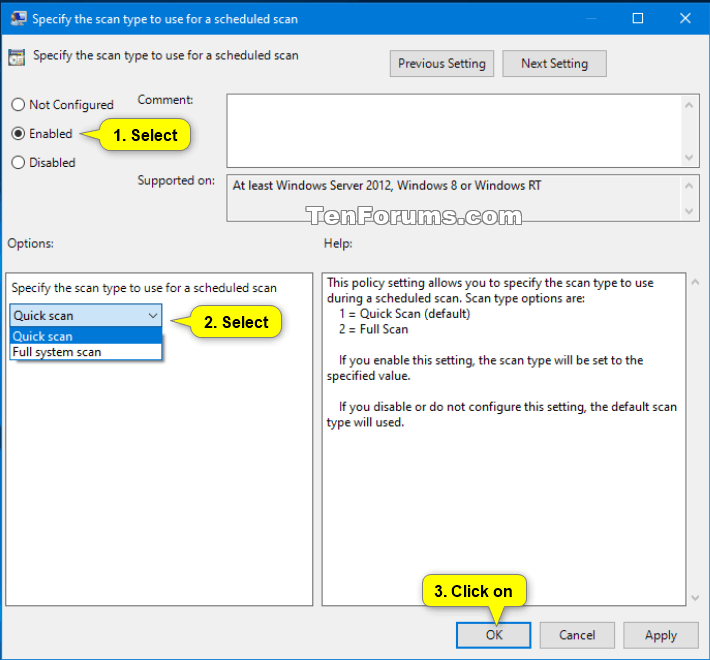

 Quote
Quote