How to Turn On or Off Play Windows Startup Sound in Windows 10
Windows 10 can play a sound at startup to let you know it's loaded and ready.
This tutorial will show you how to turn on or off the Windows startup sound for all users in Windows 7, Windows 8, and Windows 10.
Contents
- Option One: Turn On or Off Play Windows Startup Sound in Sounds Settings
- Option Two: Turn On or Off Play Windows Startup Sound using a REG file
- Option Three: Enable or Disable Windows Startup Sound in Local Group Policy Editor
- Option Four: Enable or Disable Windows Startup Sound using a REG file
1 Right click or press and hold on the Volume system icon, and click/tap on Sounds. (see screenshot below)
You can also open the Control Panel (icons view), and click/tap on the Sounds icon to open this.
2 In the Sounds tab, check (on) or uncheck (off - default) the Play Windows Startup sound box, and click/tap on OK. (see screenshot below)
You must be signed in as an administrator to do this option.
The downloadable .reg files below will modify the DWORD in the registry key below.
HKEY_LOCAL_MACHINE\SOFTWARE\Microsoft\Windows\CurrentVersion\Authentication\LogonUI\BootAnimation
DisableStartupSound DWORD
0 = On
1 = Off
1 Do step 2 (on) or step 3 (off) below for what you would like to do.
A) Click/tap on the Download button below to download the file below, and go to step 4 below.
Turn_On_Windows_10_startup_sound.reg
Download
This is the default setting.
A) Click/tap on the Download button below to download the file below, and go to step 4 below.
Turn_Off_Windows_10_startup_sound.reg
Download
4 Save the .reg file to your desktop.
5 Double click/tap on the downloaded .reg file to merge it.
6 When prompted, click/tap on Run, Yes (UAC), Yes, and OK to approve the merge.
7 You can now delete the downloaded .reg file if you like.
You must be signed in as an administrator to do this option.
In Windows 7, the Local Group Policy Editor is only available in the Professional, Ultimate, and Enterprise editions.
In Windows 8, the Local Group Policy Editor is only available in the Pro and Enterprise editions.
In Windows 10, the Local Group Policy Editor is only available in the Pro, Enterprise, and Education editions.
All editions can use Option Four to set this same policy.
1 Open the Local Group Policy Editor.
2 Navigate to the key below in the left pane of the Local Group Policy Editor. (see screenshot below)
Computer Configuration\Administrative Templates\System\Logon
3 In the right pane of Logon in Local Group Policy Editor, double click/tap on the Turn off Windows Startup sound policy to edit it. (see screenshot above)
4 Do step 5 (enable), step 6 (disable), or step 7 (default) below for what you would like to do.
This will override Option One and Option Two.
This will check and gray out the Play Windows Startup sound check box in Option One.A) Select (dot) Disabled, click/tap on OK, and go to step 8 below. (see screenshot below)
This will override Option One and Option Two.
This will uncheck and gray out the Play Windows Startup sound check box in Option One.A) Select (dot) Enabled, click/tap on OK, and go to step 8 below. (see screenshot below)
This will allow using Option One and Option Two.
8 You can now close the Local Group Policy Editor.
You must be signed in as an administrator to do this option.
The downloadable .reg files below will add and modify the DWORD in the registry key below.
HKEY_LOCAL_MACHINE\SOFTWARE\Microsoft\Windows\CurrentVersion\Policies\System
DisableStartupSound DWORD
<delete> = Default user choice
0 = Always enable
1 = Always disable
1 Do step 2 (enable), step 3 (disable), or step 4 (default) below for what you would like to do.
This will override Option One and Option Two.
This will check and gray out the Play Windows Startup sound check box in Option One.A) Click/tap on the Download button below to download the file below, and go to step 5 below.
Always_enable_startup_sound_for_all_users.reg
Download
This will override Option One and Option Two.
This will uncheck and gray out the Play Windows Startup sound check box in Option One.A) Click/tap on the Download button below to download the file below, and go to step 4 below.
Always_disable_startup_sound_for_all_users.reg
Download
This will allow using Option One and Option Two.
A) Click/tap on the Download button below to download the file below, and go to step 4 below.
Default_user_choice_for_startup_sound.reg
Download
5 Save the .reg file to your desktop.
6 Double click/tap on the downloaded .reg file to merge it.
7 When prompted, click/tap on Run, Yes (UAC), Yes, and OK to approve the merge.
8 You can now delete the downloaded .reg file if you like.
That's it,
Shawn Brink
Related Tutorials
- How to Change Windows Startup Sound in Windows 10
- How to Change Event Sounds and Sound Scheme in Windows 10
- How to Enable or Disable Changing Event Sounds and Sound Scheme in Windows
- How to Play Sound when Lock Computer in Windows
- How to Play Sound when Unlock Computer in Windows
- How to Play Sound at Logoff (Sign-out) in Windows 10
- How to Play Sound at Logon (Sign-in) in Windows 10
- How to Play Sound at Shutdown in Windows 10
- How to Turn On or Off Notification Sound from Senders in Windows 10
Turn On or Off Startup Sound in Windows 10
-
-
-
-
-
-
New #6
Last edited by Brink; 31 May 2021 at 11:18.
-
New #7
Every Geek should watch that YouTube Video above, it's brilliant.
Last edited by Paul Black; 31 May 2021 at 10:41.
-
New #8
I changed the Startup sound to The Godfather saying , " I made him a offer he can't refuse." It worked great till I ran SFC /Scannow. Windows set it back to default.
-
-
New #9
Hello @Josey Wales,
Yes, that is the case.
I have aLogin Sound[ which also plays atStartupas I am the ONLY User ] in theC:\ Root, and theVBSfile is in the%UserProfile%\AppData\Roaming\Microsft\Start Menu\Programs\Startup\Folder.
I know that is slightly different, because it isNOTlike that for theStartup Sound, because of where it has to be set in theScheduled Tasksvia the correctParameters.

Last edited by Paul Black; 31 May 2021 at 12:28.
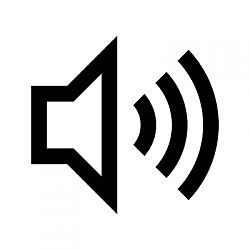
Turn On or Off Startup Sound in Windows 10
How to Turn On or Off Play Windows Startup Sound in Windows 10Published by Shawn BrinkCategory: General Tips
21 Jun 2021
Tutorial Categories


Related Discussions


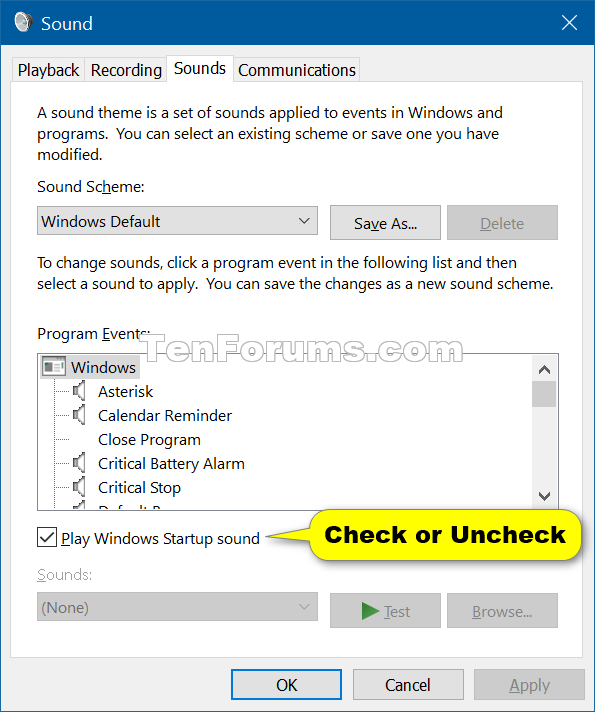
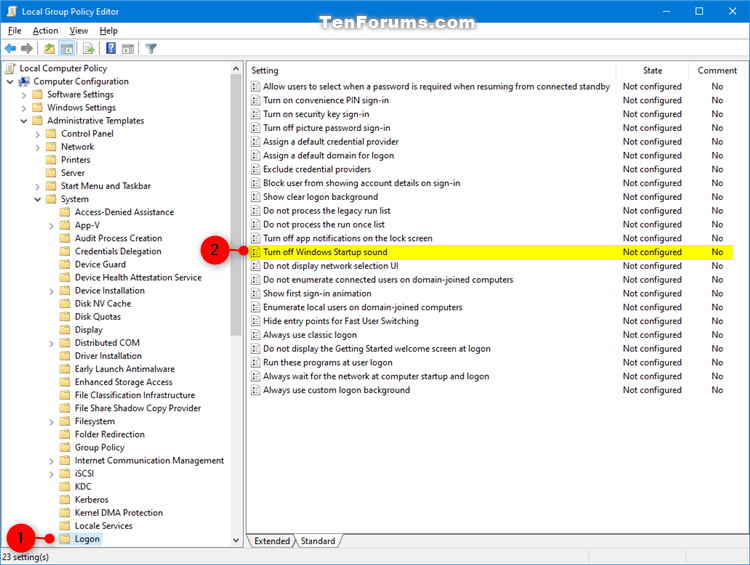
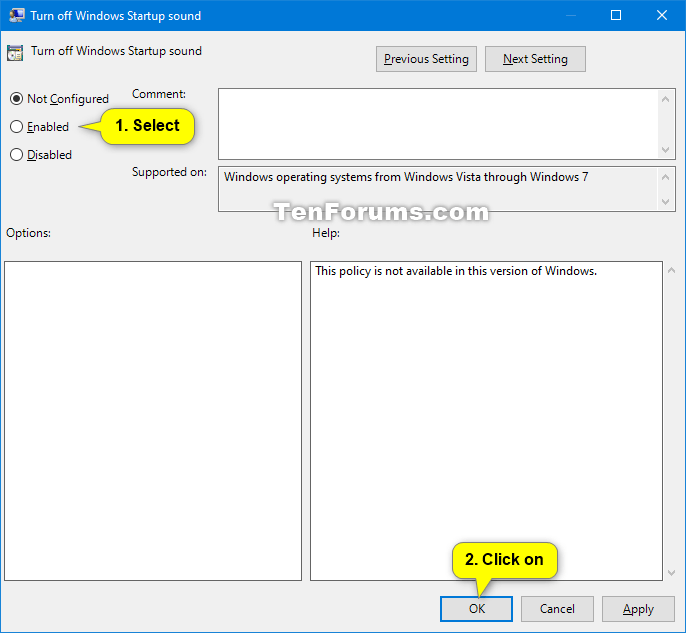


 Quote
Quote