How to Add and Remove Accounts used by other apps in Windows 10
Windows 10 makes it easy to add the accounts you use for your apps in one place in Settings > Accounts > Email & accounts so you can sign in to your favorite apps easier and faster.
When you add an account in this central location in Settings, that account will be a listed account available to select to sign in to an app with. This can be handy so you no longer have to manually add the account for each individual app you want to sign in to with it.
This tutorial will show you how to add and remove accounts used by other apps to sign in with for your account in Windows 10.
EXAMPLE: Added account available to sign in to an app with
If you sign in to Windows 10 with a Microsoft account, this account will automatically be added under Accounts used by other apps.
1 Open Settings, and click/tap on the Accounts icon.
2 Click/tap on Email & accounts on the left side, and click/tap on the Add a Microsoft account or Add a work or school account link under Accounts used by other apps on the right side for which type of account you want to add. (see screenshot below)
3 For a Microsoft account, enter its registered email address, phone number, or Skype, and click/tap on Next. (see screenshot below)
4 Enter the password for the account you want to add, and click/tap on Sign in. (see screenshot below)
5 If prompted to verify your Microsoft account with Windows Hello, click/tap on OK. (see screenshot below)
A) Select the Windows Hello credential you want to use and provide the needed info for the account you are adding. (see screenshot below)
6 In Settings, click/tap on the added account under Accounts used by other apps, and select Microsoft apps can sign me in or Apps need to ask me to use this account for how you want this account to be used by apps. (see screenshot below)
7 When finished, you can close Settings if you like.
1 Open Settings, and click/tap on the Accounts icon.
2 Click/tap on Email & accounts on the left side, and click/tap on the account you want to remove under Accounts used by other apps on the right side, and click/tap on the Remove button. (see screenshot below)
You will not be able to remove a Microsoft account if it is an account you sign in to Windows 11 with.
3 Click/tap on Yes to confirm. (see screenshot below)
If you remove this account, email and content associated with it will be removed from this device. If an organization manages this device, other stored data may be removed by your organization.
4 When finished, you can close Settings if you like.
That's it,
Shawn Brink
Related Tutorials
- How to Delete a User Account in Windows 10
- How to Sign in to Store with Different Microsoft Account in Windows 10
- How to Add or Delete Accounts in Mail app in Windows 10
Add and Remove Accounts used by other apps in Windows 10
-
-
New #2
Hello @LAUBO,
If this is for the same Microsoft account you use to sign in to Windows 10 with, then you will not be able to remove it.
Did you want to switch to using a local account instead of Microsoft account to sign in to Windows 10 with?
Switch to Local Account in Windows 10
-
New #3
-
New #4
Hello Brewcmas, and welcome to Ten Forums.
Was this work account added as a separate account on the computer instead?
Delete User Account in Windows 10
-
New #5
-
-
-
New #8
FYI this had been bothering me every time I rebooted (so not all that much) and I was in a similar situation to you having a defunct e-mail not used for anything.
For future reference if you go to Settings > Accounts > Access work or school you can "disconnect" the account there. It'll sign out of everywhere and be removed from Settings.
Remove Windows 10 PC from a Domain
But come on, Microsoft, get with the program and work on UX. I don't mind at all how W10 stuff looks but it's so inconsistent and it doesn't make any sense. If you're gonna replace Control Panel that's fine, but don't piecemeal it and make sure 100% of the features end up in Settings somewhere, not 50%.
-
-
New #9
Thanks danof76! It has been haunting me too and your directions fixed it.
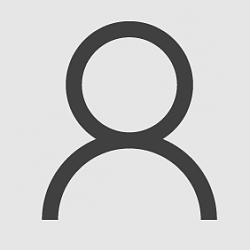
Add and Remove Accounts used by other apps in Windows 10
How to Add and Remove Accounts used by other apps in Windows 10Published by Shawn BrinkCategory: User Accounts
05 Sep 2021
Tutorial Categories


Related Discussions


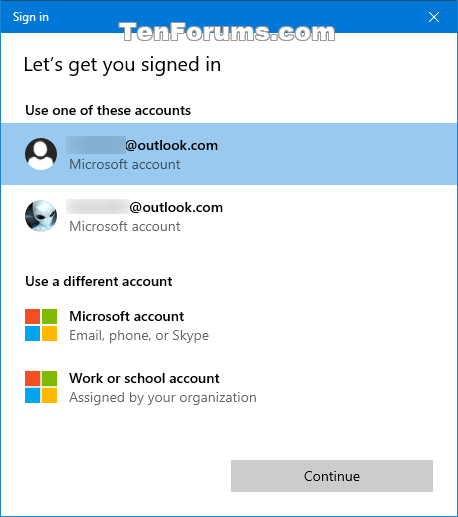
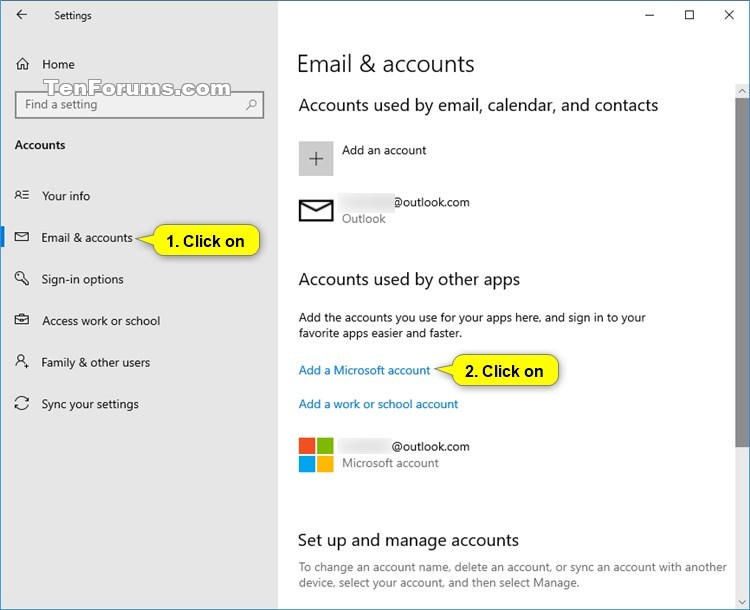
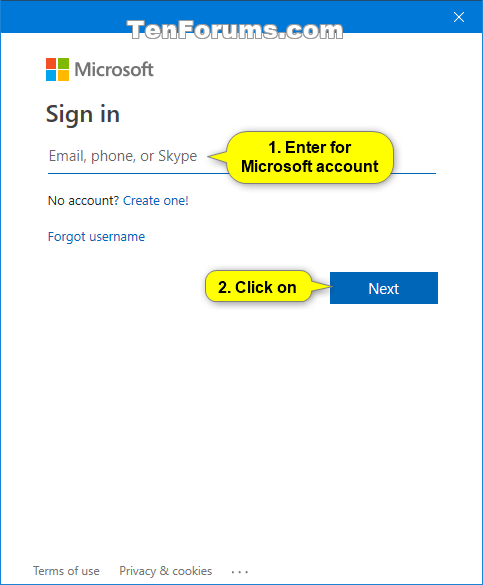
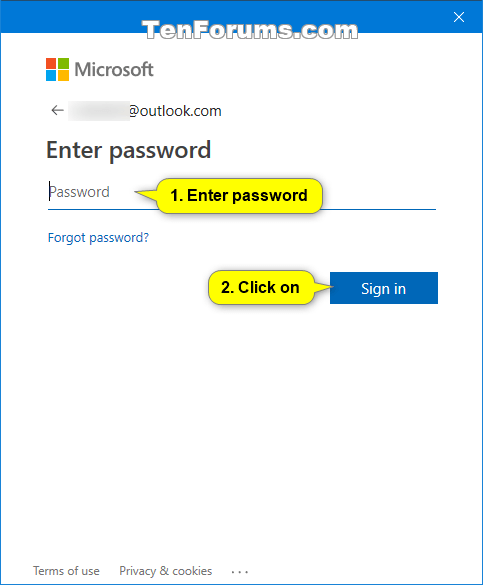
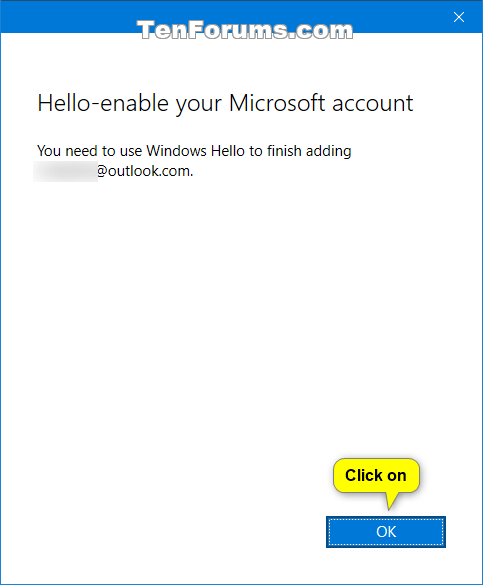
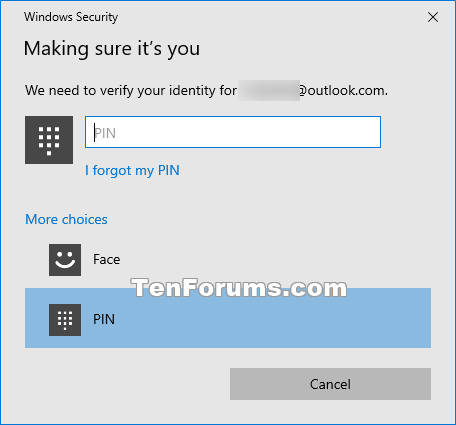
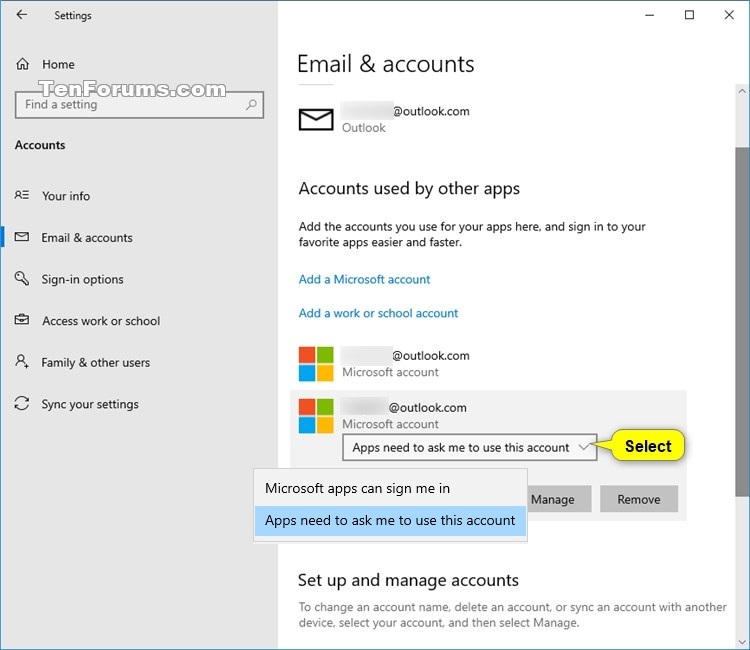
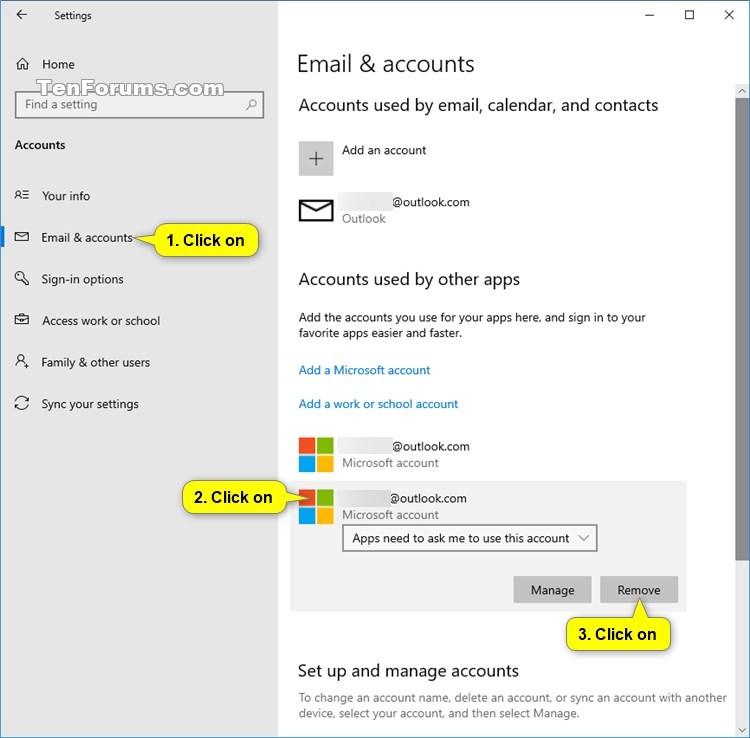
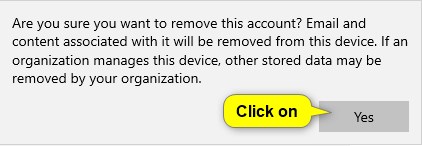
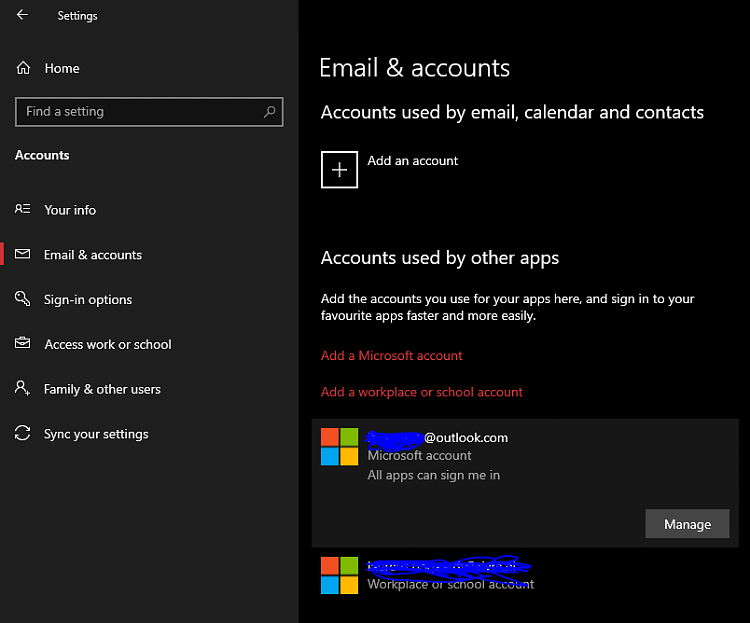

 Quote
Quote