New
#60
Add or Remove Folders from This PC in Windows 10
-
-
New #61
The registry add-on worked exactly as said for me. I too have no use for the "This PC" folders because I keep music and videos on a separate drive. Just added the "show libraries" to the navigation pane and that will work for me.
Jim
-
New #62
It's because this guide is only a half fix. To properly turn off stuff in the navigation pane, you need to turn off their System.IsPinnedToNameSpaceTree settings.
[HKEY_CLASSES_ROOT\CLSID\{B4BFCC3A-DB2C-424C-B029-7FE99A87C641}]
"System.IsPinnedToNameSpaceTree"=dword:00000000
You need to do it to both the 32-bit and 64-bit locations for all of the folders, and you'll likely need to give yourself the necessary permissions to make the changes. You can also do just this fix (not the one from the original guide), to remove them from "This PC" in the navigation pane only, but keep them in the right pane when you click on "This PC".
Doing just what is stated in this guide causes extremely glitchy behaviour. It's because the navigation pane still thinks those folders should be there and will randomly add them back if it needs to.Last edited by gorey; 06 Aug 2015 at 02:04.
-
New #63
Hello Gorey, and welcome to Ten Forums. :)
That's correct, you would have to take ownership of all 6 keys in both the 32-bit and 64-bit locations.
If one wanted to avoid all that work, you could unpin these same folder in Quick access to effectively do the same.
https://www.tenforums.com/tutorials/2...dows-10-a.html
-
New #64
-
New #65
I know what you are referring to, but give this a try and see. This is an easier workaround than taking ownership of all those registry keys and risking a mistake made in the registry.
If you unpin these same folders in Quick access as well as do what's in the tutorial to remove them from This PC, they will no longer appear randomly in the navigation pane of This PC.
When you open one of these pinned folders in Quick access, that's the action that causes the folder to appear in the navigation pane even when removed in This PC.
-
New #66
It's not just quick access that will trigger it. It's various places throughout the OS. Clicking on user folders that you can enable at the bottom of the start menu is another.
I know it seems like a lot of work to do and is a pain in the butt, but it's the proper way of doing it. Once you give yourself the permissions, it's easy to create a .reg file to pin/unpin the folders easily.
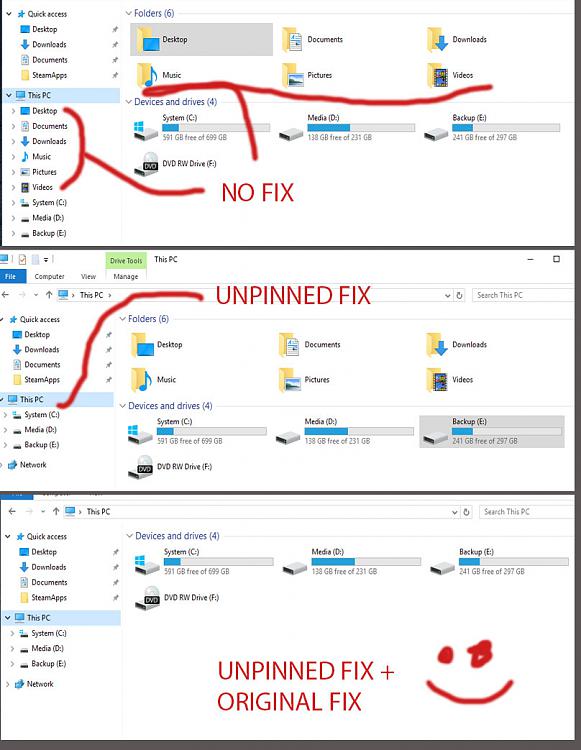
[CODE]Code:Windows Registry Editor Version 5.00 ; You will need to MANUALLY give yourself write permissions for the Registry Keys before this script will work. ;----------------------------------------------------------------------------------------------------------------------------- ; DESKTOP ;----------------------------------------------------------------------------------------------------------------------------- [HKEY_CLASSES_ROOT\CLSID\{B4BFCC3A-DB2C-424C-B029-7FE99A87C641}] "System.IsPinnedToNameSpaceTree"=dword:00000000 [HKEY_CLASSES_ROOT\Wow6432Node\CLSID\{B4BFCC3A-DB2C-424C-B029-7FE99A87C641}] "System.IsPinnedToNameSpaceTree"=dword:00000000 ;----------------------------------------------------------------------------------------------------------------------------- ; DOCUMENTS ;----------------------------------------------------------------------------------------------------------------------------- [HKEY_CLASSES_ROOT\CLSID\{A8CDFF1C-4878-43be-B5FD-F8091C1C60D0}] "System.IsPinnedToNameSpaceTree"=dword:00000000 [HKEY_CLASSES_ROOT\CLSID\{d3162b92-9365-467a-956b-92703aca08af}] "System.IsPinnedToNameSpaceTree"=dword:00000000 [HKEY_CLASSES_ROOT\Wow6432Node\CLSID\{A8CDFF1C-4878-43be-B5FD-F8091C1C60D0}] "System.IsPinnedToNameSpaceTree"=dword:00000000 [HKEY_CLASSES_ROOT\Wow6432Node\CLSID\{d3162b92-9365-467a-956b-92703aca08af}] "System.IsPinnedToNameSpaceTree"=dword:00000000 ;----------------------------------------------------------------------------------------------------------------------------- ; DOWNLOADS ;----------------------------------------------------------------------------------------------------------------------------- [HKEY_CLASSES_ROOT\CLSID\{374DE290-123F-4565-9164-39C4925E467B}] "System.IsPinnedToNameSpaceTree"=dword:00000000 [HKEY_CLASSES_ROOT\CLSID\{088e3905-0323-4b02-9826-5d99428e115f}] "System.IsPinnedToNameSpaceTree"=dword:00000000 [HKEY_CLASSES_ROOT\Wow6432Node\CLSID\{374DE290-123F-4565-9164-39C4925E467B}] "System.IsPinnedToNameSpaceTree"=dword:00000000 [HKEY_CLASSES_ROOT\Wow6432Node\CLSID\{088e3905-0323-4b02-9826-5d99428e115f}] "System.IsPinnedToNameSpaceTree"=dword:00000000 ;----------------------------------------------------------------------------------------------------------------------------- ; MUSIC ;----------------------------------------------------------------------------------------------------------------------------- [HKEY_CLASSES_ROOT\CLSID\{1CF1260C-4DD0-4ebb-811F-33C572699FDE}] "System.IsPinnedToNameSpaceTree"=dword:00000000 [HKEY_CLASSES_ROOT\CLSID\{3dfdf296-dbec-4fb4-81d1-6a3438bcf4de}] "System.IsPinnedToNameSpaceTree"=dword:00000000 [HKEY_CLASSES_ROOT\Wow6432Node\CLSID\{1CF1260C-4DD0-4ebb-811F-33C572699FDE}] "System.IsPinnedToNameSpaceTree"=dword:00000000 [HKEY_CLASSES_ROOT\Wow6432Node\CLSID\{3dfdf296-dbec-4fb4-81d1-6a3438bcf4de}] "System.IsPinnedToNameSpaceTree"=dword:00000000 ;----------------------------------------------------------------------------------------------------------------------------- ; PCITURES ;----------------------------------------------------------------------------------------------------------------------------- [HKEY_CLASSES_ROOT\CLSID\{3ADD1653-EB32-4cb0-BBD7-DFA0ABB5ACCA}] "System.IsPinnedToNameSpaceTree"=dword:00000000 [HKEY_CLASSES_ROOT\CLSID\{24ad3ad4-a569-4530-98e1-ab02f9417aa8}] "System.IsPinnedToNameSpaceTree"=dword:00000000 [HKEY_CLASSES_ROOT\Wow6432Node\CLSID\{3ADD1653-EB32-4cb0-BBD7-DFA0ABB5ACCA}] "System.IsPinnedToNameSpaceTree"=dword:00000000 [HKEY_CLASSES_ROOT\Wow6432Node\CLSID\{24ad3ad4-a569-4530-98e1-ab02f9417aa8}] "System.IsPinnedToNameSpaceTree"=dword:00000000 ;----------------------------------------------------------------------------------------------------------------------------- ; VIDEO ;----------------------------------------------------------------------------------------------------------------------------- [HKEY_CLASSES_ROOT\CLSID\{A0953C92-50DC-43bf-BE83-3742FED03C9C}] "System.IsPinnedToNameSpaceTree"=dword:00000000 [HKEY_CLASSES_ROOT\CLSID\{f86fa3ab-70d2-4fc7-9c99-fcbf05467f3a}] "System.IsPinnedToNameSpaceTree"=dword:00000000 [HKEY_CLASSES_ROOT\Wow6432Node\CLSID\{A0953C92-50DC-43bf-BE83-3742FED03C9C}] "System.IsPinnedToNameSpaceTree"=dword:00000000 [HKEY_CLASSES_ROOT\Wow6432Node\CLSID\{f86fa3ab-70d2-4fc7-9c99-fcbf05467f3a}] "System.IsPinnedToNameSpaceTree"=dword:00000000
-
-
New #68
Yeah, i hear you. It would be nice if Microsoft could add this to the options in the Navigation Pane settings. It's a huge eye sore for those of us that have these folders moved to a separate hard drive or who actually use the Libraries feature. Annoying to see the same folders in 4 different locations on the same screen. It's a bit overkill.
-
-
New #69
It would have been nice to at least not have these keys owned by TrustedInstaller so only a quick .reg or .bat file could take care of it.
Tutorial Categories


Related Discussions


 Quote
Quote