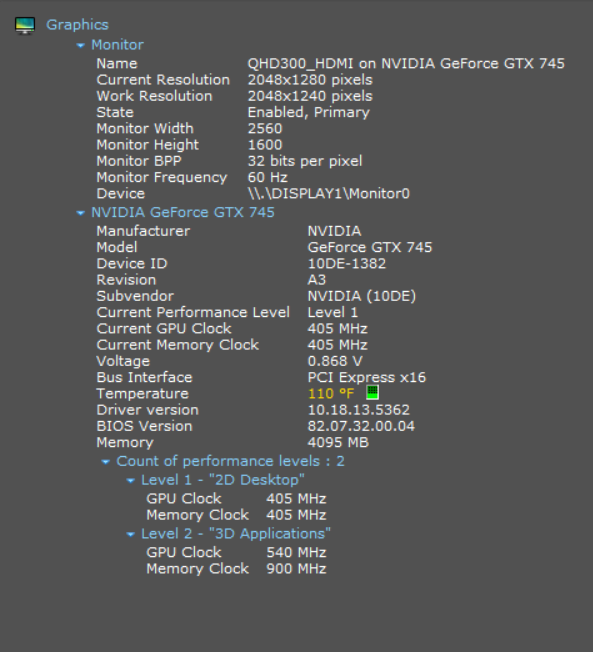New
#10
"It may be an incompatibility issue with Speccy if it's showing the correct resolution in Settings and the Control Panel."
Thanks for the quick response, Brink. Just to be clear, with custom scaling level set to 100%, Speccy reports resolution of 2560x1600; at custom scaling level set at 150%, reports 1707x1068; at 125%, reports an in-between number.
It would appear to me that increasing the custom scaling level above 100% results in Windows achieving this by reducing the resolution.


 Quote
Quote