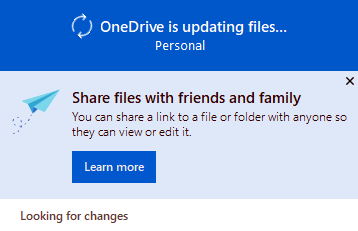How to Hide or Show Sync Provider Notifications within File Explorer in Windows 10
Starting with Windows 10 build 14901, Microsoft is testing out new notifications within File Explorer as part of an effort to explore new ways of educating you on features in Windows 10. They’re designed to help you by providing quick, easy information about things you can do or new features you can try to have a better experience with Windows 10.
This tutorial will show you how to hide or show sync provider notifications within File Explorer for your account in Windows 10.
Contents
- Option One: To Hide or Show Sync Provider Notifications within File Explorer using File Explorer Options
- Option Two: To Hide or Show Sync Provider Notifications within File Explorer using a REG File
EXAMPLE: Sync Provider Notifications within File Explorer
1 Open File Explorer Options.
2 Click/tap on the View tab, check (default) or uncheck the Show sync provider notifications box for what you want, and click/tap on OK. (see screenshot below)
The downloadable .reg files below make changes to the registry key and value below.
HKEY_CURRENT_USER\Software\Microsoft\Windows\CurrentVersion\Explorer\Advanced
ShowSyncProviderNotifications DWORD
0 = Hide (off)
1 = Show (on)
1 Do step 2 (show) or step 3 (hide) below for what you would like to do.
This is the default setting.
A) Click/tap on the Download button below to download the file below, and go to step 4 below.
Turn_On_Show_sync_provider_notifications.reg
Download
A) Click/tap on the Download button below to download the file below, and go to step 4 below.
Turn_Off_Show_sync_provider_notifications.reg
Download
4 Save the .reg file to your desktop.
5 Double click/tap on the downloaded .reg file to merge it.
6 When prompted, click/tap on Run, Yes (UAC), Yes, and OK to approve the merge.
7 You can now delete the downloaded .reg file if you like.
That's it,
Shawn
Related Tutorials
- How to Turn On or Off Show Me Tips about Windows 10
- How to Turn On or Off Suggested Content in Settings app in Windows 10
- How to Turn On or Off My People Suggested Apps in Windows 10
Hide or Show File Explorer Sync Provider Notifications in Windows 10
-
New #1
I guess this tutorial is getting old.
But I just tried it to disable the repetitive ads, and it doesn't work anymore.
-
-
New #3
-
-
New #5
@Brink
The only problem with closing them with the X is that every time there is a new upload, they return, and as I said there are about 5 of them. It is annoying closing them all every time. With other software, tips are usually either showed once, or they give the user the choice to not show again.
-
-
New #7
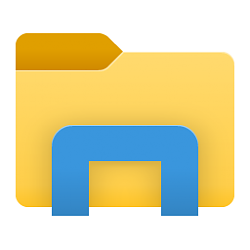
Hide or Show File Explorer Sync Provider Notifications in Windows 10
How to Hide or Show Sync Provider Notifications within File Explorer in Windows 10Published by Shawn BrinkCategory: General Tips
19 Aug 2020
Tutorial Categories


Related Discussions





 Quote
Quote