New
#60
Thanks for the feedback. I only have my laptop, so not much of a testing environment!
Neither option makes any attempt to remember size or position, so what you say is normal within the limitations of that code.
The Shell namespace is the logical organization of items into a tree of foders, sub-folders, and
folderItems that mirrors the familar directory, sub-directory, and file structure of the filesystem.
The Shell namespace is rooted in the logical Desktop, the one you see when you click the "up" icon in the Explorer Address bar:
Note the items that don't appear in theThis PC > Desktopfolder. A single item from he filesystem can appear in multiple locations within the namesapce. For a newly-created user, the single directoryc:\Users\<UserProfileFolder>\Documentshas the following namespace paths:
- This PC\Documents
- This PC\Windows (C:)\Users\<UserProfileFolder>\Documents
- <FullUserName>\Documents
- Libraries\Documents\Documents
- Network\<ComputerName>\Users\<UserProfileFolder>\Documents
They all refer to the same directory and its contents, but each can reetain a unique view in Explorer because their namespace paths are unique.
Not that I've posted so far. Havent't posted the code yet, but I've figured out pretty much everything. :
- Namepace path
- Window size, position, and state (Windowed, Minimized, Maximized, FullScreen)
- Searches and Libraries
- Icon mode/size, SortBy, GroupBy
And I realized ithis is useful to a lot more than just shell restart. So I'm adding capability to save the infor to a file that can be restored later. So if a user's workflow uses three windows in a certain position, they can save that layout and restore it anytime they want. Not going to try and create a GUI, but trying to create functions outhers can use to script their custom solutions.
You're welcome!
Stay tuned!

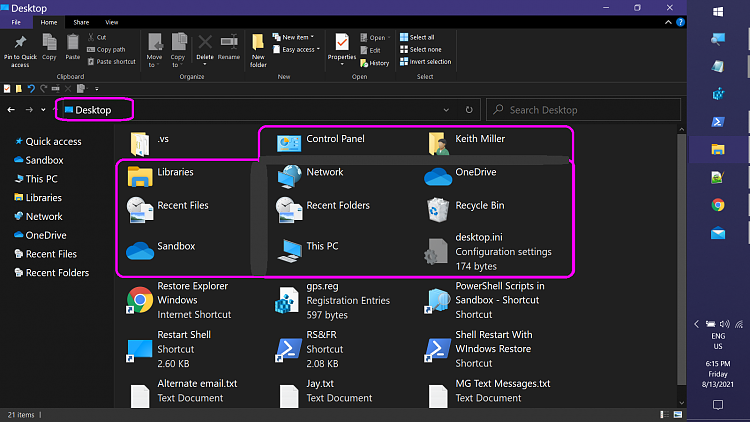

 Quote
Quote
