How to Change Microsoft Edge Tab Preview Hide and Show Delay Time in Windows 10
Information
Microsoft Edge is a new web browser that is available across the Windows 10 device family. It is designed for Windows 10 to be faster, safer, and compatible with the modern Web.
Starting with Window 10 build 10565, you can now hover over your open tabs in Microsoft Edge and get a preview of what’s on those websites.
If you like, you can change the tap preview hide and show delay timeout to what you want.
Tab Preview hide delay - This is the amount of time a tab preview will continue to show after you move the pointer away from the tab and preview thumbnail. By default, the tab preview will close (hide) instantly when you move the pointer away.
Tab Preview show delay - This is the amount of time it takes to show a tab preview when you hover your pointer over open tabs in Microsoft Edge. By default, the tab preview will show just under a second when you hover your pointer over a tab.
This tutorial will show you how to change the tab preview hide and show delay time in Microsoft Edge for your account in Windows 10.
CONTENTS:
- Option One: To Change Tab Preview Hide Delay Time in Microsoft Edge
- Option Two: To Change Tab Preview Show Delay Time in Microsoft Edge
EXAMPLE: Tab Preview in Microsoft Edge
1. Press the Win+R keys to open the Run dialog, type regedit, and click/tap on OK to open Registry Editor.
2. If prompted by UAC, click/tap on Yes.
3. In the left pane of Registry Editor, navigate to the TabbedBrowsing key at the location below. (see screenshot below)
Code:HKEY_CURRENT_USER\SOFTWARE\Classes\Local Settings\Software\Microsoft\Windows\CurrentVersion\AppContainer\Storage\microsoft.microsoftedge_8wekyb3d8bbwe\MicrosoftEdge\TabbedBrowsing
4. Do step 5 (change) or step 6 (default) below for what you would like to do.
A) In the right pane of the TabbedBrowsing key, double click/tap on the TabPeekHideDelay DWORD to modify it. (see screenshot below step 3)
Note
If you don't have a TabPeekHideDelay DWORD, then right click or press and hold on an empty area in the right pane of the TabbedBrowsing key, click/tap on New and DWORD (32-bit) Value, type TabPeekHideDelay, and press Enter.
B) Select (dot) Decimal, type how many milliseconds (1000 milliseconds = 1 second) you want for the hide delay, click/tap on OK, and go to step 7 below. (see screenshot below)
A) In the right pane of the TabbedBrowsing key, right click or press and hold on the TabPeekHideDelay DWORD, and click/tap on Delete. (see screenshot below step 3)
B) Click/tap on Yes to confirm, and go to step 7 below. (see screenshot below)
7. Close Registry Editor.
8. If Microsoft Edge is currently open, then close and reopen Microsoft Edge to apply.
1. Press the Win+R keys to open the Run dialog, type regedit, and click/tap on OK to open Registry Editor.
2. If prompted by UAC, click/tap on Yes.
3. In the left pane of Registry Editor, navigate to the TabbedBrowsing key at the location below. (see screenshot below)
Code:HKEY_CURRENT_USER\SOFTWARE\Classes\Local Settings\Software\Microsoft\Windows\CurrentVersion\AppContainer\Storage\microsoft.microsoftedge_8wekyb3d8bbwe\MicrosoftEdge\TabbedBrowsing
4. Do step 5 (change) or step 6 (default) below for what you would like to do.
A) In the right pane of the TabbedBrowsing key, double click/tap on the TabPeekShowDelay DWORD to modify it. (see screenshot below step 3)
Note
If you don't have a TabPeekShowDelay DWORD, then right click or press and hold on an empty area in the right pane of the TabbedBrowsing key, click/tap on New and DWORD (32-bit) Value, type TabPeekShowDelay, and press Enter.
B) Select (dot) Decimal, type how many milliseconds (1000 milliseconds = 1 second) you want for the show delay, click/tap on OK, and go to step 7 below. (see screenshot below)
A) In the right pane of the TabbedBrowsing key, right click or press and hold on the TabPeekShowDelay DWORD, and click/tap on Delete. (see screenshot below step 3)
B) Click/tap on Yes to confirm, and go to step 7 below. (see screenshot below)
7. Close Registry Editor.
8. If Microsoft Edge is currently open, then close and reopen Microsoft Edge to apply.
That's it,
Shawn
Related Tutorials
- How to Turn On or Off Tab Preview in Microsoft Edge in Windows 10
- How to Pin and Unpin Tabs in Microsoft Edge in Windows 10
- How to Change what New Tabs in Microsoft Edge Open with in Windows 10
- How to Hide or Show Tab Preview Bar in Microsoft Edge in Windows 10
Change Tab Preview Hide and Show Delay Time in Microsoft Edge
-
New #1
Am I correct in assuming this tutorial applies only to legacy Edge and is irrelevant to Edge Chrome?
-
-
New #3
Great! Thank you!

Change Tab Preview Hide and Show Delay Time in Microsoft Edge
How to Change Microsoft Edge Tab Preview Hide and Show Delay Time in Windows 10Published by Shawn BrinkCategory: Browsers & Email
08 Jun 2017
Tutorial Categories


Related Discussions





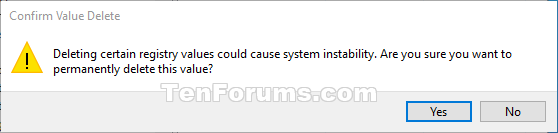
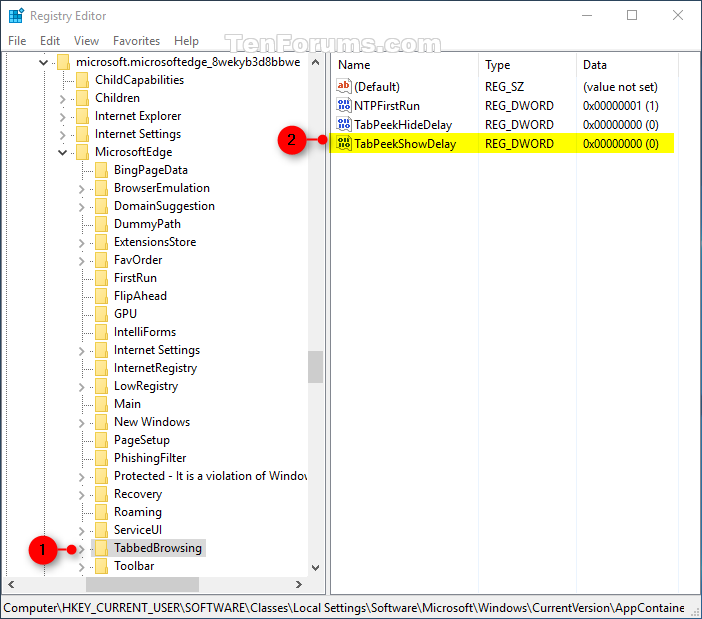


 Quote
Quote
