How to Change Storage Location of Search Index in Windows 10
Information
By default, Windows will use the index when searching to give you faster search results. The search index only includes your selected locations. These locations can be filtered for what file types (extensions), file properties, and file contents you want indexed.
The index uses the Windows Search service and runs as the Searchindexer.exe process in the background. The index will automatically rebuild and update for changes made to the included locations since the last index rebuild to increase search result accuracy. By default, the indexing speed is reduced due to user activity. If the computer is running idle, then the indexing speed will go back to full speed to finish indexing faster.
The search index data files are stored in the %ProgramData%\Microsoft\Search\Data folder location by default. You can select to store the index to any internal location you like. You will not be able to select to use removable media, network, or external locations as the index location.
This tutorial will show you how to change the storage location of the search index data files in Windows 10.
You must be signed in as an administrator to be able to change the storage location of the search index.
CONTENTS:
- Option One: To Change Search Index Location in Indexing Options
- Option Two: To Change Search Index Location in Registry Editor
EXAMPLE: Default index location
1. Open the Control Panel (icons view), click/tap on the Indexing Options icon, and close the Control Panel.
2. Click/tap on the Advanced button. (see screenshot below)
3. Click/tap on the Select new button under Index Location. (see screenshot below)
4. Browse to and select the new location (ex: "D") you want for the index data files, and click/tap on OK. (see screenshot below)
Note
The new location is where the Search/Data folders will be stored at.
5. Click/tap on OK to apply. (see screenshot below)
6. Click/tap on Close. (see screenshot below step 2)
1. Press the Win+R keys to open the Run dialog, type regedit, and click/tap on OK to open Registry Editor.
2. If prompted by UAC, click/tap on Yes.
3. Navigate to the location of the key below in Registry Editor. (see screenshot below)
4. In the right pane of the Windows Search key, double click/tap on the DataDirectory string value to modify it. (see screenshot above)
5. Type the full path of the location you want to store the index at, add \Search\Data\ to the end of this path, and click/tap on OK. (see screenshot below)
6. Close Registry Editor.
7. Stop and start the Windows Search service to apply. (see screenshot below)
That's it,
Shawn
Related Tutorials
- How to Enable or Disable Search Indexing in Windows
- How to Create an Indexing Options Shortcut in Windows 10
- How to Reset and Rebuild Search Index in Windows 10
- How to Enable or Disable Indexer Backoff in Windows
- How to Add or Remove Locations for Search Index in Windows 10
- How to Add or Remove Excluded Folders for Search Indexer in Windows 10
- How to Enable or Disable Modifying Indexed Locations in Windows
- How to Enable or Disable Advanced Indexing Options in Windows
- How to Add or Remove File Types for Search Index in Windows 10
- How to Turn On or Off Indexing Contents and Properties of Files on a Drive in Windows
- How to Enable or Disable Indexing when on Battery Power in Windows
- How to Turn On or Off Enhanced Mode for Search Indexer in Windows 10
- How to Turn On or Off Search Indexer Respect Device Power Mode Settings in Windows 10
- How to Use Indexer Diagnostics App for Windows Search Issues in Windows 10
Change Search Index Location in Windows 10
-
New #1
Hi Brink,
I want to relocate my Index file to another internal drive I.

I did it in the past, and I now need to redo it. but now when I begin the process and return to that interface, it reverts back to this, and I end up with it on C:\

I still have the previous search directory on I:\.

Can I re-associate Indexing Options with I:\ without having to rebuild? If not, should I delete that search folder before I begin the rebuild?
-
-
-
-
New #5
Thanks so much. Reg edit worked, but now I have an issue that I've wrestled with in the past.
Is there trick to get the index to recognize an encrypted drive. When I do a rebuild, I never know whether or not it's going to happen. Before I made the registry change, I had this, E:\ & N;\. N:\ is the encrypted drive.

Now this


-
New #6
EFS encrypted files is different than a BitLocker encrypted drive.
I'm not sure you are able to index a BitLocker encrypted drive unless it's currently unlocked.
Turn On or Off to Index Encrypted Files in Windows 10
-
-
-
-

Change Search Index Location in Windows 10
How to Change Storage Location of Search Index in Windows 10Published by Shawn BrinkCategory: General Tips
13 Jan 2020
Tutorial Categories


Related Discussions





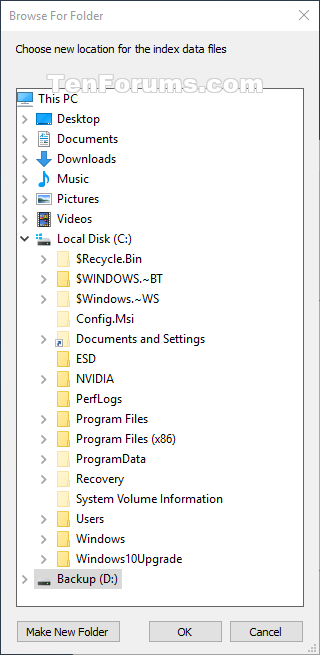

 HKEY_LOCAL_MACHINE\SOFTWARE\Microsoft\Windows Search
HKEY_LOCAL_MACHINE\SOFTWARE\Microsoft\Windows Search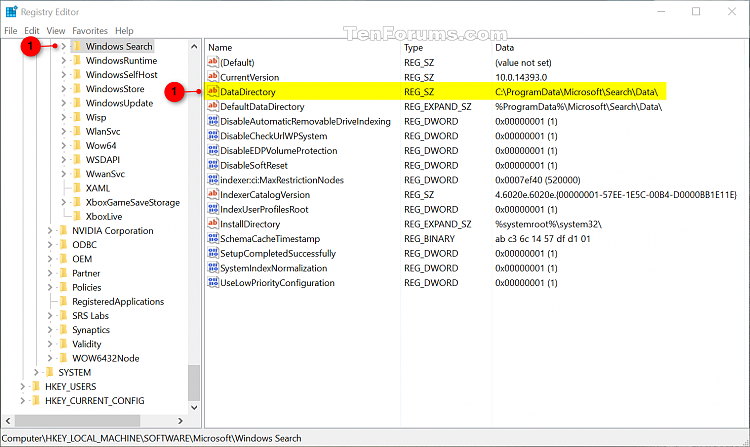

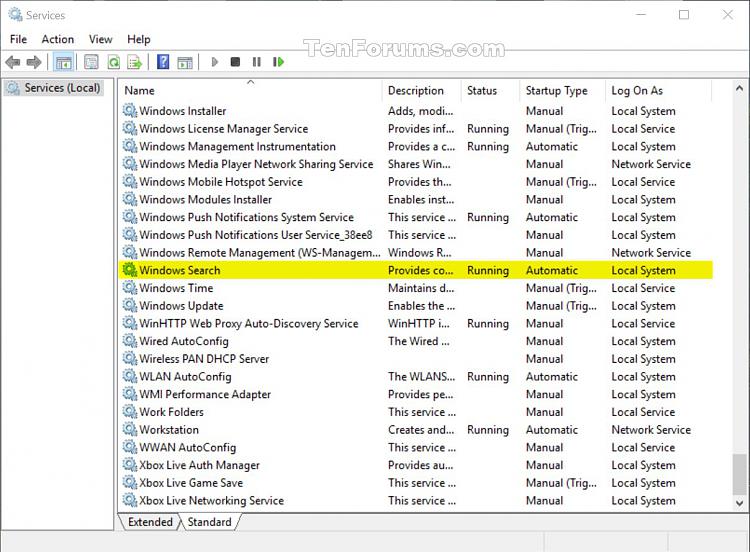

 Quote
Quote
