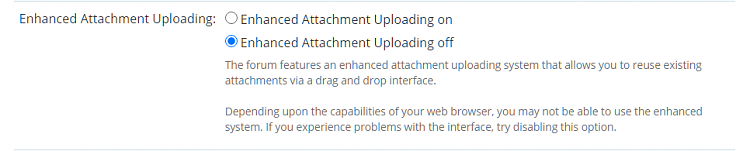New
#160
Create Elevated Shortcut without UAC prompt in Windows 10
-
-
New #161
-
New #162
-
New #163
Post a screenshot like the one below:
Create Elevated Shortcut without UAC prompt in Windows 10
-
New #164
Go to "Task Scheduler Library"-->"Apps". Right-click on the task-->"Run". See whether it works.
Right-click on the desktop shortcut-->"Properties". Copy the "Target" and paste it into your post.
Do you have two different Windows installed on "WinUSB" and M.2 SSD? If not, copy the shortcut from "WinUSB" onto M.S SSD and see whether it works.
-
New #165
Only says "Ready" and never "Running", if I hit RUN manually it works. And Yes my WinUSB is running Windows 10 1909, my internal m.2 is running the newest 2004 edition. Not sure why that matters, as you can see RealTemp starts just fine. I also tried your latest version of the bat file. I moved the desktop shortcut to Startup Programs folder like I did with Realtemp. Shift - Copy Path As:
"C:\Users\Aec\AppData\Roaming\Microsoft\Windows\Start Menu\Programs\ThrottleStop.lnk"
"C:\Users\Aec\AppData\Roaming\Microsoft\Windows\Start Menu\Programs\RealTemp.lnk"
Also, pictures aren't loading apparently, but it says they are attached and show in the preview.
-
-
-
-
-
New #169
Tutorial Categories


Related Discussions



 Quote
Quote