New
#10
Turn On or Off Hyper-V Enhanced Session Mode in Windows 10
-
-
New #11
How do you get this emoji - I have looked for it everywhere?
Edit - found it by inspecting it.
https://www.tenforums.com/images/smilies/roflmao2.gif
 - success!
- success!
Doh - I just found you scroll down on emoji section. You can miss the obvious sometimes
-
New #12
Greetings, everyone.
Very interesting this forum with a lot of valuable information.
I have a few unknowns that I want to raise so that we can find some solutions for them.
Create a virtual machine with hyper v, use w10 pro compilation 19041.329, version 2004.
On the host machine (physical), I have installed w10 pro 1909 compilation 18,363,836.
64-bit operating systems in Spanish.
My machine is a sony vaio al in one, uefi - gpt .
Problems with hyper v.
1) It doesn't let me create generation 2 machines if generation 1 and I don't know why, because of the characteristics of my machine I should be able to do it.
I would like to clarify, if you allow me to create it, you do not allow me to start the operating system.
2) In generation 1, the sound drivers are missing in the virtual system, so I have no sound.
3) I can't start in enhanced session mode if in basic .
NOTE : Perform all the steps described here and in other microsoft forums and nothing .
Someone can give me some possible solution.
Thank you very much already.

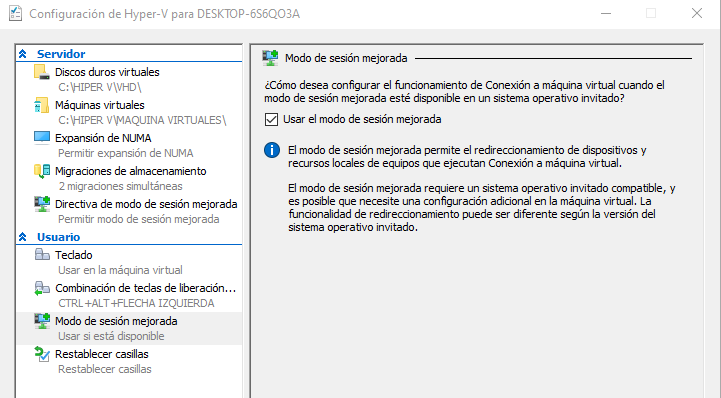

- - - Updated - - -
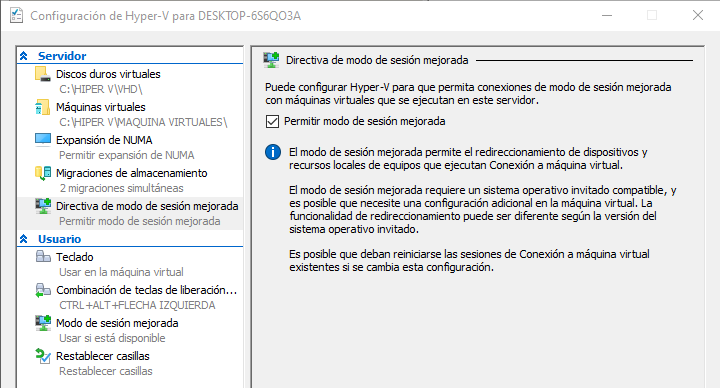
-
New #13
Hello @lacruelrealidad,
Once a virtual machine has been created, you cannot change its generation. You would have to create a new VM with Gen 2 if you didn't want Gen 1.
See if Hyper-V Virtual Machine is Generation 1 or Generation 2
Your settings show you have Allow enhanced session mode checked for the VM.
What do you mean by "basic" in your 3) I can't start in enhanced session mode if in basic comment? Do you mean Gen 1? Gen 1 and Gen 2 should be able to use Enhanced Session in your situation.
What happens when you try to Connect with Enhanced Session for the VM like below?
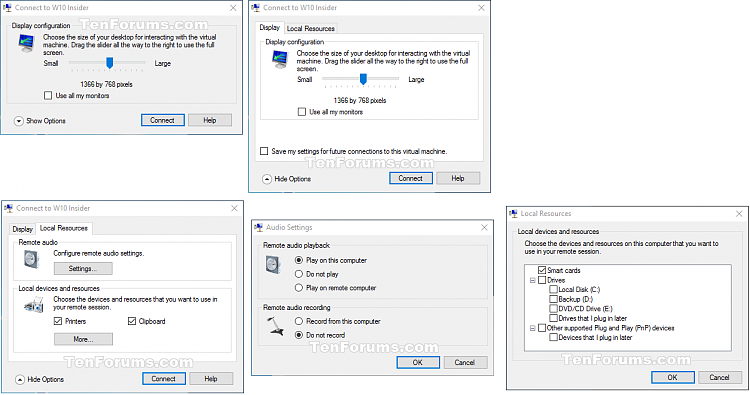
-
New #14
Thank you for trying to help.
1) The two options that hyper v allows are: Basic mode or enhanced mode, this is what I mean.
2) I am very clear that once the generation is chosen, it cannot be changed, try to try both with generation 1 and with generation 2.
NOTE: Reading your valuable and generous information, I think I found the error on my part.
I have configured my virtual machine to read the image from an image file.
And the IDE disk.
Could this be what is giving me an error, when I want to start my operating system in generation 2?
Would you be so kind as to explain to me how to correctly configure my machine in these two parameters in order to start in generation 2?
Booting from a virtual SCSI hard disk
Booting from a virtual SCSI DVD
Thank you
-
New #15
It doesn't matter where you keep the VM files saved at to run from as long as it is the same when the VM was set up.
It only matters if it was originally setup with Gen 1 or Gen 2 since this cannot be changed.
Since you have a Windows 10 Pro host and guest, you should be able to "Connect" for an enhanced session mode.
Please provide more details on the error or what you see when you do try to connect for enhanced.
-
New #16
Thank you for trying to help me.
1) I know that once the generation to be used in the virtual machine has been chosen, it cannot be changed.
At this moment I have built 2 virtual machines in generation 1.
One of them with w 10 pro the other with a linux system.
2) The virtual machine in generation 2, I can build it until I have to start the operating system, that's when the problem starts, it doesn't boot me.
What I would like to know please is how to configure the drivers for the generation 2 machine, i.e. the SCSI drivers.
1) For VIRTUAL SCSI hard disk.
2) For DVD SCSI VIRTUAL.
Thank you very much.
-
New #17
I'm afraid I don't know either for this.
It may be best to post a new separate thread on this issue in the Virtualization forum to see if someone may know.
-
New #18
Thank you for all your help.
-
-
New #19
I've decided that I'm going to play with Hyper-V a bit more during the pre-release period for Windows 11 and setup my insider builds there rather than in VMware Workstation.
As I play with Hyper-V I'm having an odd problem with "Enhanced Sessions".
Some context is needed....
I installed Windows 10 Pro in Hyper-V with a user name of "WinUser".
After installation I created another user (HannesS) and made this an administrator.
I then configured this user account to logon with my Microsoft account.
Okay, so I am now logged on with my Microsoft account.
In Hyper-V I select View > Enhanced session.
When I do this, Windows wants to log me on with the WinUser account and informs me that if I continue my current session will be logged off.
How can I run my new user account with an enhanced session?
Tutorial Categories


Related Discussions


 Quote
Quote