How to Add or Remove Internet Explorer Send Feedback Smiley Button in Windows 10
Information
Internet Explorer (IE11) in Windows 10 includes a Send Feedback smiley button on the toolbar that can be used to Send a smile or Send a frown feedback to Microsoft about Internet Explorer.
This tutorial will show you how to add or remove the Send Feedback smiley button on the toolbar in Internet Explorer for all users in Windows 10.
You must be signed in as an administrator to be able to add or remove the Send Feedback smiley button in Internet Explorer.
Internet Explorer 11 will be retired on June 15, 2022 in Windows 10
CONTENTS:
- Option One: To Add or Remove Internet Explorer Send Feedback Smiley Button using Group Policy
- Option Two: To Add or Remove Internet Explorer Send Feedback Smiley Button using a REG file
EXAMPLE: Internet Explorer Send Feedback Smiley Button
Note
Local Group Policy Editor is only available in the Windows 10 Pro, Enterprise, and Education editions.
All editions can use Option Two below.
1. Open the Local Group Policy Editor.
2. In the left pane of Local Group Policy Editor, navigate to the location below. (see screenshot below)
3. In the right pane of Browser menus in Local Group Policy Editor, double click/tap on the Help menu: Remove 'Send Feedback' menu option policy to edit it. (see screenshot above)
4. Do step 5 (on) or step 6 (off) below for what you would like to do.
A) Select (dot) Not Configured or Disabled, click/tap on OK, and go to step 7 below. (see screenshot below)
NOTE: Not Configured is the default setting.
7. Close and reopen Internet Explorer to apply.
8. When finished, you can close the Local Group Policy Editor if you like.
Note
The .reg files below will add and modify the DWORD values in the registry keys below.
HKEY_CURRENT_USER\SOFTWARE\Policies\Microsoft\Internet Explorer\Restrictions
HKEY_LOCAL_MACHINE\SOFTWARE\Policies\Microsoft\Internet Explorer\Restrictions
NoHelpItemSendFeedback DWORD
(delete) = Add smiley
1 = Remove smiley
1. Do step 2 (on) or step 3 (off) below for what you would like to do.
NOTE: This is the default setting.
A) Click/tap on the Download button below to download the file below, and go to step 4 below.
Add_IE_Send_Feedback_Smiley.reg
Download
A) Click/tap on the Download button below to download the file below, and go to step 4 below.
Remove_IE_Send_Feedback_Smiley.reg
Download
4. Save the .reg file to your desktop.
5. Double click/tap on the downloaded .reg file to merge it.
6. If prompted, click/tap on Run, Yes (UAC), Yes, and OK to approve the merge.
7. Close and reopen Internet Explorer to apply.
8. If you like, you can now delete the downloaded .reg file.
That's it,
Shawn
Related Tutorials
- How to Send Feedback to Microsoft in Windows 10
- How to Add or Remove Open Microsoft Edge Tab Button in Internet Explorer in Windows 10
Remove Internet Explorer Send Feedback Smiley Button
-
New #1
Remove_IE_Send_Feedback_Smiley.reg, works just like it was made for the job.

Remove Internet Explorer Send Feedback Smiley Button
How to Add or Remove Internet Explorer Send Feedback Smiley Button in Windows 10Published by Shawn BrinkCategory: Browsers & Email
20 May 2021
Tutorial Categories


Related Discussions



 User Configuration/Administrative Templates/Windows Components/Internet Explorer/Browser menus
User Configuration/Administrative Templates/Windows Components/Internet Explorer/Browser menus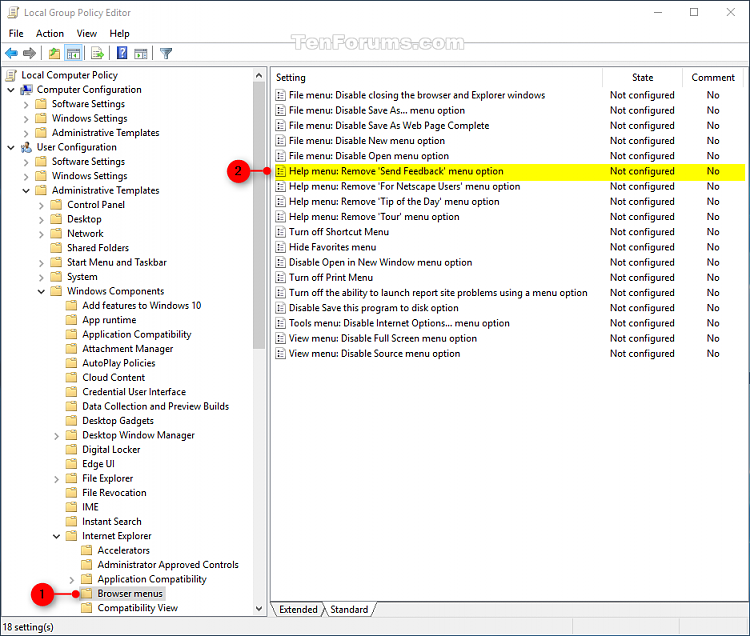
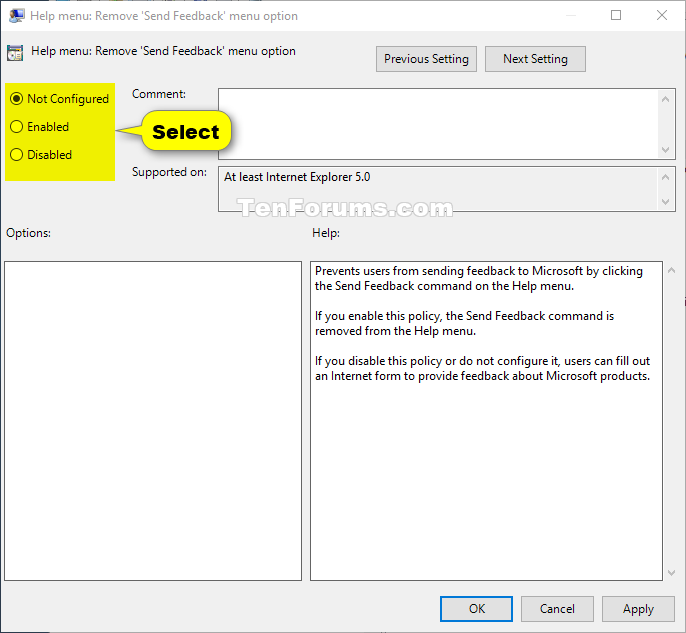

 Quote
Quote