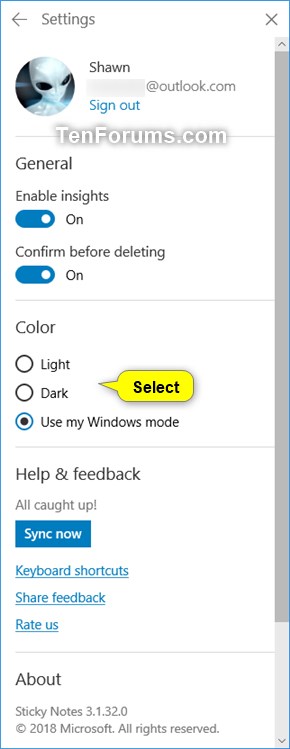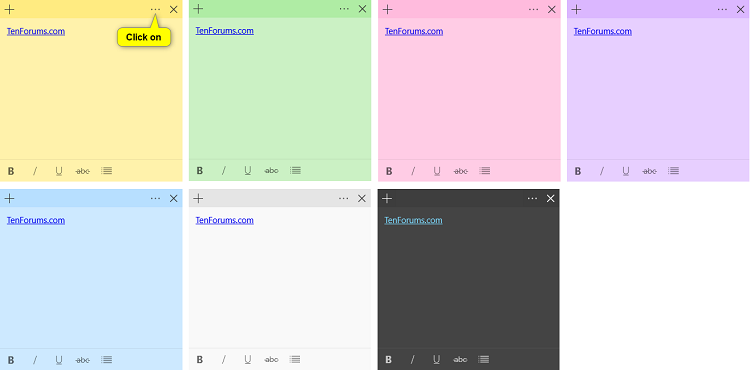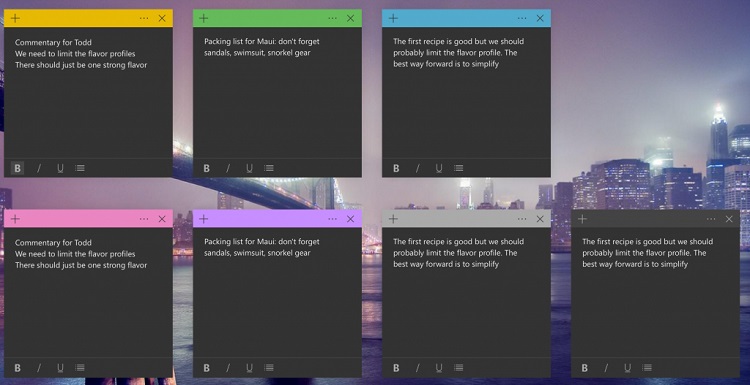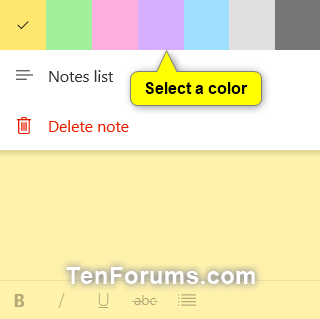How to Change Color of Sticky Notes in Windows 10
The Sticky Notes app is a preinstalled UWP (Universal Windows Platform) app in Windows 10. This apps allows you to create and save notes to the desktop of your Windows 10 PC. Thanks to a new and improved design, added intelligence and Pen support, it is now easier than ever to quickly capture and add context to all your notes.
This tutorial will show you how to change the color of sticky notes on the desktop of your account in Windows 10.
- Option One: To Change Theme Color Mode for Sticky Notes
- Option Two: To Change Color of a Sticky Note
Changing the Color mode of Sticky Notes is only available starting with version 3.0.
1. Right click or press and hold on Sticky Notes in the Start menu (All apps) or on the taskbar, and click/tap on Settings in its jump list. (see screenshots below)

2. In Sticky Notes settings, select Light, Dark, or Use my Windows mode for the Color mode you want applied to all your Sticky Notes. (see screenshot below)
3. You can now close Sticky Notes settings if you like.
When you change the color of a sticky note, the color is only applied to that specific sticky note and not to any other existing sticky notes.
When you click/tap on the plus sign at the top left corner of a sticky note to Add Note, the color of that sticky note will be applied to the new sticky note. You will be able to change the color of the new sticky note though.
1. Click/tap on a Sticky Note, and click/tap on the 3 dots menu button. (see screenshots below)
(Light color mode)
(Dark color mode)
2. Click/tap on a color you want to apply to the sticky note. (see screenshot below)
If you don't have any sticky notes on your desktop, then you can add a sticky note by opening the Sticky Notes app from All apps or Windows Ink Workspace.
That's it,
Shawn
Related Tutorials
- How to Enable or Disable Insights on Sticky Notes in Windows 10
- How to Delete Sticky Notes in Windows 10
- How to Turn On or Off Delete Confirmation for Sticky Notes in Windows 10
- How to Backup and Restore Sticky Notes in Windows 10
- How to Backup and Restore Sticky Notes app Settings in Windows 10
- How to Sign in and Sign out of Sticky Notes in Windows 10
- Keyboard Shortcuts for Sticky Notes in Windows 10
- How to Access and Use Windows 10 Sticky Notes Online on the Web
- How to Manually Sync Sticky Notes on Windows 10 PC
Change Color of Sticky Notes in Windows 10
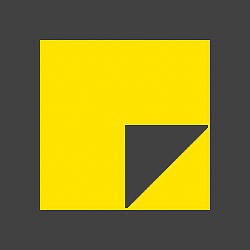
Change Color of Sticky Notes in Windows 10
How to Change Color of Sticky Notes in Windows 10Published by Shawn BrinkCategory: Apps & Features
22 Jul 2019
Tutorial Categories


Related Discussions