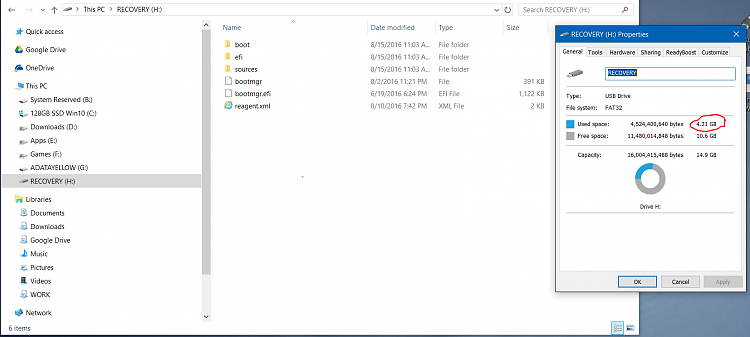New
#180
There is confusion here.
Your shot shows around 35Gb on the C drive as being in use by the operating system. As this is a new PC that makes sense because it will be pre-loaded with lots of (mostly) unwanted 'junk' and adware'. A clean Windows 10 installation is tiny in comparison.
So...
You would need a larger than 35Gb drive to back that up (a system image).
Do you understand the difference between a system image and a recovery drive ?
The image is an exact copy of the drive at the instant you click 'create image'. That image can then be restored at any future time restoring the PC to how it was at that instant in time,
A recovery drive allows limited repair options to be performed (this all fits on a small USB drive of 4Gb). There is also the option of adding 'Windows system files' to that recovery drive that would allow a Windows to copy the operating system files if needed for a reset or repair installation. That option needs a much larger drive...
What I would advise is for you to get a small plug in USB drive (not the tiny Flash drives) of perhaps 300 to 500Gb (they are not that expensive) and to make a complete system image. You also need a recovery drive (or burn a recovery CD) to allow you access that image in the event you can not boot the PC.
You may at some future point want to consider clean installing W10 but having a system image of it all as it stands now will allow you to recover back.


 Quote
Quote