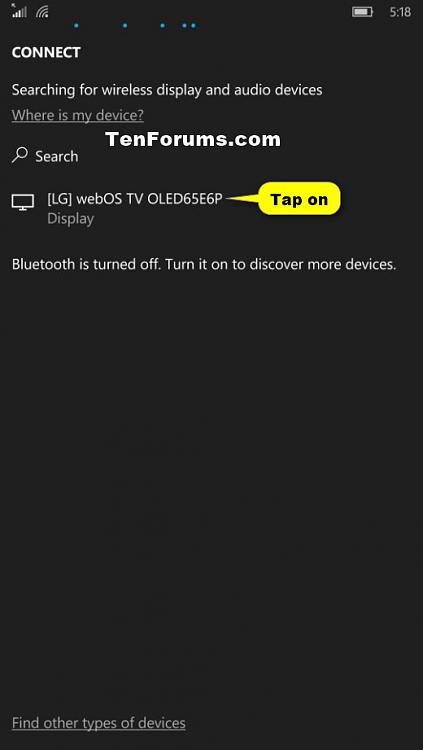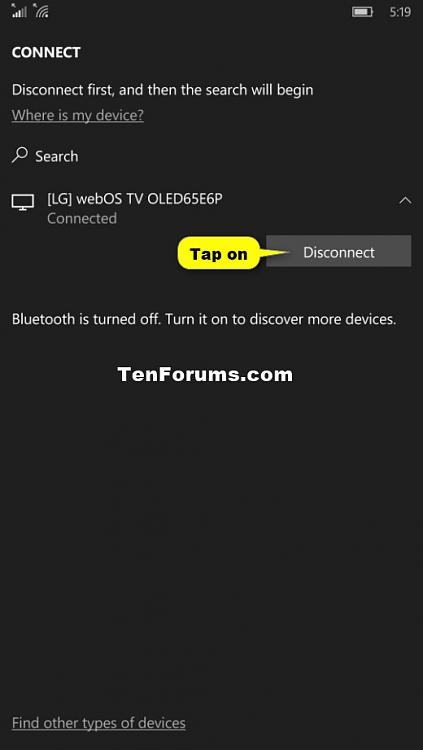How to Connect to a Wireless Display with Miracast on Windows 10 Mobile Phone
Information
Miracast is a wireless technology your Windows 10 Mobile phone can use to project your screen to wireless TVs, projectors, and streaming media players that also support Miracast. You can use this to share what you’re doing on your phone, present a slide show, or even play your favorite game on a larger screen.
This tutorial will show you how to project your Windows 10 Mobile phone screen to a wireless TV, projector, or streaming media player with Miracast.
Note
The device (TV, projector, or streaming media player) must support Miracast, and have Miracast turned on. To see if your device supports Miracast, you will need to check its manual to see if it's a supported feature.
Here's How:
1. Do step 2 (Action Center) or step 3 (Settings) below for how you would like to open Connect.
2. Swipe down from the top of your phone to open Action Center, tap on the Connect button, and go to step 4 below. (see screenshot below)
3. Open Settings on the Windows 10 Mobile phone, and tap on System. (see screenshot below)
A) Tap on Display. (see screenshot below)
B) Tap on the Connect to a wireless display link, and go to step 4 below. (see screenshot below)
4. Do step 5 (connect) or step 6 (disconnect) below to either connect to or disconnect from a wireless display.
Note
If you move your phone beyond the range of the wireless display (such as to another room), or power off your phone, the two devices will automatically disconnect.
A) Click/tap on the Disconnect button for the wireless display you want to stop projecting to. (see screenshot below)
That's it,
Shawn
Related Tutorials
- How to Connect to a Wireless Display with Miracast in Windows 10
- How to Project to this PC from Windows 10 Mobile Phone
Connect to Wireless Display with Miracast on Windows 10 Mobile Phone
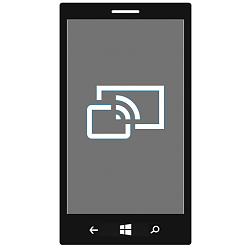
Connect to Wireless Display with Miracast on Windows 10 Mobile Phone
How to Connect to a Wireless Display with Miracast on Windows 10 Mobile PhonePublished by Shawn BrinkCategory: Phone
20 Jun 2016
Tutorial Categories


Related Discussions