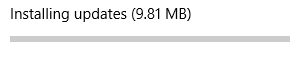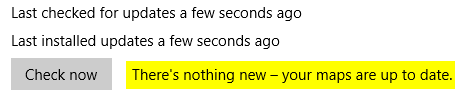How to Check for Map Updates of Offline Maps in Windows 10
Windows 10 comes with the Maps app preinstalled. Maps is your guide to everywhere. Find your way with voice navigation and turn-by-turn driving, transit, and walking directions. Search for places to get directions, business info, and reviews. Download maps to use when you’re offline. Tour the world virtually with aerial imagery and 360 degree street-level views. Plus, you get the same experience across all your Windows 10 PCs and phones.
If you would like to search for places and get directions in the Maps app even when you are not connected to the Internet, you should download maps for offline use.
You can turn on or off automatic map updates. If turned on, maps will be automatically updated when your device is connected to the Internet and you're not on a metered connection.
UPDATE 6/01/2020: Bing Maps is updating its base map data source
This tutorial will show you how to manually check for updates of downloaded offline maps in Windows 10.
Here's How:
1 Open Settings, and click/tap on the Apps icon.
2 Click/tap on Offline maps on the left side, and click/tap on the Check now button under Map updates on the right side. (see screenshot below)
3 If map updates are available, click/tap on Install to download and install the updates. (see screenshots below)
4 If there are not any map updates available, you will see this below.
5 When finished, you can close Settings if you like.
That's it,
Shawn
Related Tutorials
- How to Download Offline Maps in Windows 10
- How to Turn On or Off Automatic Updates for Offline Maps in Windows 10
- How to Enable or Disable Automatic Updates for Offline Maps in Windows 10
- Turn On or Off Download Offline Maps over Metered Connections in Windows 10
Check for Updates of Offline Maps in Windows 10
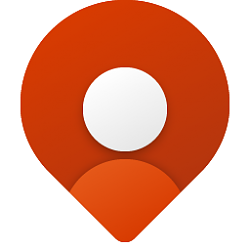
Check for Updates of Offline Maps in Windows 10
How to Check for Map Updates of Offline Maps in Windows 10Published by Shawn BrinkCategory: Windows Update & Activation
17 Jun 2020
Tutorial Categories


Related Discussions