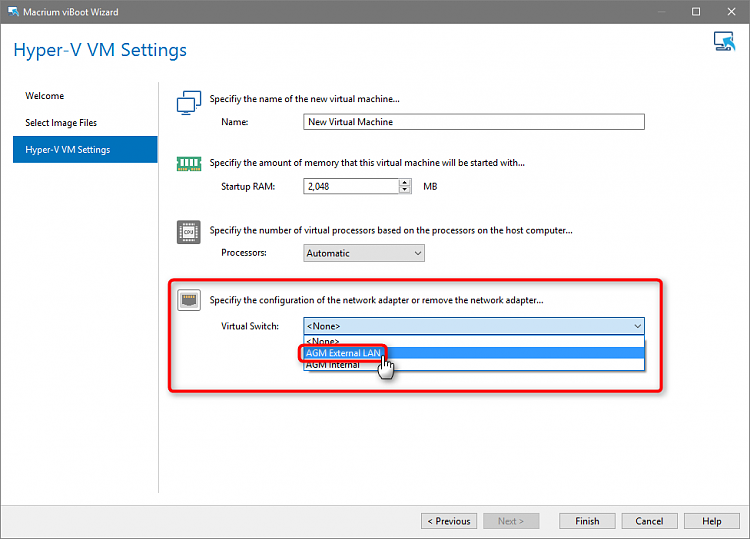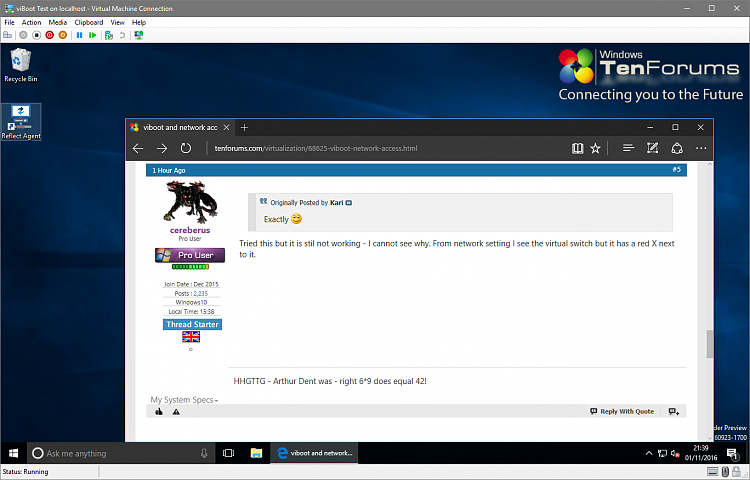New
#60
Macrium viBoot - Create Virtual Machine using Macrium Image
-
-
-
-
New #63
I have some difficulties to understand what you mean, network settings on host or on vm?
I simply can't make it fail. Here's an example of an external virtual switch assigned to an Ethernet NIC:
On host, network adapters should look like this, physical NIC (A) showing Enabled, switch assigned to it (B) showing network name meaning it's connected:In viBoot Manager when setting up vm you select the above mentioned external switch:When viBoot vm has been created you can see in Hyper-V > viBoot vm > Settings that the correct switch is in use:

... and the viBoot vm has network and Internet connection:
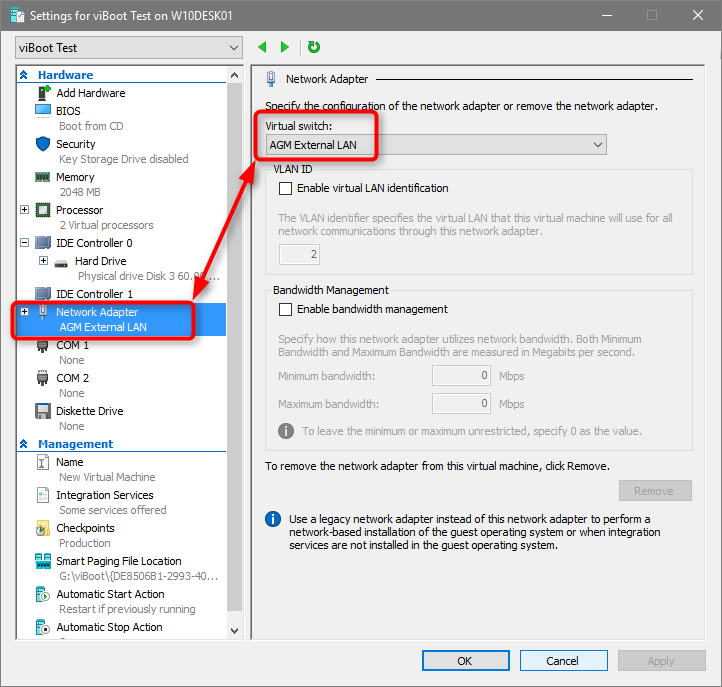
-
-
New #65
Started again and got it working but had to right click on network icon and then it worked. Thanks Kari.
-
-
New #67
Hi Kari, I hope you can help me again.
I want to restore my system image inside a vm, but I cannot work out how to do it.
I created a gen 2 vm booting from the macrium rescue iso, but when it loads, it cannot see the hard drives as only a basis session.
I have two hard drives, and I know I can take the a drive offline and attach that. Of course, you cannot take the drive with the host OS offline.
My problem is that Macrium does not see the second drive in winpe mode even though I have tried injecting sata controller drivers into the Macrium Rescue Iso. So I cannot see the second drive to take it offline, to add it in hyper-v.
I can get round it by installing windows in hyper-v, then adding Macrium as a boot entry but I did not want to do this.
Another possible way round it I can think of is trying to boot from second drive (drive 1) using OS in a vhd, and then I should be able to take drive 0 offline.
Another way possibly is creating an iso with the MR files and the recovery image so image is in X drive?
Any other hopefully simpler suggestions?
-
New #68
A method I use:
- Hyper-V Manager > New > Hard Disk, create a new VHD just big enough to store the Macrium image
- When created, the VHD is not initialised and formatted, therefore you need to attach it as VHD in host Disk Management first
- In host Disk management, initialize VHD (MBR if going to be used on Gen 1 vm, GPT if Gen 2), create new volume using full capacity, format
- Let Disk Management stay on screen, open File Explorer, copy Macrium image to VHD which at this point is shown as a hard disk on host
- Back to Disk Management, detach VHD (it can't be used by VM if attached to host)
- In VM settings, add this VHD to IDE 1 (Gen 1 vm) or SCSI (Gen 2)
- Boot with Macrium boot device
- Restore image from secondary VHD
Looks complicated, is in fact pretty straight forward and simple.
-
-
Tutorial Categories


Related Discussions


 Quote
Quote