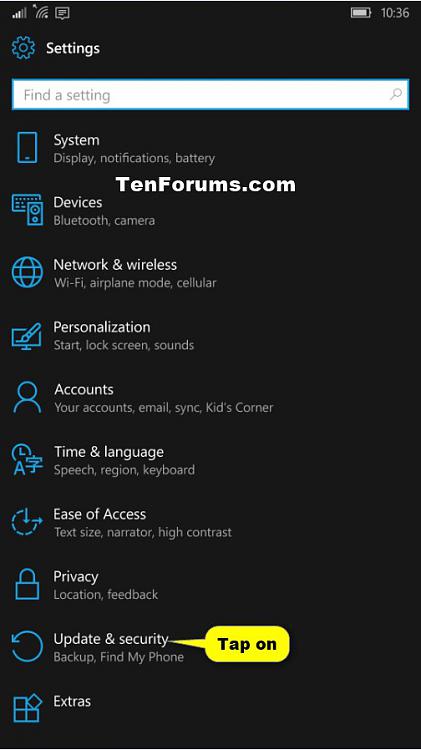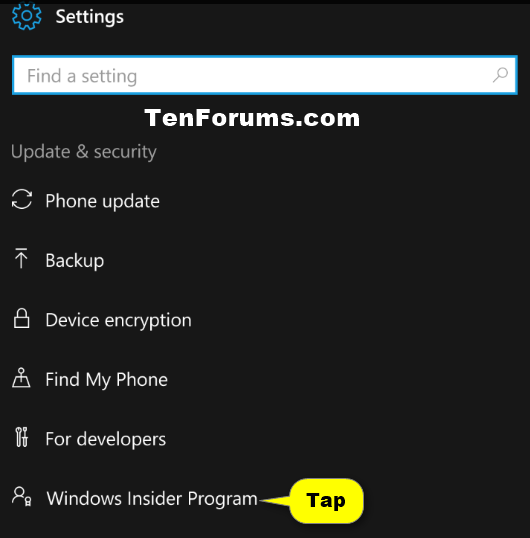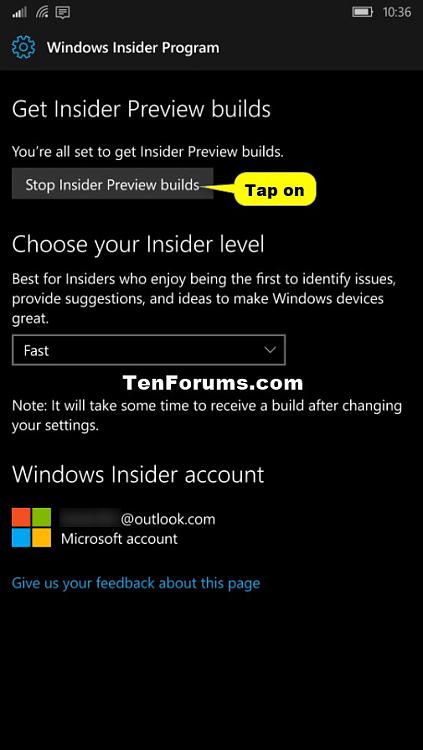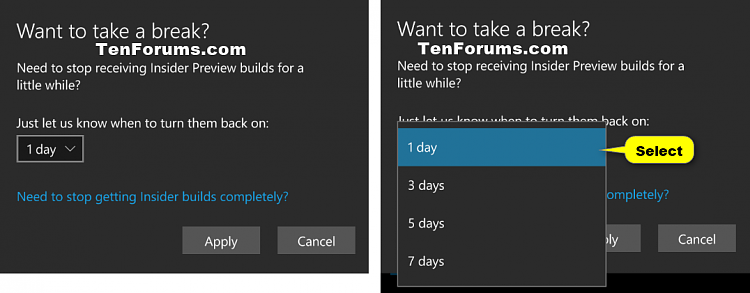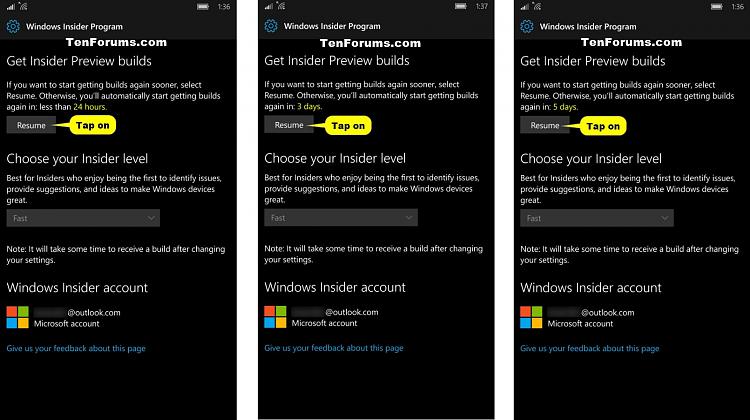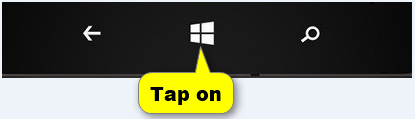How to Stop Receiving Insider Preview Builds on Windows 10 Mobile Phone
Information
If you joined the Windows Insider Program on your Windows 10 Mobile phone, then you will get the latest Insider preview builds for your phone.
If you need to stop receiving Insider Preview builds for a little while, you can select to stop them for 1 day, 3 days, or 5 days before automatically receiving builds again.
If you want to completely opt out and stop receiving Insider Preview builds, then you will need to either rollback or reset your phone to it's original OS. Be sure to back up your phone first.
For more information, see: How-To: Stop Receiving Insider Builds | Microsoft Community Jason [MS]
This tutorial will show you how to stop receiving Insider Preview builds for a little while or completely on your Windows 10 Mobile phone.
Here's How:
1. Open Settings, and tap on the Update & security icon. (see screenshot below)
2. Tap on Windows Insider Program. (see screenshot below)
3. Tap on Stop Insider Preview builds. (see screenshot below)
4. Do step 5 (temporary) or step 6 (completely) below for what you want to do.
A) Select 1 day, 3 days, 5 days, or 7 days for when to automatically turn on receiving Insider Preview builds, and tap on Apply. (see screenshots below)
B) You will now stop receiving Insider Preview builds for how long you selected. (see screenshots below)
Note
If you want to start getting builds again sooner than when you set to automatically start, you can tap on Resume.
C) If you like, tap on the Startbutton at the bottom of your phone to go back to your Start screen. (see screenshot below)
Note
A) Tap on the Need to stop getting Insider builds completely link. (see screenshot below)
B) Tap on Confirm.
C) Tap on Restart now.
That's it,
Shawn
Related Tutorials
- How to Update to Windows 10 Mobile Insider Preview Builds for Phones
- How to Choose Your Insider Ring Level on Windows 10 Mobile Phone
Windows 10 Mobile Insider Preview Builds - Stop Receiving

Windows 10 Mobile Insider Preview Builds - Stop Receiving
How to Stop Receiving Insider Preview Builds on Windows 10 Mobile PhonePublished by Shawn BrinkCategory: Phone
09 Aug 2017
Tutorial Categories


Related Discussions