How to Turn On or Off Microsoft Edge Extensions in Windows 10
Microsoft Edge is a new web browser that is available across the Windows 10 device family. It is designed for Windows 10 to be faster, safer, and compatible with the modern Web.
Personalize and add new features to Microsoft Edge with extensions. Starting with Windows 10 build 14291, a selection of extensions is now available for Microsoft Edge on the PC.
Starting with Windows 10 build 14342, you can turn on or off installed extensions in Microsoft Edge.
Starting with Windows 10 build 17074, you can now grant individual extensions permission to run in InPrivate from the options menu for the extension. Microsoft is working with extension developers to enable more features when InPrivate.
For more details about Microsoft Edge extensions, see:
- Insider Announcing Windows 10 Insider Preview Build 14291 for PC and Mobile - Windows 10 Forums
- Bringing Extensions to Microsoft Edge
- Preview extensions for Microsoft Edge today!
- Frequently Asked Questions : Microsoft Edge Dev
This tutorial will show you how to turn on or off extensions installed in Microsoft Edge for your account in Windows 10.
This tutorial is for how to turn on or off extensions for the old legacy Microsoft Edge.
See the tutorial below for how to turn on or off extensions for the new Chromium based Microsoft Edge instead.
How to Turn On or Off Extensions in Microsoft Edge Chromium
Here's How:
1. Open the Microsoft Edge app.
2. Click/tap on the Settings and more (Alt+X)button, and click/tap on Extensions. (see screenshot below)
3. Turn On or Off the extension(s) (ex: Translator for Microsoft Edge) you want. (see screenshot below)
That's it,
Shawn
Related Tutorials
- How to Enable or Disable Microsoft Edge Extensions in Windows 10
- How to Add or Remove Extensions in Microsoft Edge in Windows 10
Turn On or Off Extensions in Microsoft Edge
-
New #1
I have no extensions tab to click on
-
New #2
Hello wonderover, :)
What build of Windows 10 do you have installed? This feature is only available starting with build 14342.
https://www.tenforums.com/tutorials/2...mber-find.html
-
New #3
thnks build 10586
-
New #4
In that case, you could check for updates in Windows 10 to install and update to the latest build if you like. :)

Turn On or Off Extensions in Microsoft Edge
How to Turn On or Off Microsoft Edge Extensions in Windows 10Published by Shawn BrinkCategory: Browsers & Email
12 Oct 2020
Tutorial Categories


Related Discussions


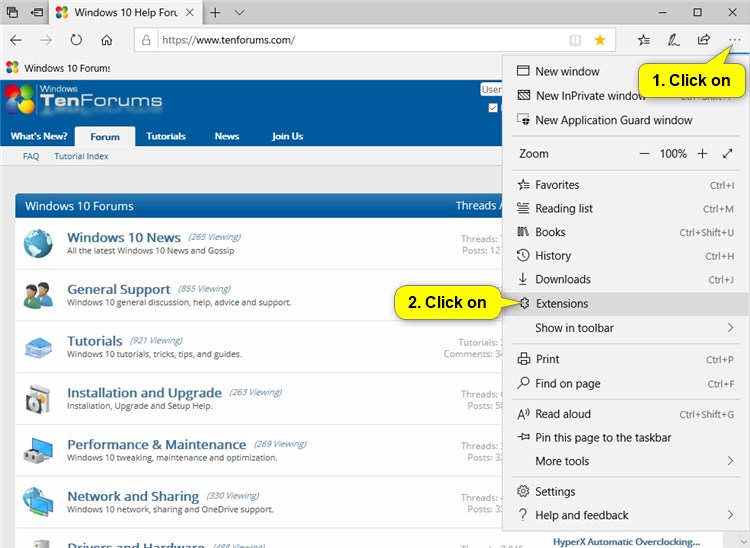
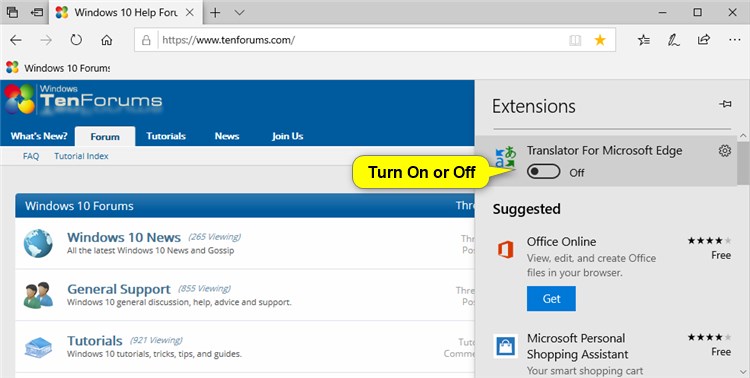

 Quote
Quote