How to Project to this PC from Windows 10 Mobile Phone
The Projecting to this PC feature uses the Connect app to allow you to wirelessly project your Windows Phone, another PC, or Android devices to the screen of this PC, and use its keyboard, mouse, and other devices too.
Starting with Windows 10 build 14328, there is separate settings available for Projecting to this PC if your PC has Wi-Fi.
Windows PCs and phones can project to your PC when you say it's OK.
This tutorial will show you how to connect and project a Windows 10 Mobile phone to your wireless Windows 10 PC.
Your PC might have trouble displaying the content of the projected Windows 10 Mobile phone or Windows 10 PC if its hardware wasn't specifically optimized for Miracast.
Contents
- Option One: To Connect and Project Windows 10 Mobile Phone to Windows 10 PC
- Option Two: To Disconnect and Stop Projecting Windows 10 Mobile Phone from Windows 10 PC
1 Make sure that both the Windows 10 Mobile phone and Windows 10 PC are turned on and connected to Wi-Fi.
2 If you haven't already, you will need to first set the Projecting to this PC settings on your Windows 10 PC to either Available everywhere or Available everywhere on secure networks for the type of wireless network connection used.
3 Open Settings on the Windows 10 Mobile phone, and tap on System. (see screenshot below)
4 On the Windows 10 Mobile phone, tap on Display. (see screenshot below)
5 On the Windows 10 Mobile phone, tap on the Connect to a wireless display link. (see screenshot below)
6 On the Windows 10 Mobile phone, tap on the listed PC name (ex: BRINK-SURFACE) you want to project to. (see screenshot below)
7 On the Windows 10 PC, if Asked to Project to this PC, click/tap on Yes to allow the Windows 10 Mobile phone (ex: Brink phone) to project to this PC. (see screenshot below)
8 If the Windows 10 PC requires a PIN for pairing, then make note of the PIN (ex: 70022957) provided by the Connect app on the Windows 10 PC. (see screenshot below)
A) On the Windows 10 Mobile phone, enter the PIN (ex: 70022957), and tap on Connect. (see screenshot below)
9 The Windows 10 Mobile phone will now be projecting on the Windows 10 PC using the Connect app. (see screenshots below)
1 Do step 2 (from PC) or step 3 (from phone) below for how you want to disconnect and stop projecting the Windows 10 Mobile phone.
A) On the Windows 10 PC, close the Connect app. The Windows 10 Mobile phone will automatically disconnect after a few moments. (see screenshot below)
A) On the Windows 10 Mobile phone, tap on the Disconnect button in Connect settings. (see screenshot below)
Steps 3 to 5 in Option One above will show you how to open Connect settings on the Windows 10 Mobile phone.
That's it,
Shawn
Related Tutorials
- How to Turn On or Off 'Projecting to this PC' in Windows 10
- How to Change when to Ask to Project to this PC in Windows 10
- How to Turn On or Off Require PIN for Pairing when Projecting to this PC in Windows 10
- How to Enable or Disable Projecting to this PC in Windows 10
- How to Turn On or Off Projecting to this PC Only when Plugged In in Windows 10
- How to Connect to a Wireless Display with Miracast in Windows 10
- How to Connect to a Wireless Display with Miracast on Windows 10 Mobile Phone
- How to Project Android Phone to Screen on Windows 10 PC
- How to Install or Uninstall Miracast Connect Wireless Display Feature to Project to this PC in Windows 10
Projecting to this PC from Windows 10 Mobile Phone
-
New #1
When trying to project to my PC from my 650 the PC reports my phone is trying to connect. It then fails with the message "Something went wrong try again." Something flashes on my 650 screen but disappears too fast for me to see what it is. Any suggestions would be greatly appreciated. ��
-
New #2
Hello jmcgrath, :)
Double check to make sure step 2 is set on your PC, and see if trying again may allow it to be successful this round.
-
New #3
Hi Brink, I verified everything again but it still fails. The PC reports my phone "about to project". So they see each other. My phone momentarily flashes a screen that indicates they're connected but it immediately disappears. The PC reports then "something went wrong try again". Very strange. Could it be something with the WiFi settings somewhere?
-
-
New #5
Maybe I'm not alone in the wilderness. I'll keep trying let me know if you get it to work again. Thanks.
I'll keep trying let me know if you get it to work again. Thanks.
-
-
New #7
It'll be worth sending feedback on to help make sure the Microsoft team is aware of this issue.
Send Feedback to Microsoft in Windows 10 Windows 10 General Tips Tutorials
-
New #8
I've up voted somebody else's report about having the same problem with their 650. I also did a recreation capture and submitted it. Hopefully it will get their attention in time to fix it before they do a final release build of RS3. Thanks, Brink
.
-

Projecting to this PC from Windows 10 Mobile Phone
How to Project to this PC from Windows 10 Mobile PhonePublished by Shawn BrinkCategory: Phone
03 Jun 2020
Tutorial Categories


Related Discussions


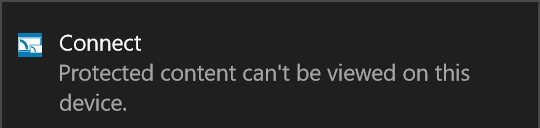
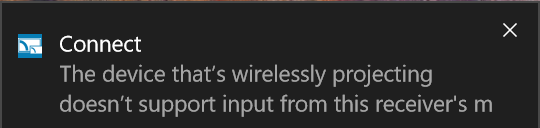

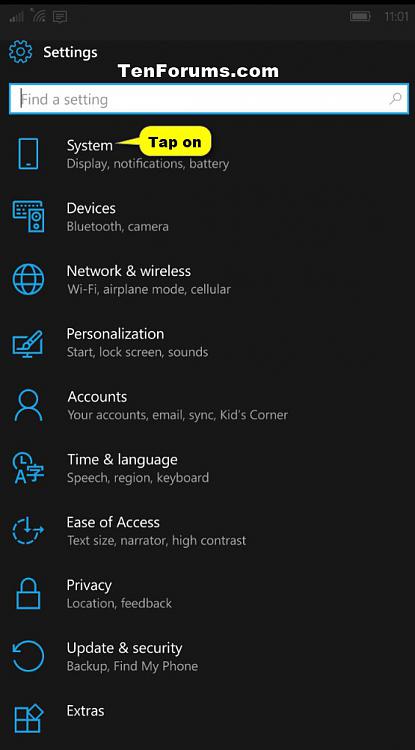
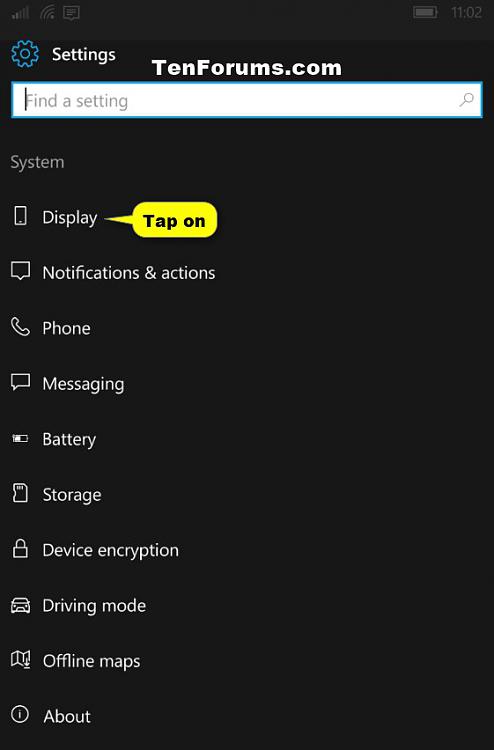

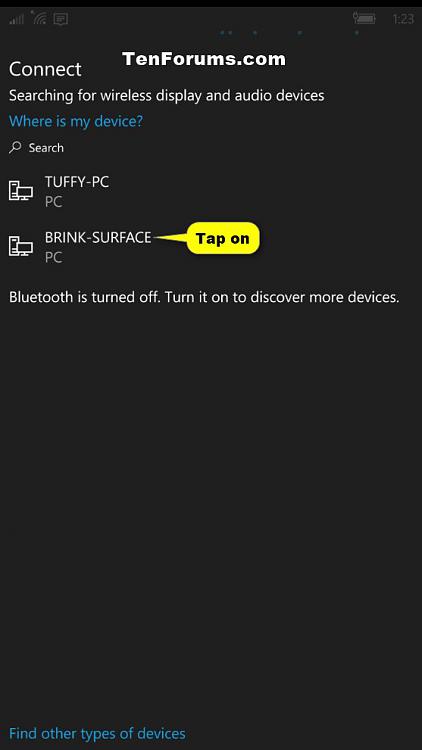
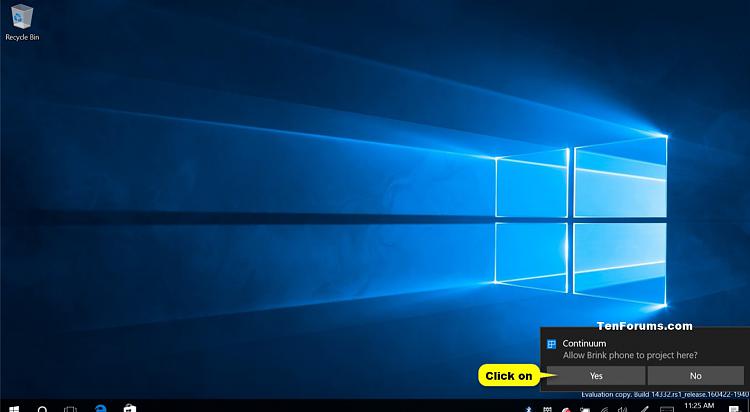
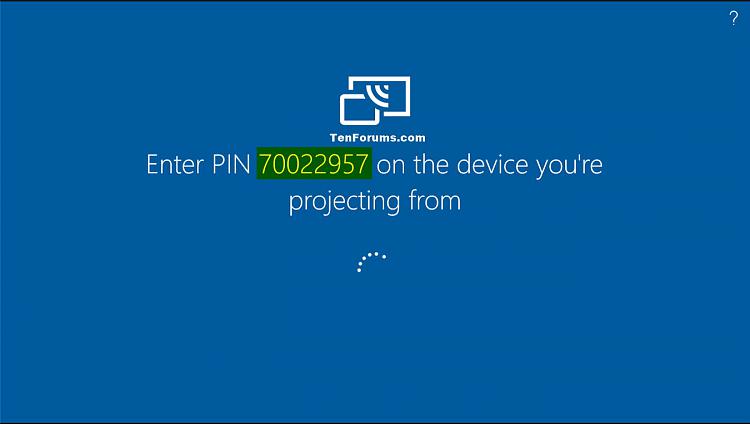
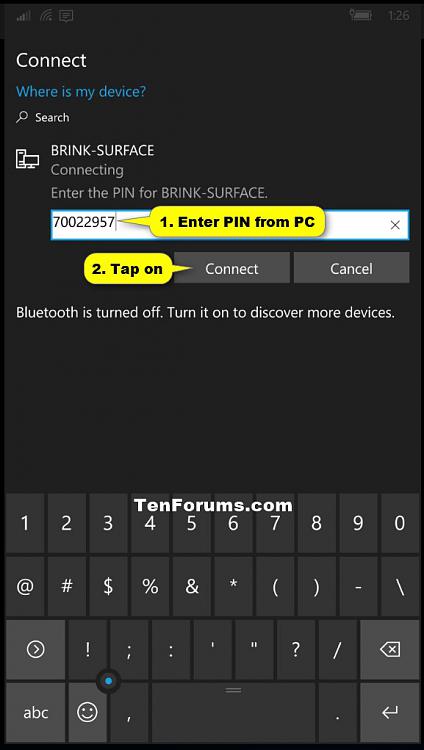
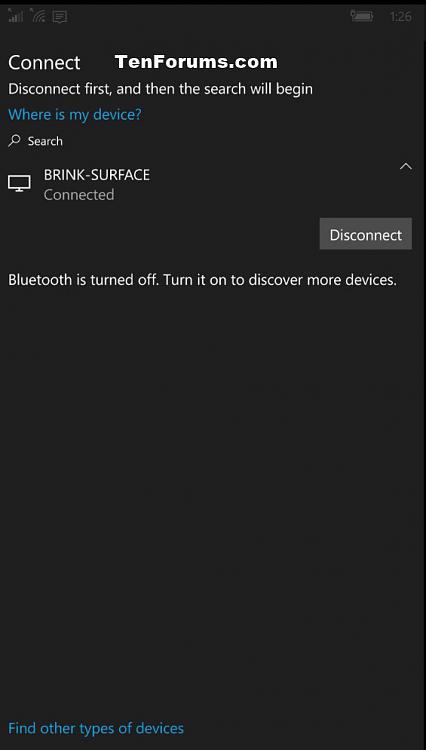
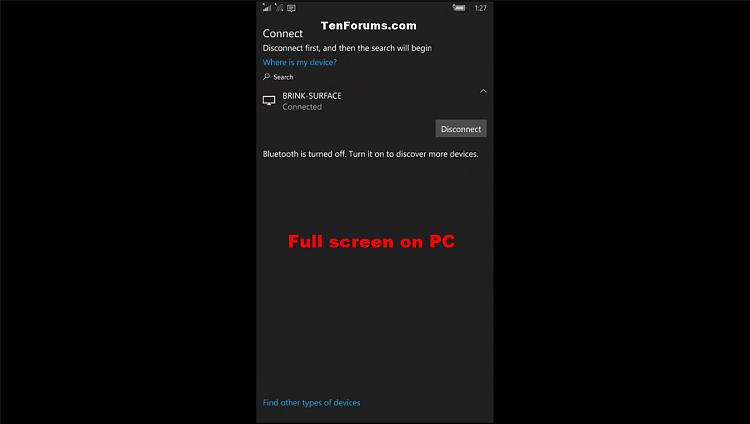


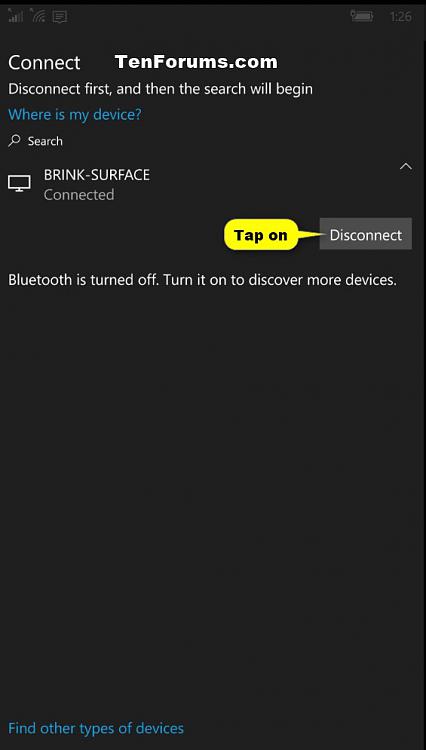

 Quote
Quote