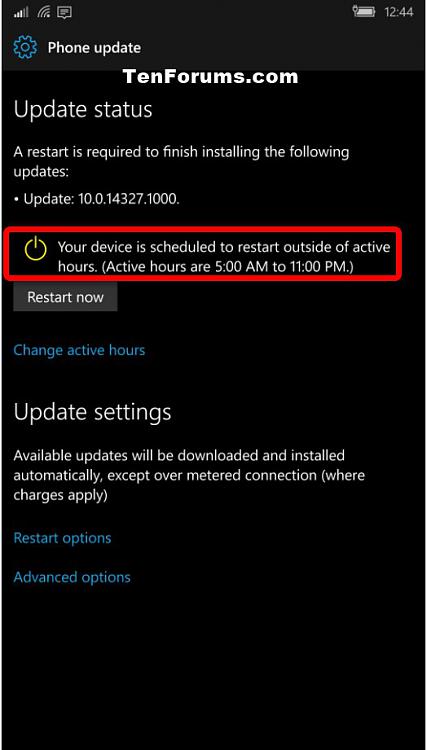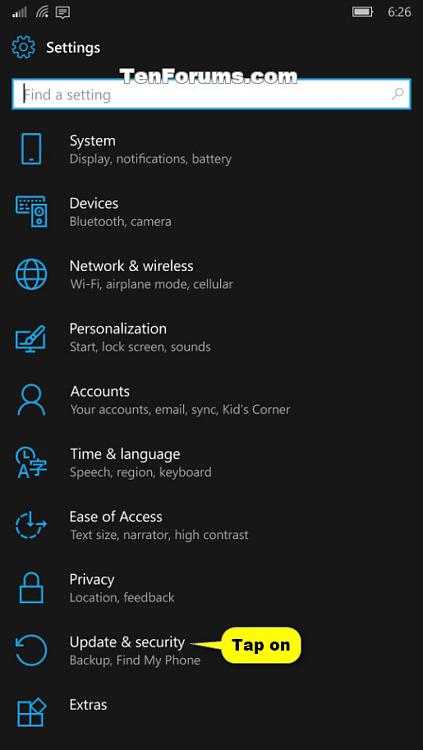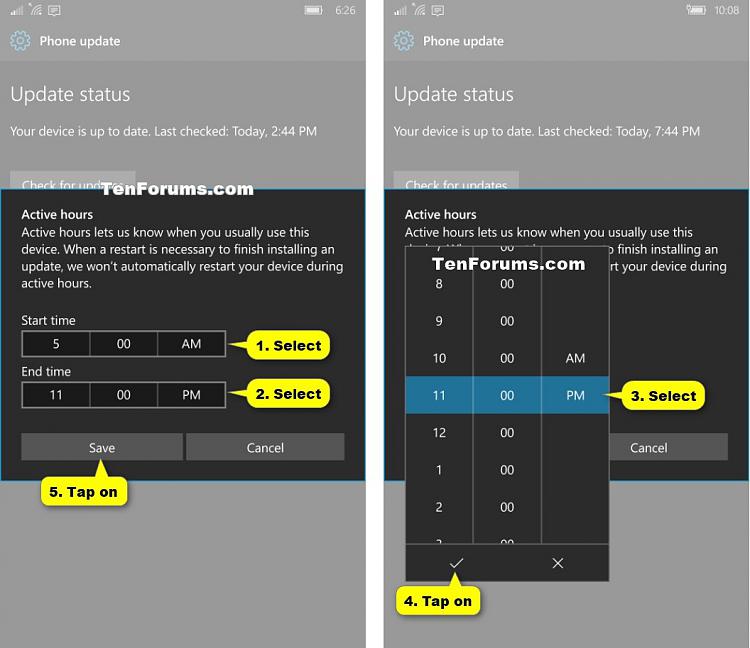How to Change Active Hours for Updates on Windows 10 Mobile Phone
Information
Starting with Windows 10 Mobile Insider Preview Build 14322, you can now set the time in which you are most active on your phone by adjusting active hours. Active hours lets Windows know when you usually use this phone. When a restart is necessary to finish installing an update, Windows won't automatically restart your phone during active hours.
This tutorial will show you how to avoid Windows Update automatically restarting your Windows 10 Mobile phone during the active hours you set.
EXAMPLE: Active Hours on Windows 10 Mobile Phone
Here's How:
1. Open Settings, and tap on Update & security. (see screenshot below)
2. Tap on Phone update. (see screenshot below)
3. Tap on the Change active hours link under Update settings. (see screenshot below)
4. Set the Start time and End time to the active hours you want by clicking/tap the hour for Start time, select an hour in the menu, select AM or PM in the menu, and click/tap on the check mark in the menu, repeat for End time, and click/tap on Save when finished. (see screenshots below)
Note
Active hours in Windows 10 Mobile has a valid range up to 18 hours between start and end time.
5. When finished, you can tap on the Start button to return to your Start screen if you like. (see screenshot below)
That's it,
Shawn
Active Hours for Updates - Change in Windows 10 Mobile Phone

Active Hours for Updates - Change in Windows 10 Mobile Phone
How to Change Active Hours for Updates on Windows 10 Mobile PhonePublished by Shawn BrinkCategory: Phone
13 Jan 2017
Tutorial Categories


Related Discussions