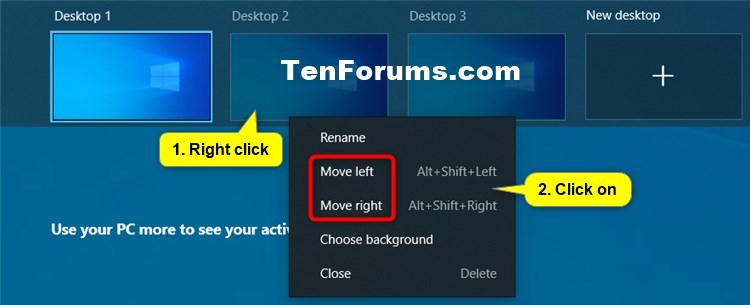How to Reorder Virtual Desktops inside Task View in Windows 10
Task View is a Virtual Desktop manager in Windows 10 that allows you quickly switch between all of your open apps on multiple virtual desktops. Create custom additional desktops to group apps for productivity, entertainment, or whatever you choose. This makes multitasking and organizing your opened apps much easier.
Virtual Desktops help you cognitively separate different tasks on your PC, including helping to create work-life separation. They can be swapped into view, letting you shift your work from one desktop to another. Instead of juggling multiple windows, you can switch between Virtual Desktops to multitask.
Starting with Windows 10 build 21337 and later, you can now reorder Virtual Desktops to another position in the list in Task View.
This tutorial will show you how to reorder Virtual Desktops to another position in the list in Task View for your account in Windows 10.
Here's How:
1 Open Task View (Win+Tab).
2 Perform one of the following actions below to reorder your Virtual Desktops to another position you want in the list in Task View: (see screenshots below)
- Drag and drop a Virtual Desktop to another position in the list in Task View.
- Right click or press and hold on a Virtual Desktop thumbnail in Task View, and click/tap on Move left or Move right in the context menu to move the Virtual Desktop to another position.
- Use keyboard navigation (Tab + arrow keys) to set focus to the desired Virtual Desktop in Task View, and then press Alt + Shift + Left Arrow (move left) or Alt + Shift + Right Arrow (move right) to move it in either direction in the list.
That's it,
Shawn Brink
Related Tutorials
- How to Switch Between Virtual Desktops in Windows 10
- How to Add New Virtual Desktops in Windows 10
- How to Rename Virtual Desktops in Windows 10
- How to Remove Virtual Desktops in Windows 10
- How to Change Virtual Desktop Background in Windows 10
- How to Move Open App from One Virtual Desktop to Another in Windows 10
- How to Show Window or All Windows from App on All Virtual Desktops in Windows 10
- How To Create a One-Click Toolbar to Switch Virtual Desktops in Windows 10
How to Reorder Virtual Desktops inside Task View in Windows 10

How to Reorder Virtual Desktops inside Task View in Windows 10
Published by Shawn BrinkCategory: Virtualization17 Mar 2021
Tutorial Categories


Related Discussions