How to Rearrange Action Center Quick Actions on Windows 10 Mobile Phone
Information
Windows 10 Mobile puts important notifications from your apps just a swipe away in action center, along with quick actions, which get you to your most-used settings and apps instantly.
Swipe down from the top of your screen to open action center and see your notifications and quick actions.
Quick actions take you right to (or turn on or off) the settings and apps you're likely to use often, from Bluetooth to brightness. Press and hold a quick action for a setting to jump directly to that setting's page. When you open action center you'll see either your top four picks or all your available quick actions. Expand or collapse them to see more or fewer quick actions.
Starting with Windows 10 Mobile Insider Preview Build 14322, you can add, remove and re-arrange the Quick Actions that show up in Action Center.
This tutorial will show you how to rearrange quick actions in the action center on your Windows 10 Mobile phone.
Note
In Windows 10 Mobile Insider Preview Build 14342, the Settings app may crash when you are re-arranging Quick Actions. If it does, it could result in one of the Quick Action spots disappearing. If you see this happen, please refrain from changing your Quick Action settings on this build. If you have been impacted by this issue, only a hard reset will revert your Quick Action settings back to default.
EXAMPLE: Quick Actions at top of Action Center

Here's How:
1. Open Settings, and tap on System. (see screenshot below)
2. Tap on Notifications & actions. (see screenshot below)
3. Press and hold (or select) a quick action you want to rearrange, then drag and drop to where you want within the other quick actions to rearrange. Repeat for any other quick actions you want to rearrange. (see screenshot below)
4. When finished, you can tap on the Start button to return to your Start screen if you like. (see screenshot below)
That's it,
Shawn
Related Tutorials
- How to Add or Remove Action Center Quick Actions on Windows 10 Mobile Phone
- How to Rearrange Action Center Quick Actions in Windows 10
Action Center Quick Actions - Rearrange in Windows 10 Mobile
-
New #1
It seems on newer builds this has changed. I only have the option to change the bottom four!
-
New #2
Hello Paul, :)
I have Windows 10 Mobile 10.0.14332.1001 installed, and this still works for me to arrange in all rows. Double check that you are pressing and holding long enough to be able to drag and drop the action where you like within the other actions.
-
New #3
Hi Brink,
Version 1511, OS Build 10.0.10586.218.
I only have the 4 bottom ones to change. I don't know how to do a screen grab to show you, sorry.
Paul.
-
-
New #5
So, it will come eventually.
Thanks again.
-
-
New #7
UPDATE:
In Windows 10 Mobile Insider Preview Build 14342, the Settings app may crash when you are re-arranging Quick Actions. If it does, it could result in one of the Quick Action spots disappearing. If you see this happen, please refrain from changing your Quick Action settings on this build. If you have been impacted by this issue, only a hard reset will revert your Quick Action settings back to default.
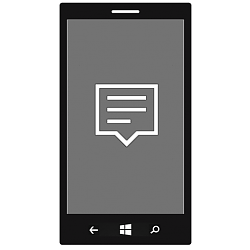
Action Center Quick Actions - Rearrange in Windows 10 Mobile
How to Rearrange Action Center Quick Actions on Windows 10 Mobile PhonePublished by Shawn BrinkCategory: Phone
16 May 2016
Tutorial Categories


Related Discussions



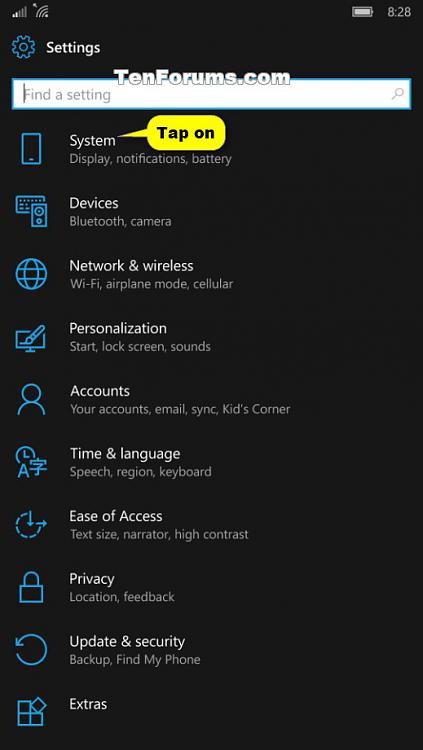




 Quote
Quote