How to Turn On or Off Peek at Desktop in Windows 10
You can use Peek (aka: Aero Peek) to preview the desktop when you move your mouse to the Show desktop button at the end of the taskbar. This can be useful for quickly viewing desktop icons and folders, or when you donít want to minimize all open windows and then have to restore them.
Peek is turned on by default in Windows 10.
This tutorial will show you different ways on how to turn on or off Peek to preview the desktop for your account in Windows 10.
- Option One: To Turn On or Off Peek from Show Desktop Button
- Option Two: To Turn On or Off Peek in Settings app
- Option Three: To Enable or Disable Peek in Visual Effects Settings
- Option Four: To Turn On or Off Peek using a BAT file
EXAMPLE: Peek at desktop
1. Right click or press and hold on the Show desktop button at the end of the taskbar (just to the right of the clock), and click/tap on Peek at desktop to check (turn on) or uncheck (turn off) for what you want. (see screenshot below)
If Peek at desktop is grayed out, then you will need to check Enable Peek in Option Three:.
1. Open Settings, and click/tap on the Personalization icon.
2. Click/tap on Taskbar on the left side, and turn on or off Use Peek to preview the desktop when you move your mouse to the Show desktop button at the end of the taskbar on the right side for what you want. (see screenshot below)
If Use Peek to preview the desktop when you move your mouse to the Show desktop button at the end of the taskbar is grayed out, then you will need to check Enable Peek in Option Three:.
3. You can now close Settings if you like.
1. Open your Visual Effects settings.
2. Check (turn on) or uncheck (turn off) Enable Peek for what you want, and click/tap on OK. (see screenshot below)
The downloadable .bat files below will modify the DWORD values in the registry keys below.
HKEY_CURRENT_USER\SOFTWARE\Microsoft\Windows\CurrentVersion\Explorer\Advanced
DisablePreviewDesktop DWORD
0 = On
1 = Off
HKEY_CURRENT_USER\SOFTWARE\Microsoft\Windows\DWM
EnableAeroPeek DWORD
0 = Off
1 = On
1. Do step 2 (on) or step 3 (off) below for what you would like to do.
This is the default setting.
A) Click/tap on the Download button below to download the BAT file below, and go to step 4 below.
Turn_On_Peek.bat
Download
A) Click/tap on the Download button below to download the BAT file below, and go to step 4 below.
Turn_Off_Peek.bat
Download
4. Save the .bat file to your desktop.
5. Unblock the .bat file, and run it.
6. You will now notice your screen flicker as a command prompt quickly opens and closes to apply the registry changes and restart explorer.
7. You can now delete the downloaded .bat file if you like.
That's it,
Shawn Brink
Related Tutorials
- How to Enable or Disable Aero Shake in Windows 10
- How to Turn On or Off Aero Snap in Windows 10
- How to Change Taskbar Thumbnail Live Preview Hover Delay Time in Windows 10
Turn On or Off Peek at Desktop in Windows 10
-
New #1
Attachment 384651
Is it possible to make this PEEK area slightly larger?
-
New #2

Turn On or Off Peek at Desktop in Windows 10
How to Turn On or Off Peek at Desktop in Windows 10Published by Shawn BrinkCategory: General Tips
05 Aug 2023
Tutorial Categories


Related Discussions



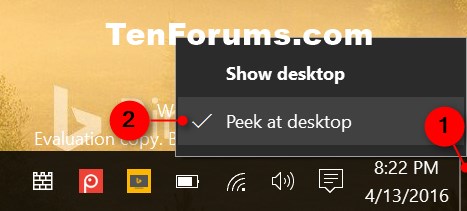
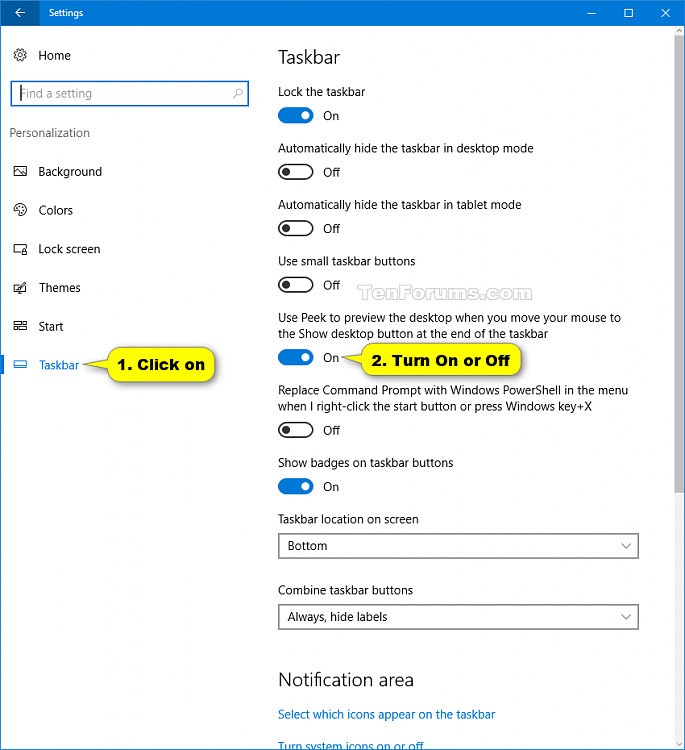
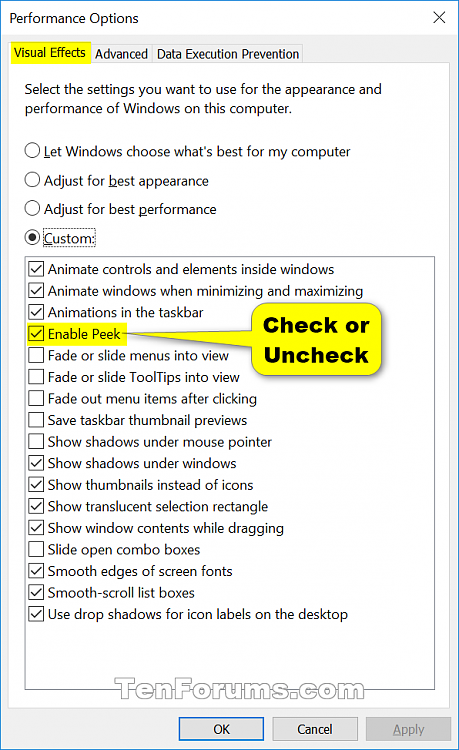

 Quote
Quote