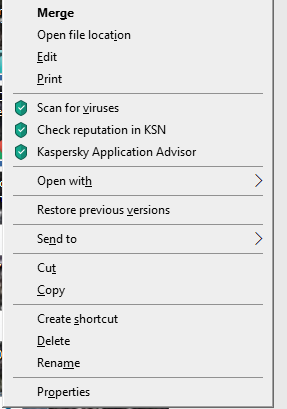New
#10
Many thanks for this
This is great!
But.... when I try it it tells me that I don't have sufficient permission. I can always log in as admin to make the registry hack, but that's not too useful, especially for people who aren't particularly tech-savvy (like my SO who doesn't like the Caps Lock key any more than I do).
Can you tell us how to make the .reg files obeyable by normal users please?
Thanks in advance,
Peter


 Quote
Quote