How to Create a WLAN Report in Windows 10
If you’re having problems getting connected to a network and can’t connect to the Internet, then you could create a WLAN report. A WLAN report will show recent wireless session information that can help you diagnose the problem, or at least provide you with more information to give to others who might be able to help.
This tutorial will show you how to generate a WLAN report to show recent wireless session information in Windows 10.
You must be signed in as an administrator to be able to create a WLAN report.
Here's How:
1. Open an elevated command prompt.
2. Copy and paste the command below into the elevated command prompt, and press Enter. (see screenshot below)
This creates an HTML file that you can open in your web browser from the location listed under the command prompt.
For example: C:\ProgramData\Microsoft\Windows\WlanReport\wlan-report-latest.html
3. Open the HTML file in your web browser from the location listed under the command prompt. (see screenshot below)
4. You will now see your WLAN Report like below that you can interact with to expand open more details. (see screenshots below)
That's it,
Shawn
Create WLAN Report in Windows 10
-
New #1
Hi Shawn great tut as usual
I would like to add that the easiest way to open the file after its creation is to double click on the text (C:\ProgramData\Microsoft\Windows\WlanReport\wlan-report-latest.html) and press CTRL + C then either press CTRL + V or right click to paste into the command line then press Enter , It will then open in your browser.
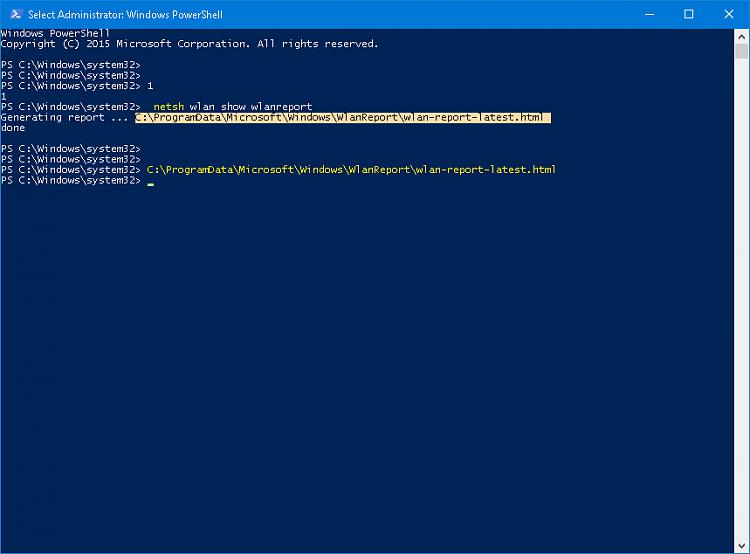
Note:
This will work in Powershell or CMD
-
-
-
New #4
Hello Jesse, :)
You could upload and attach the .html file to your post, or take screenshots of key areas of the report to post.
-
New #5
-
-
New #7
How do I do that?
-
-
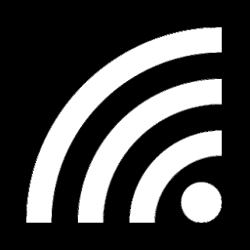
Create WLAN Report in Windows 10
How to Create a WLAN Report in Windows 10Published by Shawn BrinkCategory: Network & Sharing
25 Sep 2018
Tutorial Categories


Related Discussions


 netsh wlan show wlanreport
netsh wlan show wlanreport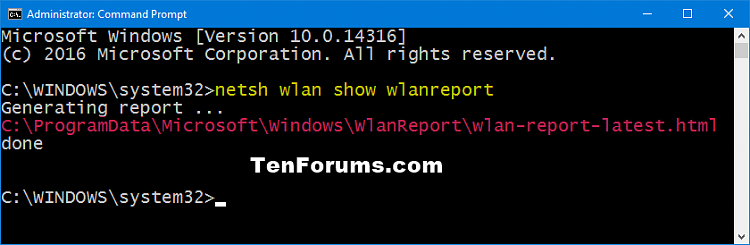
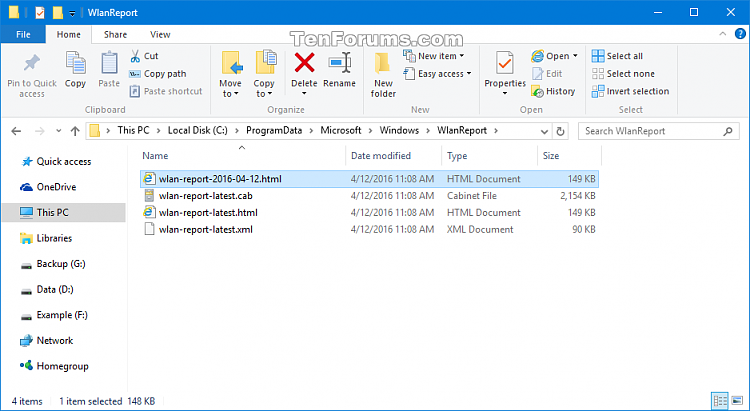
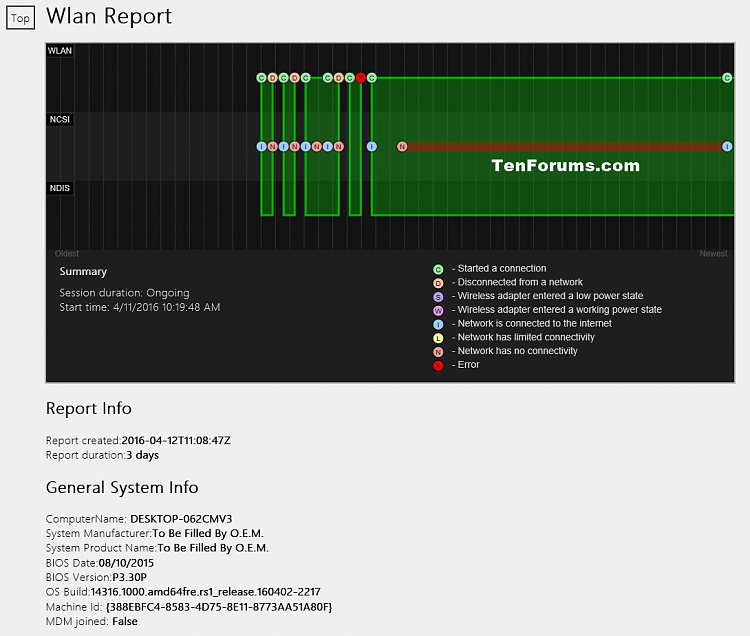
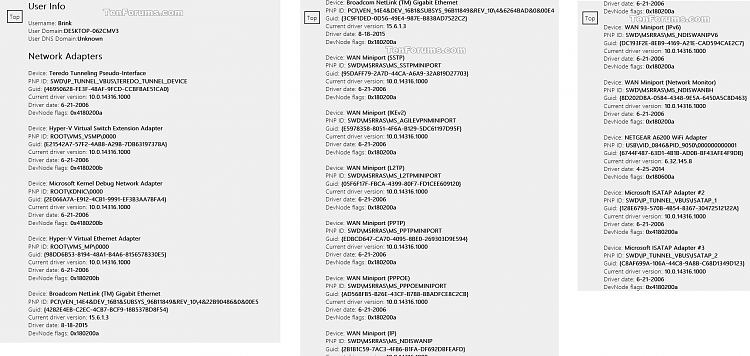


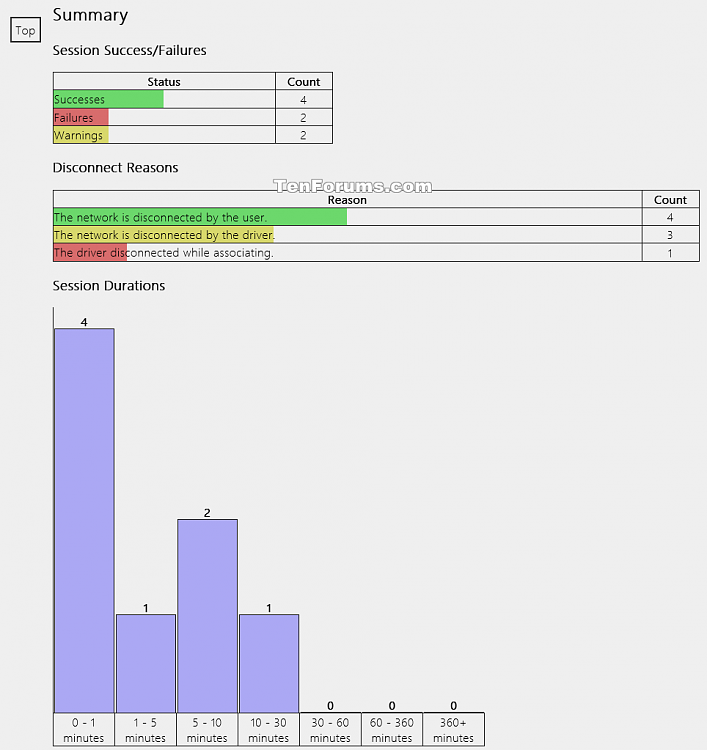
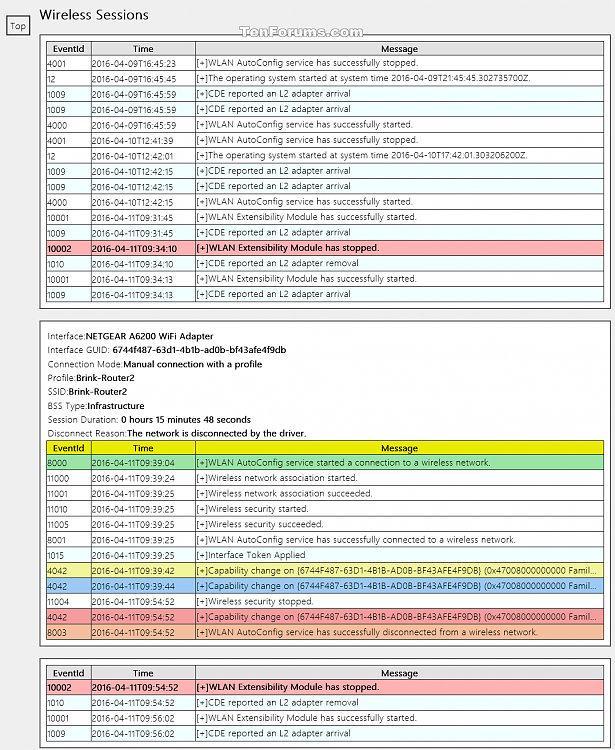
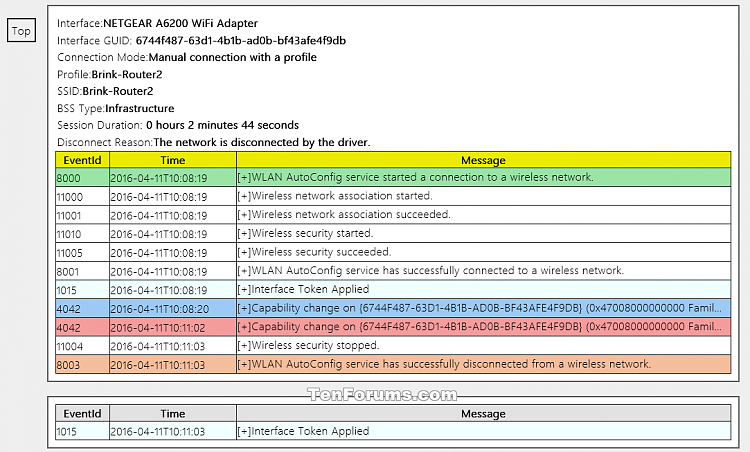

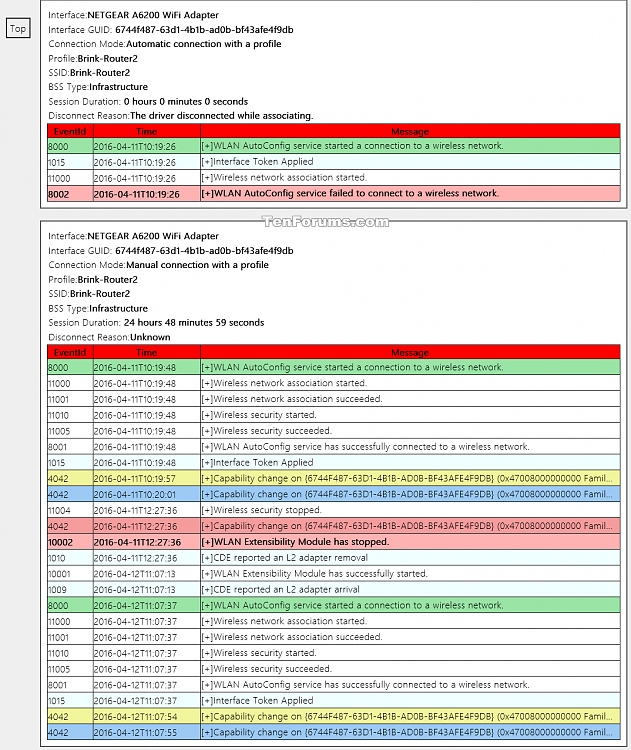

 Quote
Quote
