Firstly, KUDOS to Brink for all the effort. A great thread. I'm not alone; so many people seem to be finding this helpful.
Please excuse my Dunce-ness...
I get errors with OPTION FOUR:
As administrator in a PowerShell:
2. To Remove All Apps except Store from Your (current) Account
Code:
PS C:\Users\Administrator> Get-AppXPackage | where-object {$_.name –notlike “*store*”} | Remove-AppxPackage
At line:1 char:63
+ ... kage | where-object {$_.name –notlike “*store*”} | Remove-AppxPackage
+ ~~~~~~~~~~~~~~~~~~
+ CategoryInfo : WriteError: (Windows.Miracas...l_cw5n1h2txyewy:String) [Remove-AppxPackage], IOException
+ FullyQualifiedErrorId : DeploymentError,Microsoft.Windows.Appx.PackageManager.Commands.RemoveAppxPackageCommand
Remove-AppxPackage : Deployment failed with HRESULT: 0x80073CFA, Removal failed. Please contact your software vendor. (Exception from HRESULT: 0x80073CFA)
error 0x80070032: AppX Deployment Remove operation on package Windows.PrintDialog_6.2.0.0_neutral_neutral_cw5n1h2txyewy from: C:\Windows\PrintDialog failed. This app is part of
Windows and cannot be uninstalled on a per-user basis. An administrator can attempt to remove the app from the computer using Turn Windows Features on or off. However, it may
not be possible to uninstall the app.
NOTE: For additional information, look for [ActivityId] 01ddee6c-cd15-0000-0939-de0115cdd101 in the Event Log or use the command line Get-AppxLog -ActivityID
01ddee6c-cd15-0000-0939-de0115cdd101
^^ a sample of the error
As administrator in a PowerShell:
3. To Remove All Apps except Store from Specific User Account
Code:
PS C:\Users\Administrator> Get-AppXPackage -User virtualbox | where-object {$_.name –notlike “*store*”} | Remove-AppxPackage
Remove-AppxPackage : Deployment failed with HRESULT: 0x80073CFA, Removal failed. Please contact your software vendor. (Exception from HRESULT: 0x80073CFA)
error 0x80070032: AppX Deployment Remove operation on package Microsoft.BioEnrollment_10.0.10586.0_neutral__cw5n1h2txyewy from:
C:\Windows\SystemApps\Microsoft.BioEnrollment_cw5n1h2txyewy failed. This app is part of Windows and cannot be uninstalled on a per-user basis. An administrator can attempt to
remove the app from the computer using Turn Windows Features on or off. However, it may not be possible to uninstall the app.
NOTE: For additional information, look for [ActivityId] 01ddee6c-cd15-0001-3430-de0115cdd101 in the Event Log or use the command line Get-AppxLog -ActivityID
01ddee6c-cd15-0001-3430-de0115cdd101
At line:1 char:80
+ ... lbox | where-object {$_.name –notlike “*store*”} | Remove-AppxPackage
+ ~~~~~~~~~~~~~~~~~~
+ CategoryInfo : WriteError: (Microsoft.BioEn...__cw5n1h2txyewy:String) [Remove-AppxPackage], IOException
+ FullyQualifiedErrorId : DeploymentError,Microsoft.Windows.Appx.PackageManager.Commands.RemoveAppxPackageCommand
^^ a sample of the error
As administrator in a PowerShell:
4. To Remove All Apps except Store from New Accounts Created Afterwards
Code:
PS C:\Users\Administrator> Get-appxprovisionedpackage –online | where-object {$_.packagename –notlike “*store*”} | Remove-AppxProvisionedPackage -online
^^ seems to work OK
As administrator in a PowerShell:
5. To Remove All Apps except Store from All Accounts
Code:
PS C:\Users\Administrator> Get-AppxPackage -AllUsers | where-object {$_.name –notlike “*store*”} | Remove-AppxPackage
Remove-AppxPackage : Deployment failed with HRESULT: 0x80073CFA, Removal failed. Please contact your software vendor. (Exception from HRESULT: 0x80073CFA)
error 0x80070032: AppX Deployment Remove operation on package Microsoft.Windows.CloudExperienceHost_10.0.10586.0_neutral_neutral_cw5n1h2txyewy from:
C:\Windows\SystemApps\Microsoft.Windows.CloudExperienceHost_cw5n1h2txyewy failed. This app is part of Windows and cannot be uninstalled on a per-user basis. An administrator
can attempt to remove the app from the computer using Turn Windows Features on or off. However, it may not be possible to uninstall the app.
NOTE: For additional information, look for [ActivityId] 01ddee6c-cd15-0000-083b-de0115cdd101 in the Event Log or use the command line Get-AppxLog -ActivityID
01ddee6c-cd15-0000-083b-de0115cdd101
At line:1 char:73
+ ... sers | where-object {$_.name –notlike “*store*”} | Remove-AppxPackage
+ ~~~~~~~~~~~~~~~~~~
+ CategoryInfo : WriteError: (Microsoft.Windo...l_cw5n1h2txyewy:String) [Remove-AppxPackage], IOException
+ FullyQualifiedErrorId : DeploymentError,Microsoft.Windows.Appx.PackageManager.Commands.RemoveAppxPackageCommand
^^ a sample of the error
Is it simply that these commands do NOT work when run as Administrator?
Or something else....


 Quote
Quote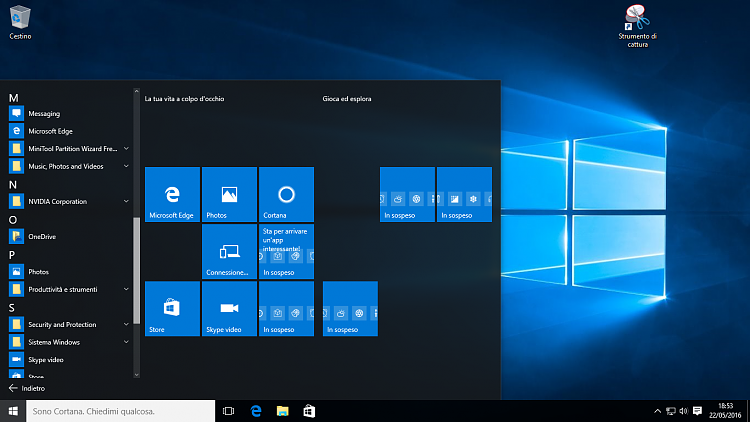
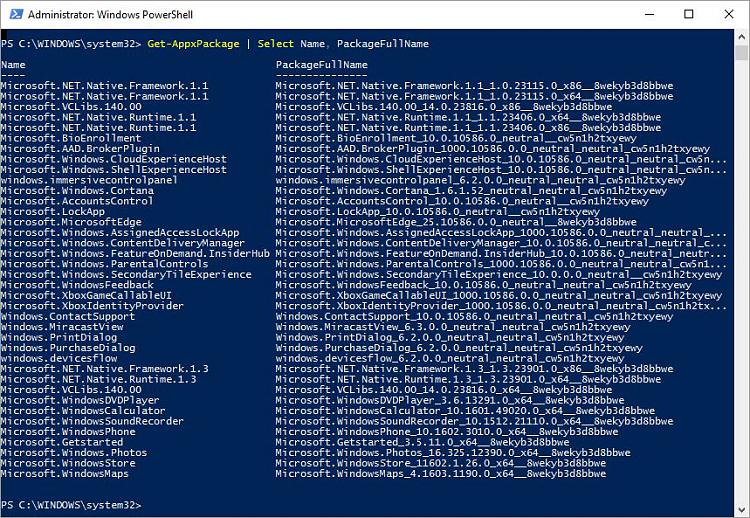
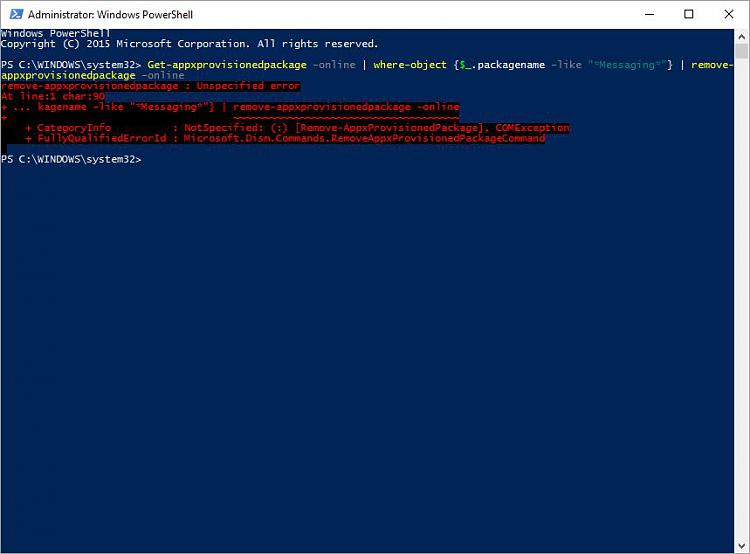

 In the %ProgramFiles%\WindowsApps there were then 38 folders left.
In the %ProgramFiles%\WindowsApps there were then 38 folders left.


