How to Add or Remove Duplicate Drives in Navigation Pane of File Explorer in Windows 10
By default, all removable drives are shown separately in the navigation pane of File Explorer in addition to being shown under This PC in the navigation pane.
OS drives and fixed drives will only be shown under This PC, and not separately in the navigation pane.
This tutorial will show you how to add or remove the drives showing twice in the navigation pane of File Explorer for all users in Windows 10. This will not affect the drives listed under This PC in the navigation pane.
You must be signed in as an administrator to be able to add or remove drives in the navigation pane.
To see all removable storage devices connected to your PC, copy and paste the command below into the Run (Win+R) dialog and click/tap on OK.
explorer shell:::{a6482830-08eb-41e2-84c1-73920c2badb9}
EXAMPLE: Separate Drives in Navigation Pane
Here's How:
The downloadable .reg files below will add or remove the registry keys below.
HKEY_LOCAL_MACHINE\SOFTWARE\Microsoft\Windows\CurrentVersion\Explorer\Desktop\NameSpace\DelegateFolders\{F5FB2C77-0E2F-4A16-A381-3E560C68BC83}
HKEY_LOCAL_MACHINE\SOFTWARE\WOW6432Node\Microsoft\Windows\CurrentVersion\Explorer\Desktop\NameSpace\DelegateFolders\{F5FB2C77-0E2F-4A16-A381-3E560C68BC83}
1 Do step 2 or step 3 below for what you would like to do.
A) Click/tap on the Download button below to download the file below, and go to step 4 below.
Remove_Drives_from_Navigation_Pane.reg
Download
This is the default setting.
A) Click/tap on the Download button below to download the 32-bit or 64-bit file below for your same 32-bit or 64-bit Windows 10, and go to step 4 below.
32-bit_Add_Drives_to_Navigation_Pane.reg
Download
OR
64-bit_Add_Drives_to_Navigation_Pane.reg
Download
4 Save the .reg file to your desktop.
5 Double click/tap on the downloaded .reg file to merge it.
6 When prompted, click/tap on Run, Yes (UAC), Yes, and OK to approve the merge.
7 If the changes do not automatically get applied, then you can restart the explorer process or sign out and sign in to apply.
8 You can now delete the downloaded .reg file if you like.
That's it,
Shawn
Related Tutorials
- How to Hide Specified Drives in Windows
- How to Show or Hide Navigation Pane in File Explorer in Windows 10
- How to Turn On or Off Navigation Pane 'Show all folders' in Windows 10
- How to Add or Remove Dropbox in Navigation Pane of File Explorer in Windows 10
- How to Add or Remove Favorites in Navigation Pane of File Explorer in Windows 10
- How to Add or Remove Google Drive in Navigation Pane of File Explorer in Windows 10
- How to Add or Remove Homegroup in Navigation Pane of File Explorer in Windows 10
- How to Add or Remove Libraries in Navigation Pane of File Explorer in Windows 10
- How to Add or Remove OneDrive from Navigation Pane in Windows 10
- How to Add or Remove Network in Navigation Pane of File Explorer in Windows 10
- How to Add or Remove This PC in Navigation Pane of File Explorer in Windows 10
- How to Add or Remove Quick access in Navigation Pane of File Explorer in Windows 10
- How to Add or Remove Recycle Bin in Navigation Pane of File Explorer in Windows 10
- How to Add or Remove User Folder in Navigation Pane of File Explorer in Windows 10
- How to Add or Remove Drives in Send to Context Menu in Windows 10
- How to Reset Navigation Pane Expanded State in Windows 10 File Explorer
Add or Remove Duplicate Drives in Navigation Pane in Windows 10
-
New #1
What if I want to do the reverse? This tutorial removes individual drive sections, but leaves them in "This PC"... I would prefer to move all the drives to individual sections, and remove them from "This PC". Is this possible?
-
New #2
I'll add it to my list of to look intos, and will post back when able.
UPDATE: Doesn't seem possible without hiding the drive everywhere.Last edited by Brink; 14 Aug 2015 at 11:51.
-
New #3
Worked flawlessly when I ran this a few weeks ago .... interestingly cumulative update KB3097617 restored this key. Removed the key and all is good again.
KB3097617 seems to be affecting (restoring registry keys) for other File Explorer tweaks too...
-
New #4
Yeah, it's always nice when an update resets everything to default. Thank you for the heads up. :)
-
New #5
Windows Update restored my key to. Thanks again for your registry edit to fix it.
-
New #6
After update to 10.0.10586 (Nov update), removable drives show up agai
I just upgraded from 10.0.10240 to 10.0.10586 and the double drive problem shows up again. I looked in the registry and the "HKEY_LOCAL_MACHINE\SOFTWARE\Microsoft\Windows\CurrentVersion\Explorer\Desktop\NameSpace\DelegateFol ders\{F5FB2C77-0E2F-4A16-A381-3E560C68BC83}" is still there with a value of "Removable Drives".
Here is a picture of "{F5FB2C77-0E2F-4A16-A381-3E560C68BC83}":
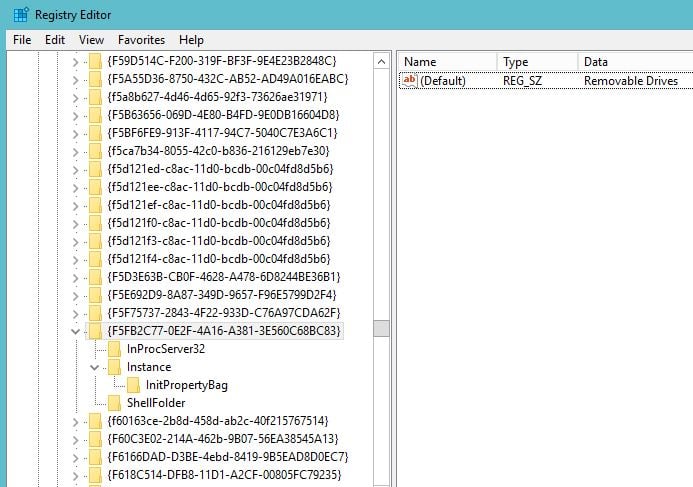
HKEY_CLASSES_ROOT\CLSID\{F5FB2C77-0E2F-4A16-A381-3E560C68BC83}\InProcServer32

HKEY_CLASSES_ROOT\CLSID\{F5FB2C77-0E2F-4A16-A381-3E560C68BC83}\Instance

HKEY_CLASSES_ROOT\CLSID\{F5FB2C77-0E2F-4A16-A381-3E560C68BC83}\Instance\InitPropertyBag
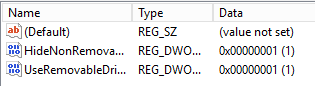
HKEY_CLASSES_ROOT\CLSID\{F5FB2C77-0E2F-4A16-A381-3E560C68BC83}\ShellFolder
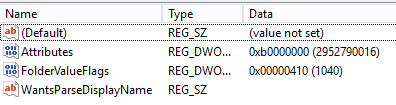
Are we back to square 1? Please tell me I did something wrong cause I hate seeing those doubled up removable drives. lol
-
New #7
Hello Merowland01, and welcome to Ten Forums. :)
It's ok. The upgrade to 10.0.10586 resets this back to default. You will just need to do the tutorial again to remove the drives.
-
New #8
Got unexpected results when running tutorial in 10.0.10586
When I reran the tutorial, I didn't see the patch installed correctly: See link below:
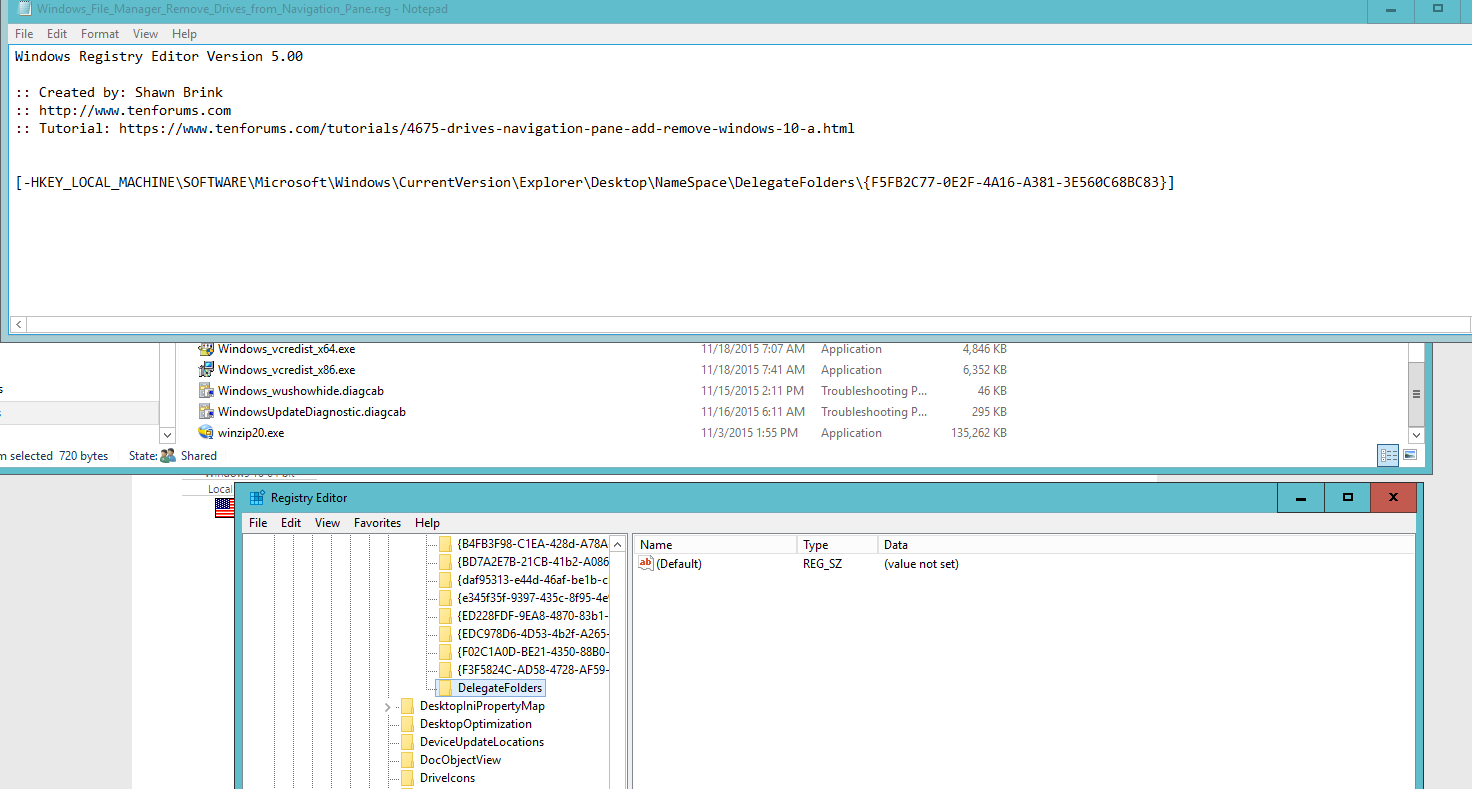
Is this correct?
-
-
New #9
merrowland,
Nope, it didn't get successfully merged.
Were you able to approve all prompts to merge the .reg file?
Are you currently signed in to an administrator account?

Add or Remove Duplicate Drives in Navigation Pane in Windows 10
How to Add or Remove Duplicate Drives in Navigation Pane of File Explorer in Windows 10Published by Shawn BrinkCategory: General Tips
01 Feb 2020
Tutorial Categories


Related Discussions


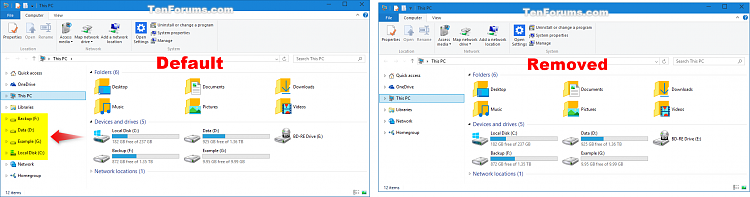
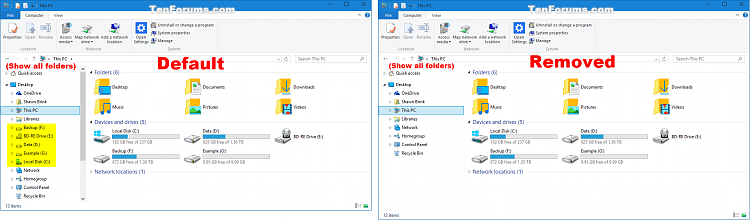

 Quote
Quote