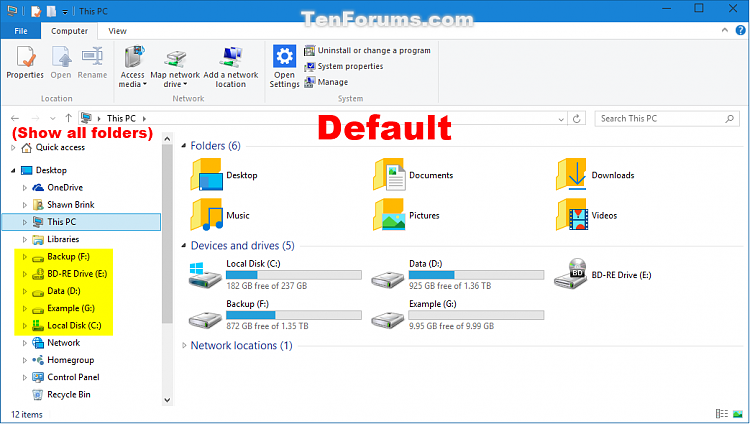New
#100
As a test, open File Explorer and expand open This PC, and close File Explorer.
It should open the same as last closed.
If you like, you can also check (turn on) "Expand to current folder" in the navigation pane to always have This PC expand when File Explorer is set to open to This PC by default.


 Quote
Quote