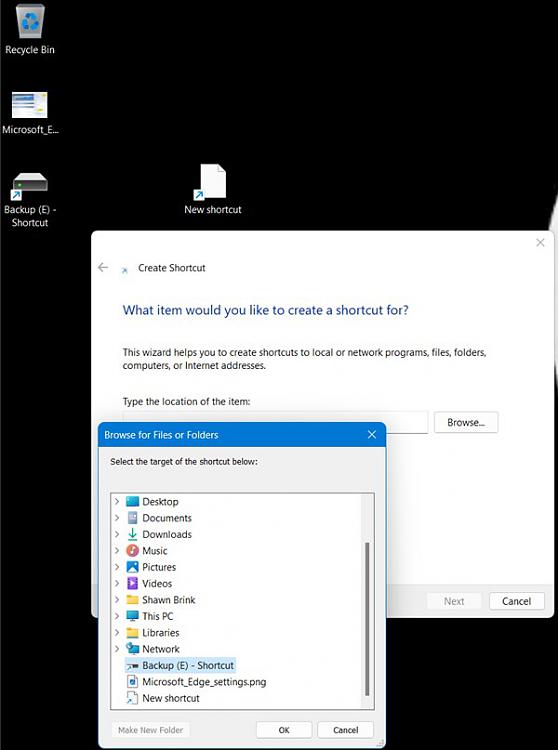New
#130
Add or Remove Duplicate Drives in Navigation Pane in Windows 10
-
-
-
-
New #133
-
New #134
Yeah, that is the drawback of a drive shortcut of having to click on it to open it first.
I know the "Browse for Files or Folders" dialog is from create shortcut, but what is the "Browse for folders" dialog from in your screenshot?
As a test, you could see if using the method in the tutorial below to add the "E" drive to the navigation pane may also include the Browse dialogs. It did for me in W11 with it expandable.
Add or Remove E Drive in Navigation Pane of File Explorer in Windows 11 Tutorial | Windows 11 ForumLast edited by Brink; 11 Aug 2023 at 15:26.
-
New #135
hey @Brink: thx again for your time!
looks like it work if when you try to creat shortcut and you open location, it open "Browse for files or folders", but for some reason doesn't show in my other "Browse for Folders" in screenshot above (left one, above) doesn"t show it.
for exemple in your computer, try go to any folder you have and click any file and above choose MOVE FILE and go down to "Location" then browse folder will be open and check if your HDD showed in list there or required to expand "This PC"
it show fine in my old pc

-
New #136
As a test, you could see if using the method in the tutorial below to add the "E" drive to the navigation pane may also include the Browse dialogs. It did for me in W11 with it expandable.
Add or Remove E Drive in Navigation Pane of File Explorer in Windows 11 Tutorial | Windows 11 Forum
-
New #137
@Brinks: Thanks alot man for reply (Sorry for late answer, i was outside home for longtime).
I tried it actually works, but for some reason only work for some "Browse for Folders". for others doesn't work, it doesn' show the hard drive there, even if it's pined in Navigator panel using your reg file.
My question. is their any solution or way to pin internal hard drive partition (not external drive) for exemple (E:) without need of this reg file ? because i swear am sure i never touch any regedit or reg file in my old computer. somehow i was able to pin my internal partition drive to it. because what i notice that your reg file it's like just a visuel pin to navigator pane not officiel pin, i mean it doesn't affect all option in computers (sorry if i use wrong word). because in my old computer for exemple if i use the commande you shared before "explorer shell:::{a6482830-08eb-41e2-84c1-73920c2badb9}" it show this resulat.

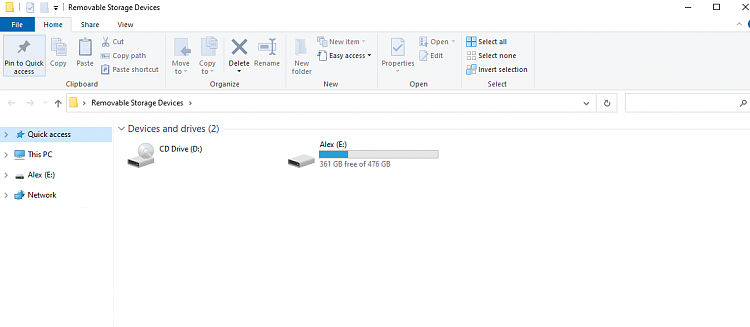
while in new computer, it show that folder empty. so idk how i actually did this, that why i asked you if there any other way which give option to choose/check any HDD you want it to be pinned there. or maybe there is a way to mentionned a HDD as a removable disc which will add it automaticly to navigator pane without need of reg file ?
if i remember well it's like i checked something in a window which resulat to make windows think that HDD is like a removable storage disc which resulat in pin there.
Sorry for my bad english
-
-
Tutorial Categories


Related Discussions


 Quote
Quote