How to Turn On or Off 'Let sites save protected media licenses' in Microsoft Edge
Microsoft Edge is a new web browser that is available across the Windows 10 device family. It is designed for Windows 10 to be faster, safer, and compatible with the modern Web.
Some websites that stream music or videos use Digital Rights Management (DRM) to help protect against copying the streamed content. This may require saving data locally on your device.
Since you can download or otherwise obtain this type of media while using Microsoft Edge, the Let sites save protected media licenses on my device setting allows sites that offer this type of protected media to save DRM data on your device, including a unique identifier (ID) and media licenses (which make sure you have permission to access the media). This information is then retrieved by the websites you visit that host the protected content in order to allow you to use that content.
Turning off this setting prevents new media licenses from being saved on your device. Turning it back on will reset your unique ID and allow you to download and otherwise obtain protected media through Microsoft Edge.
This tutorial will show you how to turn on or off to Let sites save protected media licenses on my device (aka: Protected Media Playback) in Microsoft Edge for your account in Windows 10.
To clear the DRM data, including your unique ID and any acquired media licenses, select the Media licenses check box when you Clear browsing data.
- Option One: To Turn On or Off "Let sites save protected media licenses" in Microsoft Edge Settings
- Option Two: To Turn On or Off "Let sites save protected media licenses" using a REG file
1. Open the Microsoft Edge app.
2. Click/tap on the Settings and more (Alt+X) button, and click/tap on Settings. (see screenshot below)
3. Click/tap on Privacy & security on the left side, and turn on (default) or off Let sites save protected media licenses on my device for what you want under Media licenses on the right side. (see screenshot below)
The downloadable .reg files below will modify the DWORD in the registry key below.
Code:HKEY_CURRENT_USER\SOFTWARE\Classes\Local Settings\Software\Microsoft\Windows\CurrentVersion\AppContainer\Storage\microsoft.microsoftedge_8wekyb3d8bbwe\MicrosoftEdge\Privacy
EnableEncryptedMediaExtensions DWORD
0 = Off
1 = On
1. Do step 2 (on) or step 3 (off) below for what you would like to do.
This is the default setting.
A) Click/tap on the Download button below to download the file below, and go to step 4 below.
Turn_On_Save_protected_media_licenses_in_Microsoft_Edge.reg
Download
A) Click/tap on the Download button below to download the file below, and go to step 4 below.
Turn_Off_Save_protected_media_licenses_in_Microsoft_Edge.reg
Download
4. Save the .reg file to your desktop.
5. Double click/tap on the downloaded .reg file to merge it.
6. When prompted, click/tap on Run, Yes (UAC), Yes, and OK to approve the merge.
7. You can now delete the downloaded .reg file if you like.
That's it,
Shawn
Turn On or Off Microsoft Edge Save Protected Media Licenses
-
New #1
I'm all for programs protecting their media rights. if that's what DRM is for. But how much storage space their using on my PC is the question? For instance suppose you have 100 songs from RCA on your PC and each song stores digital rights. These right could eat up a lot of storage quickly. It would be nice to know how DRM is handled. I don't want to be storing digital right for media I've deleted from my PC either.
AM I Barking up the wrong tree
-
New #2
Hi,
Is this even applicable anymore 2016
Don't use edge and you shouldn't have any problems.
-

Turn On or Off Microsoft Edge Save Protected Media Licenses
How to Turn On or Off 'Let sites save protected media licenses' in Microsoft EdgePublished by Shawn BrinkCategory: Browsers & Email
01 Feb 2019
Tutorial Categories


Related Discussions


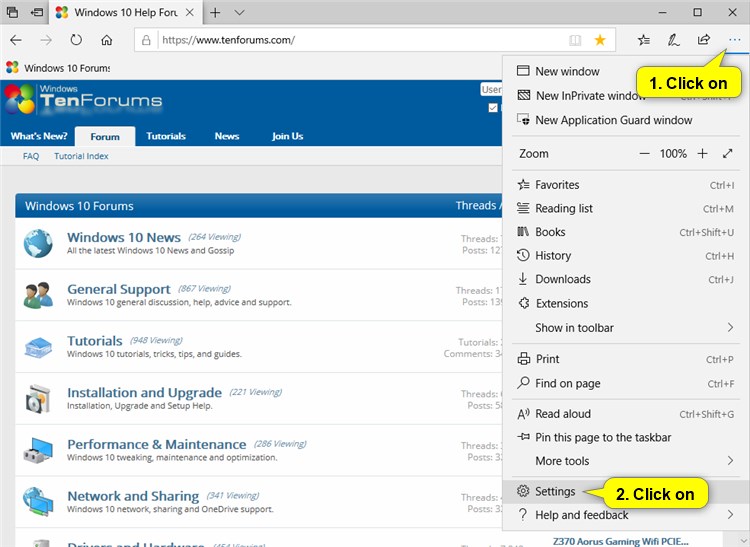


 Quote
Quote