How to Create a Display Switch shortcut in Windows 10
Display Switch (aka: "Project" or "Second Screen") is used to change the presentation mode of the main display of your Windows 10 device or PC to display on either the PC screen only, duplicate on second display, extend across all displays, or second screen only.
By default, you can press the Win + P keys to open the Display Switch flyout.
This tutorial will show how to create or download a Display Switch shortcut in Windows 10.
Projection Mode Description PC screen only Only the current main display is enabled. All other connected displays will be disabled. (When you're connected to a wireless projector, this option changes to Disconnect.) Duplicate The main display will be mirrored on the second display. Extend (default) The main display is extended across the all connected display screens and allows you to have a desktop that spans them. Second screen only The current main display will be disabled. All other connected displays will remain enabled with the second screen used as your new main display.
Contents
- Option One: To Download a "Display Switch" Shortcut
- Option Two: To Manually Create a "Display Switch" Shortcut
EXAMPLE: Display Switch flyout in Windows 10
1 Click/tap on the Download button below to download the .zip file below.
2 Save the .zip file to your desktop.
3 Unblock the .zip file..
4 Open the .zip file, and extract (drag and drop) the shortcut to your desktop.
5 If you like, you can Pin to Taskbar, Pin to Start, add to All apps, add to Quick Launch, assign a keyboard shortcut to, or move this shortcut to where you like for easy use.
6 When finished, you can delete the downloaded .zip file if you like.
1 Right click or press and hold on an empty area on your desktop, and click/tap on New and Shortcut.
2 Copy and paste the location you want to use below into the location area, and click/tap on Next. (see screenshot below)
(Project flyout) %windir%\System32\DisplaySwitch.exe
(PC screen only) %windir%\System32\DisplaySwitch.exe /internal
(Duplicate) %windir%\System32\DisplaySwitch.exe /clone
(Extend) %windir%\System32\DisplaySwitch.exe /extend
(Second screen only) %windir%\System32\DisplaySwitch.exe /external
3 Type Display Switch for the name, and click/tap on the Finish button. (see screenshot below)
You could name this shortcut anything you would like though.
4 If you like, you can Pin to Taskbar, Pin to Start, add to All apps, add to Quick Launch, assign a keyboard shortcut to, or move this shortcut to where you like for easy use.
That's it,
Shawn
Related Tutorials
- How to Change Presentation Mode to Project Display in Windows 10
- How to Set a Display as Main Display in Windows 10
- How to Connect to a Wireless Display with Miracast in Windows 10
- How to Create a Connect Wireless Display and Audio Devices shortcut in Windows 10
- How to Add a Project Display context menu in Windows 10
Create Display Switch shortcut in Windows 10
-
New #1
So like i'm noobish to this stuff. I have a setup with my computer monitor as primary and HDTV as secondary. I want to be in extended mode. I want to assign a quick key Alt+s that switches to my HDTV as primary and my monitor as secondary. When I hit it again, it will switch back. I used to have this, but don't remember how I did it in windows 7... got an nvidia graphics card so no catalyst control center, i know that does it.
-
New #2
Hello DawgPop,
You could assign the CTRL+ALT+S keys to a shortcut in this tutorial if you like. :)
-
New #3
I get that part, what I don't understand is how to swap primary and secondary monitors. I only see modes internal, clone, extend, and external. What I want is to always be in extended mode, but just to swap my displays with one quick key. I don't want to only use one display, I always want to use two displays.
-
New #4
You could use the free version of DisplayFusion to toggle main displays.
Free vs Pro Binary Fortress Software
-
New #5
-
New #6
Old thread but, as DawgPoP i also am looking for a way to switch main from PC monitor to my LCD TV, without going into display settings, i use my 40 inch for watching movies, and my PC Monitor for gaming, now i have connected a hdmi switch to my PC Monitor and press another input, that makes the PC Monitor "off line" in windows 10 and my 40 inch becomes main, i tried using a fancy powered hdmi switch with rc but no go windows did not fall for that even when i switched output, so i found a old button hdmi switch from before most of you where born, and i just click "correction" i use what ever is in reach so i do not have to get up from my couch and just aim at the switch, lazy i know, i can't recommend throwing baseballs, footballs, or anything that bounces,
lazy i know, i can't recommend throwing baseballs, footballs, or anything that bounces,  just kidding get an extension cord i have a 10m ext hdmi cable so i can have the switch at my couch hehe.
just kidding get an extension cord i have a 10m ext hdmi cable so i can have the switch at my couch hehe.
But i would prefer a keyboard shortcut to make 1 Main 2 Secondary and vice versa, it must be possible to run a command that switches from A to B or B to A its so annoying having to right click desktop select display settings click screen 2 select make main.
-
New #7
Well i found another solution, i just had to enable snap, had it turned off so i could not understand why the window moving win+shift left/right did not work but after i enabled snap all is well, still would like to know the cmd for switching main, but for some reason i can't find any inf. ohh well for now ill have to do with the window moving , had hoped sysinternals desktop would have done the job but nope
but after i enabled snap all is well, still would like to know the cmd for switching main, but for some reason i can't find any inf. ohh well for now ill have to do with the window moving , had hoped sysinternals desktop would have done the job but nope
-
New #8
Change Main Display from Context Menu
1. Run Regedit as Admin, go to key HKEY_CLASSES_ROOT\DesktopBackground\Shell\Display Settings .
Export it to backup, then take ownership of the key in its Permissions, and delete the key.
2. Save or download the script below as file ChangeMainDisplay.reg on your PC. Double click the file to run as Admin to add "Change Main Display" drop down menu to Desktop Context Menu. You can change in the script the monitor names in the menu (MUIVerb values) to your liking.
3. Right Mouse Click on your Windows Desktop, and enjoy the new options. Now you have quick access to desktop shortcuts, Taskbar and System Tray from any monitor set as Main in Context Menu.
Now you have quick access to desktop shortcuts, Taskbar and System Tray from any monitor set as Main in Context Menu.
Code:Windows Registry Editor Version 5.00 [HKEY_CLASSES_ROOT\DesktopBackground\Shell\Change Main Display] @=hex(2):00,00 "Icon"=hex(2):25,00,53,00,79,00,73,00,74,00,65,00,6d,00,52,00,6f,00,6f,00,74,\ 00,25,00,5c,00,53,00,79,00,73,00,74,00,65,00,6d,00,33,00,32,00,5c,00,64,00,\ 69,00,73,00,70,00,6c,00,61,00,79,00,2e,00,64,00,6c,00,6c,00,2c,00,2d,00,31,\ 00,00,00 "Position"="Bottom" "SubCommands"="" [HKEY_CLASSES_ROOT\DesktopBackground\Shell\Change Main Display\Shell] [HKEY_CLASSES_ROOT\DesktopBackground\Shell\Change Main Display\Shell\Display Settings] @=hex(2):40,00,25,00,53,00,79,00,73,00,74,00,65,00,6d,00,52,00,6f,00,6f,00,74,\ 00,25,00,5c,00,53,00,79,00,73,00,74,00,65,00,6d,00,33,00,32,00,5c,00,64,00,\ 69,00,73,00,70,00,6c,00,61,00,79,00,2e,00,64,00,6c,00,6c,00,2c,00,2d,00,34,\ 00,00,00 "Icon"=hex(2):25,00,53,00,79,00,73,00,74,00,65,00,6d,00,52,00,6f,00,6f,00,74,\ 00,25,00,5c,00,53,00,79,00,73,00,74,00,65,00,6d,00,33,00,32,00,5c,00,64,00,\ 69,00,73,00,70,00,6c,00,61,00,79,00,2e,00,64,00,6c,00,6c,00,2c,00,2d,00,31,\ 00,00,00 "Position"="Top" "SettingsUri"="ms-settings:display" [HKEY_CLASSES_ROOT\DesktopBackground\Shell\Change Main Display\Shell\Display Settings\Command] "DelegateExecute"="{556FF0D6-A1EE-49E5-9FA4-90AE116AD744}" [HKEY_CLASSES_ROOT\DesktopBackground\Shell\Change Main Display\Shell\Dual Monitor] "Icon"="%systemroot%\\system32\\themecpl.dll,-1" "MUIVerb"="Dual Monitor" [HKEY_CLASSES_ROOT\DesktopBackground\Shell\Change Main Display\Shell\Dual Monitor\Command] @="DisplaySwitch.exe /extend" [HKEY_CLASSES_ROOT\DesktopBackground\Shell\Change Main Display\Shell\Monitor 1] "Icon"="%systemroot%\\system32\\themecpl.dll,-1" "MUIVerb"="PC Monitor" [HKEY_CLASSES_ROOT\DesktopBackground\Shell\Change Main Display\Shell\Monitor 1\Command] @="DisplaySwitch.exe /internal" [HKEY_CLASSES_ROOT\DesktopBackground\Shell\Change Main Display\Shell\Monitor 2] "Icon"="%systemroot%\\system32\\themecpl.dll,-1" "MUIVerb"="LCD TV" [HKEY_CLASSES_ROOT\DesktopBackground\Shell\Change Main Display\Shell\Monitor 2\Command] @="DisplaySwitch.exe /external"
Here's my Tutorial on the subject.

ChangeMainDisplay.regLast edited by zamar21; 26 May 2018 at 20:32.
-
-
New #9
Thanks Zamar21! Exactly what I was looking for
Is it possible you left off the setting for the LCD TV in the shell menu root code? Would it go like this:
[HKEY_CLASSES_ROOT\DesktopBackground\Shell\Change Main Display\Shell\Monitor 2\Command]
@="DisplaySwitch.exe /external"
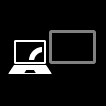
Create Display Switch shortcut in Windows 10
How to Create a Display Switch shortcut in Windows 10Published by Shawn BrinkCategory: Customization
19 Apr 2020
Tutorial Categories


Related Discussions




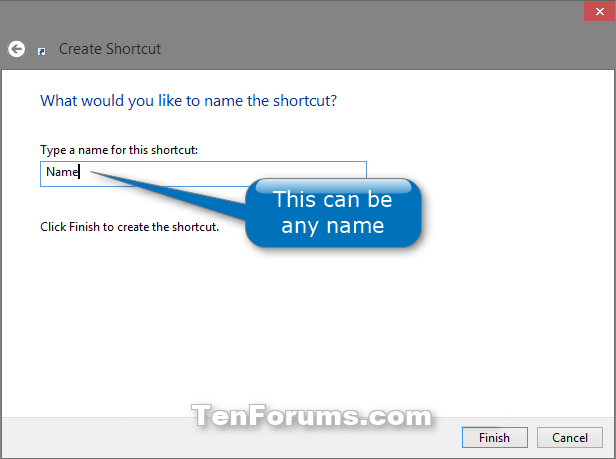

 Quote
Quote