How to Run and Use Windows Store Apps Troubleshooter in Windows 10
If you have problems with an app from the Windows store, you can try the Windows Store Apps troubleshooter. It will troubleshoot problems that may prevent Windows Store Apps from working properly.
See also: Fix problems with apps from Microsoft Store | Microsoft Store Support
This tutorial will show you how to use the Windows Store Apps troubleshooter in Windows 10.
You must be signed in as an administrator to be able to run the Windows Store Apps troubleshooter.
- Option One: Run and Use Windows Store Apps Troubleshooter in Control Panel
- Option Two: Run and Use Windows Store Apps Troubleshooter in Settings
1. Open the Control Panel (icons view), and click/tap on the Troubleshooting icon.
2. Click/tap on the View all link at the top left in Troubleshooting. (see screenshot below)
3. Click/tap on the Windows Store Apps troubleshooter to open it. (see screenshot below)
4. Click/tap on the Advanced link. (see screenshot below)
5. Check the Apply repairs automatically box, and click/tap on Next. (see screenshot below)
6. The troubleshooter will now start detecting problems you may have with Windows Store Apps. (see screenshot below)
7. If problems were identified, then follow any given instructions to continue troubleshooting.
8. If no problems were identified, then you could click/tap on View detailed information to see the troubleshooting report. (see screenshots below)
1. Open Settings, and click/tap on the Update & Security icon.
2. Click/tap on Troubleshoot on the left side, click/tap on Windows Store Apps on the right side, and click/tap on the Run the troubleshooter button. (see screenshot below)
3. The troubleshooter will now start detecting problems you may have with Windows Store Apps. (see screenshot below)
4. If problems were identified, then follow any given instructions to continue troubleshooting.
5. If no problems were identified, then you could click/tap on View detailed information to see the troubleshooting report. (see screenshots below)
That's it,
Shawn
Related Tutorials
- How to Reset an App in Windows 10
- How to Re-register the Store in Windows 10
- How to Clear and Reset the Store Cache in Windows 10
- How to Reinstall and Re-register Microsoft Edge in Windows 10
- How to Reinstall and Re-register All Built-in Windows Apps in Windows 10
- How to Terminate Store Apps in Windows 10
Run Windows Store Apps Troubleshooter in Windows 10
-
New #1
I had a bit of an issue here.
I tried to find a solution for an entry in the event log about Zune.Video and somewhere on the answers.microsoft sites somewhat suggested to go into "Troubleshooting" -> "Windows Store App" -> "View All" (like above).
I did so.
When clicking on View All I got a pop-up window - I got a pop up that I needed to change something. Regretfully I did not create a screenshot. I *think* it had something to do with User Account Control(??). I am almost sure.
Anyway I clicked on "Yes" there.
Had to reboot.
Went through the above steps. There were no issues.
However . . .
when launching some portable stuff that I always use, I suddenly needed to click on [Yes] in a "User Account Control" window "Do you want to allow this app to make changes to your PC?" to continue.
Okay...
from that point on... the usual -installed- applications did not respond (errors 'Not Responding....'),
my Office 2013 returned into an unlicensed state and did not work anymore (Not responding...).
All attempts to get things working, remained in vain.
In the end I had to restore an windows image ...
Everything is okay now, but this was a peculiar incident.
Still puzzled though.
(Windows 10 x64 10586.545)
=
-
New #2
Could be updated now that Windows Store Apps Troubleshooter is available at Settings, Update & Security, Troubleshoot.
-
-

Run Windows Store Apps Troubleshooter in Windows 10
How to Use Windows Store Apps Troubleshooter in Windows 10Published by Shawn BrinkCategory: Performance & Maintenance
28 Feb 2019
Tutorial Categories


Related Discussions




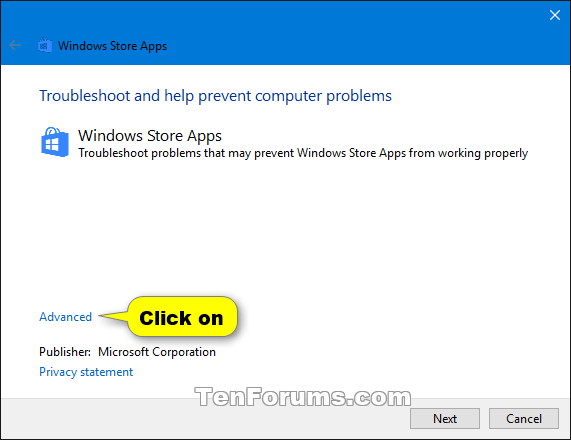
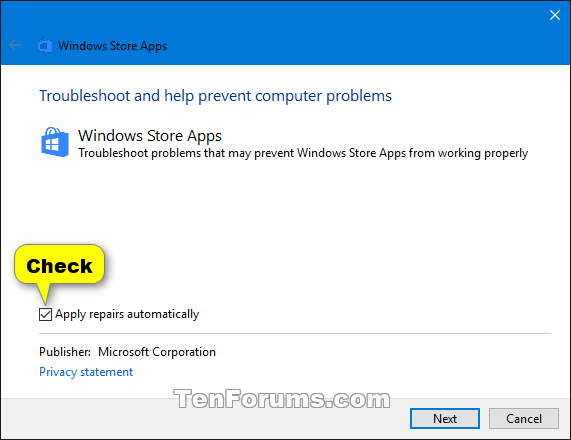

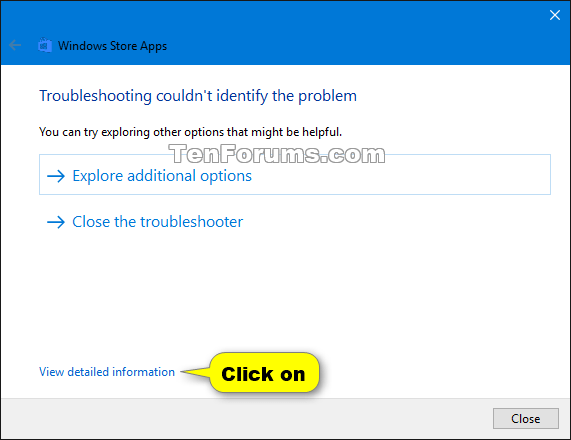



 Quote
Quote
