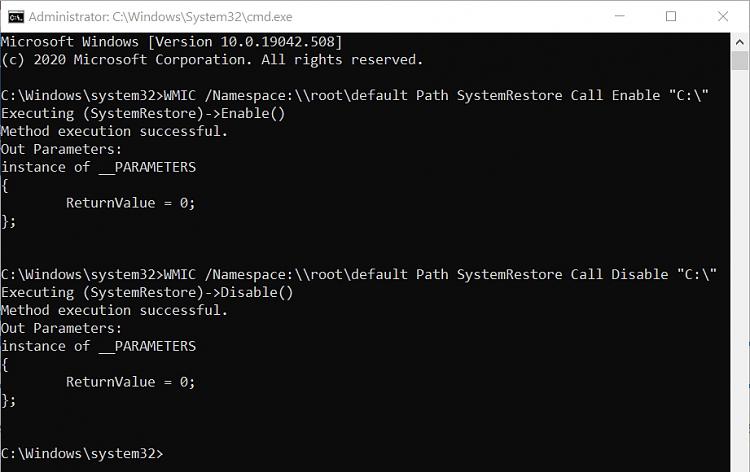New
#60
Hi, Brink.
I had a way to disable system protection via registry keys.
I wanted to share with you the way which was tested successfully.
The registry keys of disabling system protection were as following.
[HKEY_LOCAL_MACHINE\SOFTWARE\Microsoft\Windows NT\CurrentVersion\SPP\Clients]
"{09F7EDC5-294E-4180-AF6A-FB0E6A0E9513}"=-
[HKEY_LOCAL_MACHINE\SOFTWARE\Microsoft\Windows NT\CurrentVersion\SystemRestore]
"RPSessionInterval"=dword:00000000
Best regards.


 Quote
Quote
 Turn it on for drive C.
Turn it on for drive C.