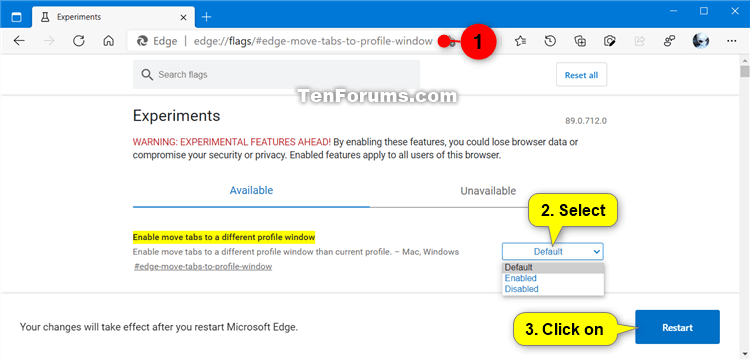How to Enable or Disable Move Tabs to Different Profile window in Microsoft Edge Chromium
Microsoft has adopted the Chromium open source project in the development of Microsoft Edge on the desktop to create better web compatibility. This new Microsoft Edge runs on the same Chromium web engine as the Google Chrome browser, offering you best in class web compatibility and performance.
The new Chromium based Microsoft Edge is supported on all versions of Windows 7, Windows 8.1, Windows 10, Windows Server (2016 and above), Windows Server (2008 R2 to 2012 R2), and macOS.
Starting with the latest Microsoft Edge Dev and Canary channels, a new Enable move tabs to a different profile window experimental flag is available that allows you to move tabs to a different profile window than the current profile window.
This tutorial will show you how to enable or disable the move tab to another profile window feature in the Chromium based Microsoft Edge.
EXAMPLE: Move tab to another profile window in Microsoft Edge

Here's How:
1 Open Microsoft Edge.
2 Copy and paste edge://flags/#edge-move-tabs-to-profile-window into the address bar, and press Enter. (see screenshot below)
3 Select Default (same as disabled), Enabled, or Disabled in the Enable move tabs to a different profile window drop menu for what you want, and click/tap on Restart to apply.
4 When finished, you can close the Experiments tab if you like.
That's it,
Shawn
Related Tutorials
- How to Add a Profile in Microsoft Edge Chromium
- How to Switch Between Profiles in Microsoft Edge Chromium
- How to Pin and Unpin Tabs in Microsoft Edge Chromium
- How to Enable or Disable Tab Groups in Microsoft Edge Chromium
- How to Enable or Disable Vertical Tabs in Microsoft Edge Chromium
- How to Enable or Disable Tab Hover Card Images in Microsoft Edge Chromium
- How to Enable or Disable Ask Before Closing Multiple Tabs in Microsoft Edge
Enable Move Tabs to Different Profile window in Microsoft Edge

Enable Move Tabs to Different Profile window in Microsoft Edge
Published by Shawn BrinkCategory: Browsers & Email19 Dec 2020
Tutorial Categories


Related Discussions